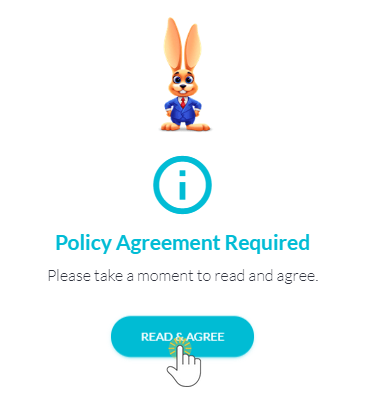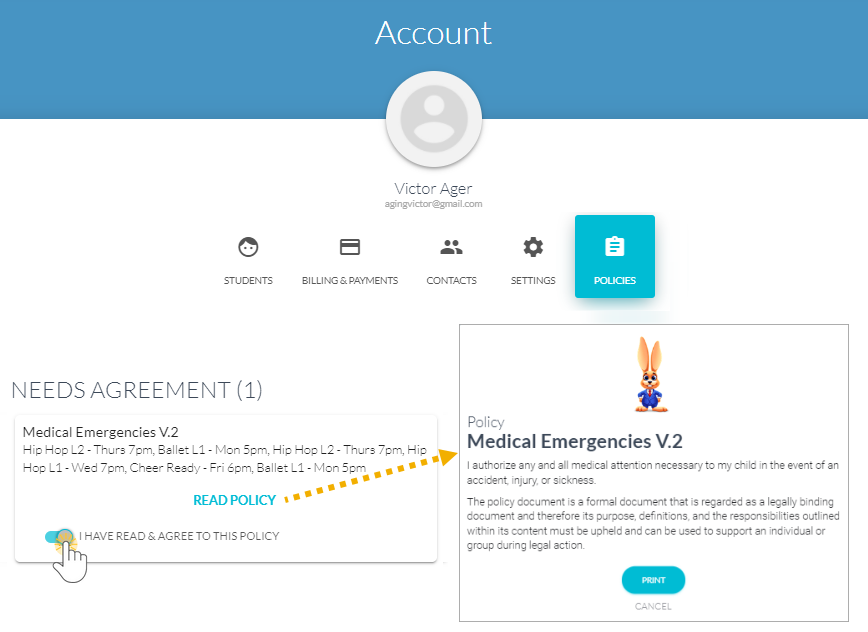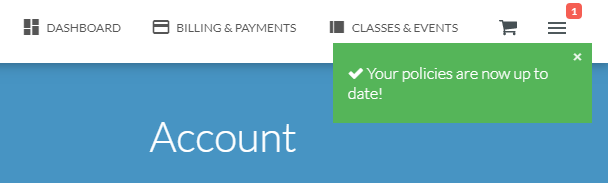The Parent Portal is a great way for your customers to agree to your legal policies or renew their agreement to your current policies. With customers agreeing to policies online, you have the ability to access the last agreement date for each family, as well as a copy of the agreement with the date and time stamp. This eliminates the need to keep paper-signed agreements!
Jackrabbit captures your customer's agreement and stores it. Note: Registration information is stored in Jackrabbit for up to 5 years. There is a fee to retrieve records older than 5 years.
Having your customers renew their agreements at least annually and more if needed is recommended. This ensures you have current e-signatures on file to fulfill the requirements of the Electronic Signatures in Global and National Commerce Act (E-Sign Act), which recognizes consent in the form of digital approval.
To create or manage your policies go to the Gear (icon) > Settings > Policies (tab). See our Help article Create & Manage Legal Policies for more information.
Whenever a NEW customer registers online coming in via the Online Registration Form, your current legal policies are displayed at the bottom of the registration form and they must agree to each one by checking the boxes and typing their full name, which Jackrabbit stores in the Family record > Policies (tab) for easy access.
Agree to Policy Agreements
There are some circumstances where you may need to have EXISTING customers renew their agreement to your policies:
- When you first begin with Jackrabbit and have your existing customers imported, you should have them log in to their Parent Portal to agree to your policies so that it is captured and stored.
- When you use the Quick Registration feature, where your staff completes the registration directly in Jackrabbit, you can require that the customers use the Parent Portal to provide their agreements.
- If you update your policies or add new policies, your families will be required to renew their agreements in the Parent Portal.
- It is recommended to have your customers renew their agreements at least annually and more if needed.
When a parent logs in to the Parent Portal and has not agreed to your policies they will immediately be presented with the Policy Agreement Required alert letting them know they need to accept the policy agreements.
|
Policy Agreement Required
|
|
|
When a parent clicks the link Read & Agree they are taken to the Policies tab (this can also be accessed from the Billing & Payments link in the top menu or from the sidebar menu > Account). |
|
|
Policy Confirmation
|
|
View Policy Agreements
In the Parent Portal
From the right sidebar menu, the parent is able to view their agreement from the sidebar menu > Messages. It will have a Subject of Agreement and a Type of Registration.

Notification by Email
Email notification of the policy agreements signed by parents in the Parent Portal is sent to the contact email in the Family record. In addition, a message is posted in the Parent Portal and can be accessed from the right-hand menu at the top of the portal under Messages.
A notification of the policy agreements can be emailed to your organization if the Updates to Policies setting has been checked. When selected the email will be sent to the address designated as the "Reply to" and "Send Alert to" Email Address(es) in your Portal Settings (Gear icon > Settings > Parent Portal > Settings tab > Communication).
For organizations with multiple locations, you can choose to have the system use the applicable email based on your Locations (Gear icon > Settings > General > Notifications > Use Location Email Address is set to "Yes").
View In Jackrabbit - Family Record
In the Family record > Policies tab you can see the latest policies (if they were agreed to or need to be agreed to), the agreement date, the classes the policy is related to, and which Policy Group the policy is in.
Use the Policy Agreement History button to see the history of agreements for the family.

Additionally, in the Family record > Misc tab, click View Registrations. Locate the agreement and use the View link to see the details.
Parent Portal Log
The Parent Portal Log (Families menu > Family Reports > Parent Portal Log) will also list information relating to policy agreements.
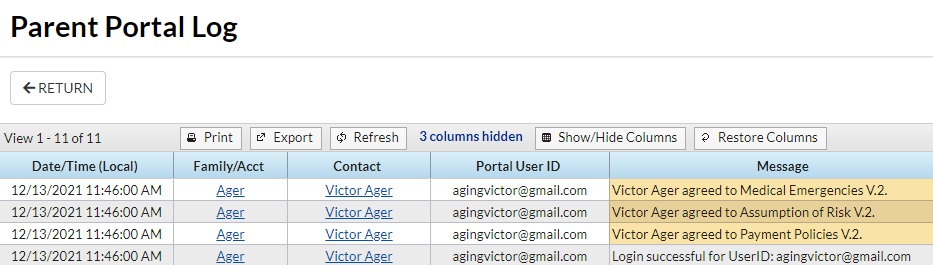
Send Families an Email Request to Agree to Policies
You can quickly email all families that need to agree to your policies.
- Go to the Families (menu) > All Families.
- Use the Open filters (icon)
 > Policies, Agreements, Contracts & Messages.
> Policies, Agreements, Contracts & Messages.
- Set Agreed to all Active Policies? to No.
- Click Apply. The families that have not agreed to your policies will populate in the grid.
- Click the Send a message (icon)
 and select Send Email.
and select Send Email. - Select Primary Contacts and Billing Contacts and deselect all others.
- Click NEXT: ADD'L SETTINGS.
- Click the toggle to include people who have opted out of mass emails.
- Select additional recipients to receive the email when applicable*.
- Choose who to send replies to*.
*Drop-down email addresses are located under the User ID (Gear icon > Settings > General > User IDs > Manage Users).
- Click NEXT: COMPOSER to create the email. Include a link to your Parent Portal in the email to make it easy for the parents to log into their portals and agree.
- Click Preview List, choose to Send Now or Send Later.
Refer to Email Families for additional details.
Jackrabbit abides by the Electronic Signatures Act signed in 2000 which considers online submissions binding. Read more about the ESIGN Act in Wikipedia. We recommend that you confirm procedures with your insurance agent and attorney. The email notification with time and date stamp falls under the criteria of this Electronic Signatures Act and allows you to consider Online Registrations and Portal agreements binding.