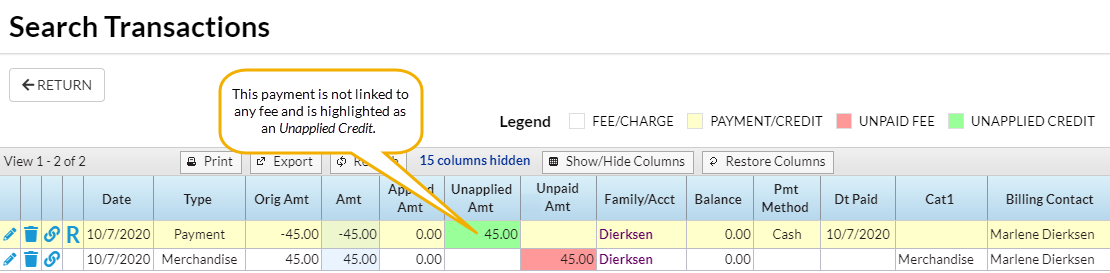We recommend that you run this report daily. It will help you determine if you have any revenue that isn't applied, so that you can investigate it and apply it to a fee(s) when possible. Note: If a family makes a prepayment on their account, it will remain unapplied until a user links it to fees posted after the payment was received.
- Go to the Transactions (menu) > Transaction Reports or the Reports (menu) > Find Reports > Transactions/Financials (left menu) > Recommended (tab) and click Paid Fees.
- Select option for Do you want to limit the report to certain locations (defaults to No, show me all transactions).
- Enter a Date or a range of dates.
- Set Show Detail (under Display Settings) to Yes. This will show the family names and a breakdown of payments.
- Click Submit.
If any revenue is listed as Unapplied Payments, you'll want to see if it can be linked to a fee. In this example for Date Range 10/7/20 - 10/7/20, the Dierksen family has a $45 unapplied payment.

To determine if this payment can be applied to a fee:
- Go to the Dierksen family record and click the Transactions tab. Click the View Unapplied Credits & Unpaid Fees button (the button will be green to indicate there is an unapplied credit). The Search Transactions page opens and we see both the $45 unapplied payment (green Unpaid Amt field) and a $45 unpaid fee (pink Date Paid field). The family balance is correct at zero.
- It is important to note that a family's balance is ALWAYS correct as simply the addition and subtraction of debits (fees) and credits (payments). It is possible, however, to have a zero balance on a family's account with fees still highlighted as unpaid because there will also be an unapplied credit on the account that needs to be linked to the fee.
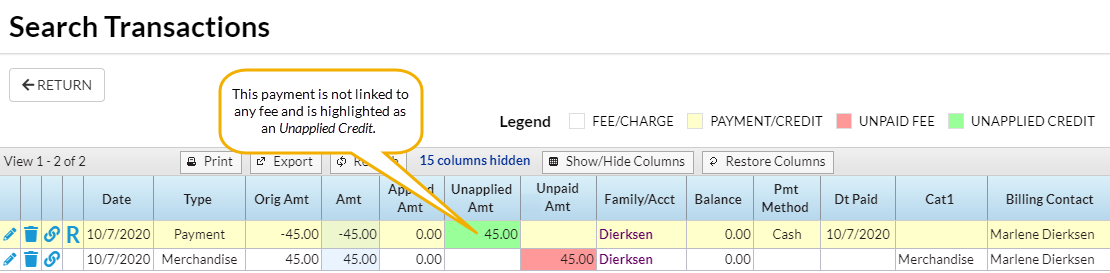
- It is important to note that a family's balance is ALWAYS correct as simply the addition and subtraction of debits (fees) and credits (payments). It is possible, however, to have a zero balance on a family's account with fees still highlighted as unpaid because there will also be an unapplied credit on the account that needs to be linked to the fee.
- Click the Pencil icon on the Payment line to open the Edit Transactions box.
- Click Re-Apply Payment.
- In the Re-Apply Payment Transaction box, apply the payment to the correct fee by clicking on the fee line's Apply Amt field.
- Click Save Payment.
Run the Paid Fees Summary Report again, and the revenue is now properly applied to the Merchandise category.

Save a frequently used report for quick and easy access! Click the Heart icon![]() next to a report name to change the heart to red
next to a report name to change the heart to red![]() and add the report to your Reports menu > My Reports.
and add the report to your Reports menu > My Reports.