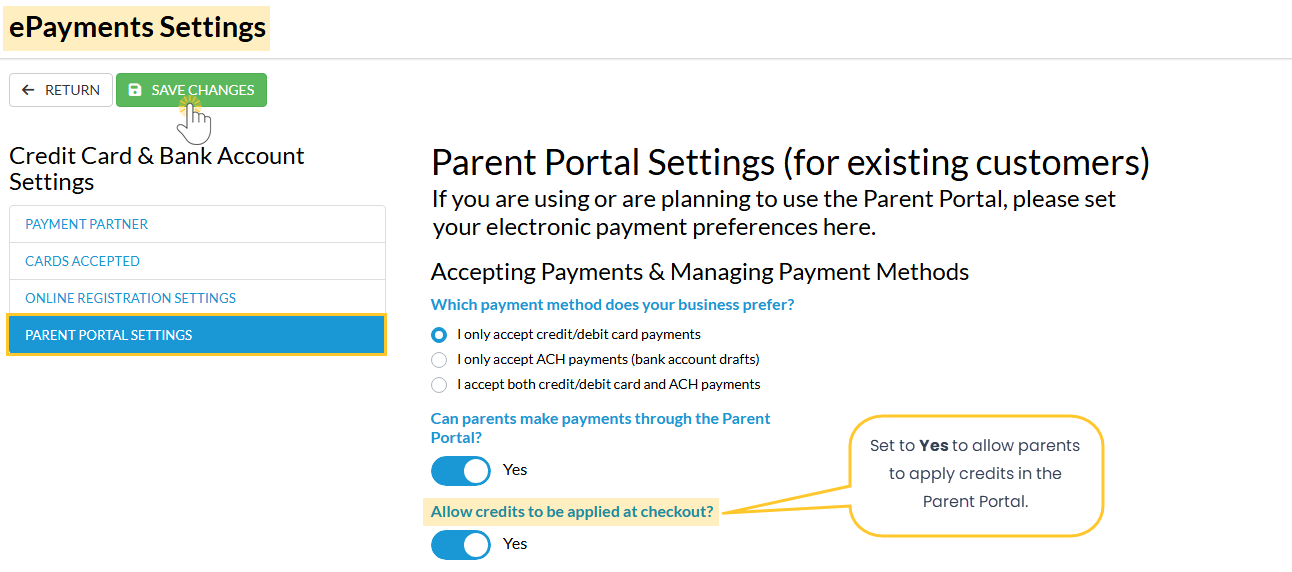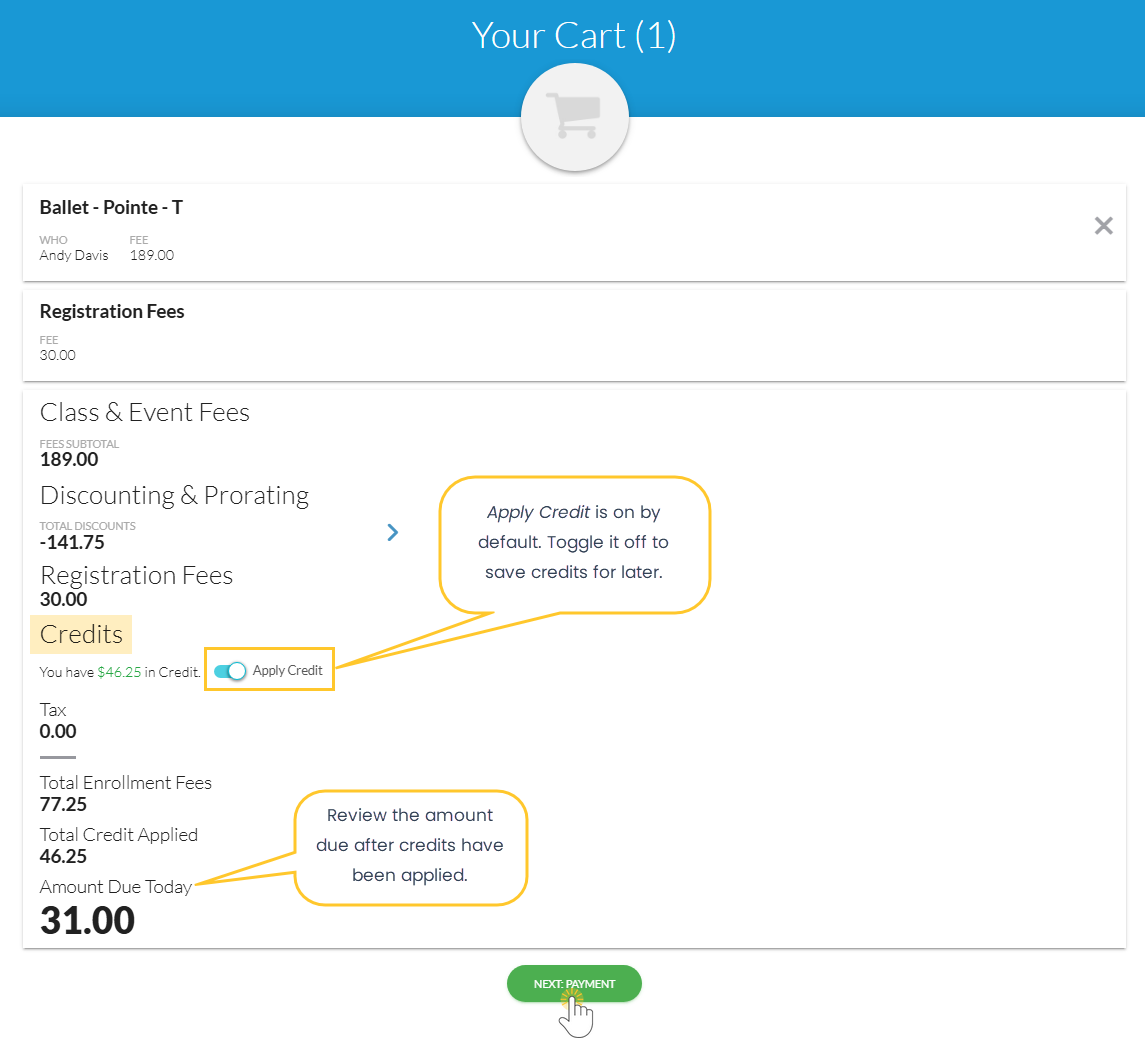Let parents apply available credits during checkout in the Parent Portal! For families with a credit balance, the Apply Credit option appears in their cart and is toggled on by default. Parents can use the credit now or save it for future payments.
To allow parents to apply credits in the Parent Portal, you must first enable the option in your ePayment settings.
Allow Credits at Checkout
- Go to the Gear icon > Settings > ePayments > Credit Card & Bank Account Settings (Manage Settings) > Parent Portal Settings.
- Set Allow credits to be applied at checkout? to Yes, then click Save Changes.
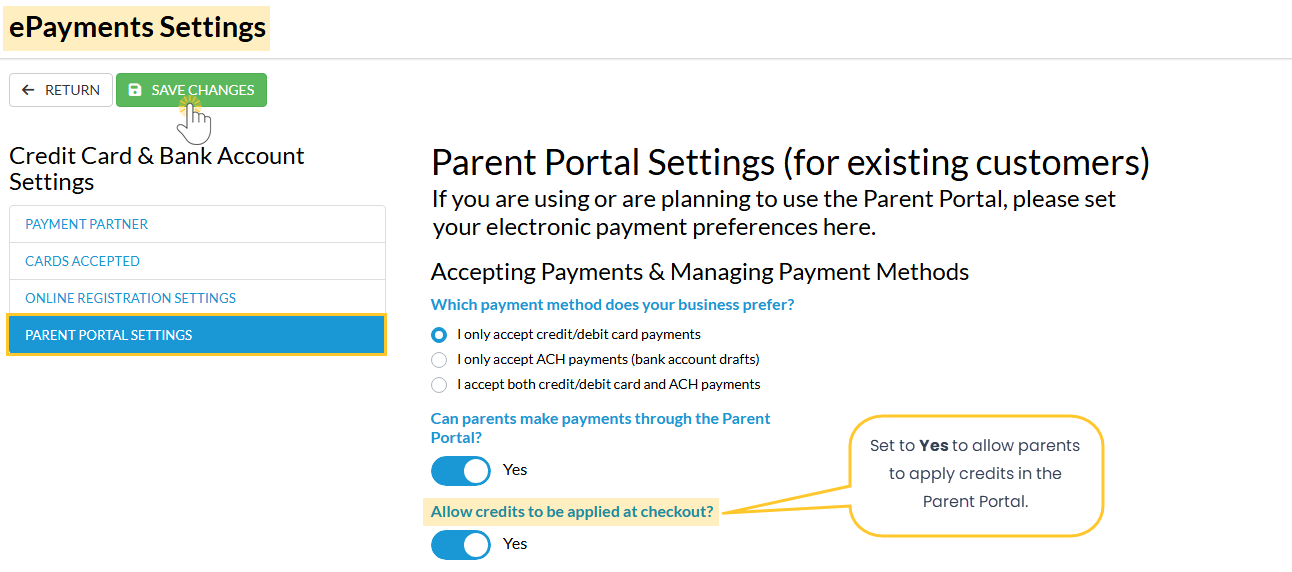
Note: In the Shopping Cart Preferences section, you must require payment upon checkout for Tuition Fees and/or Registration Fees to allow parents to apply credits at checkout.
How Parents Apply Credits
- Enroll a student in a class or event, and click the Cart icon.
- In the Credits section, the Apply Credit setting is on by default. Note: Toggle this off to save credits for later.
- Review the Amount Due Today after credits have been applied, then click Next: Payment.
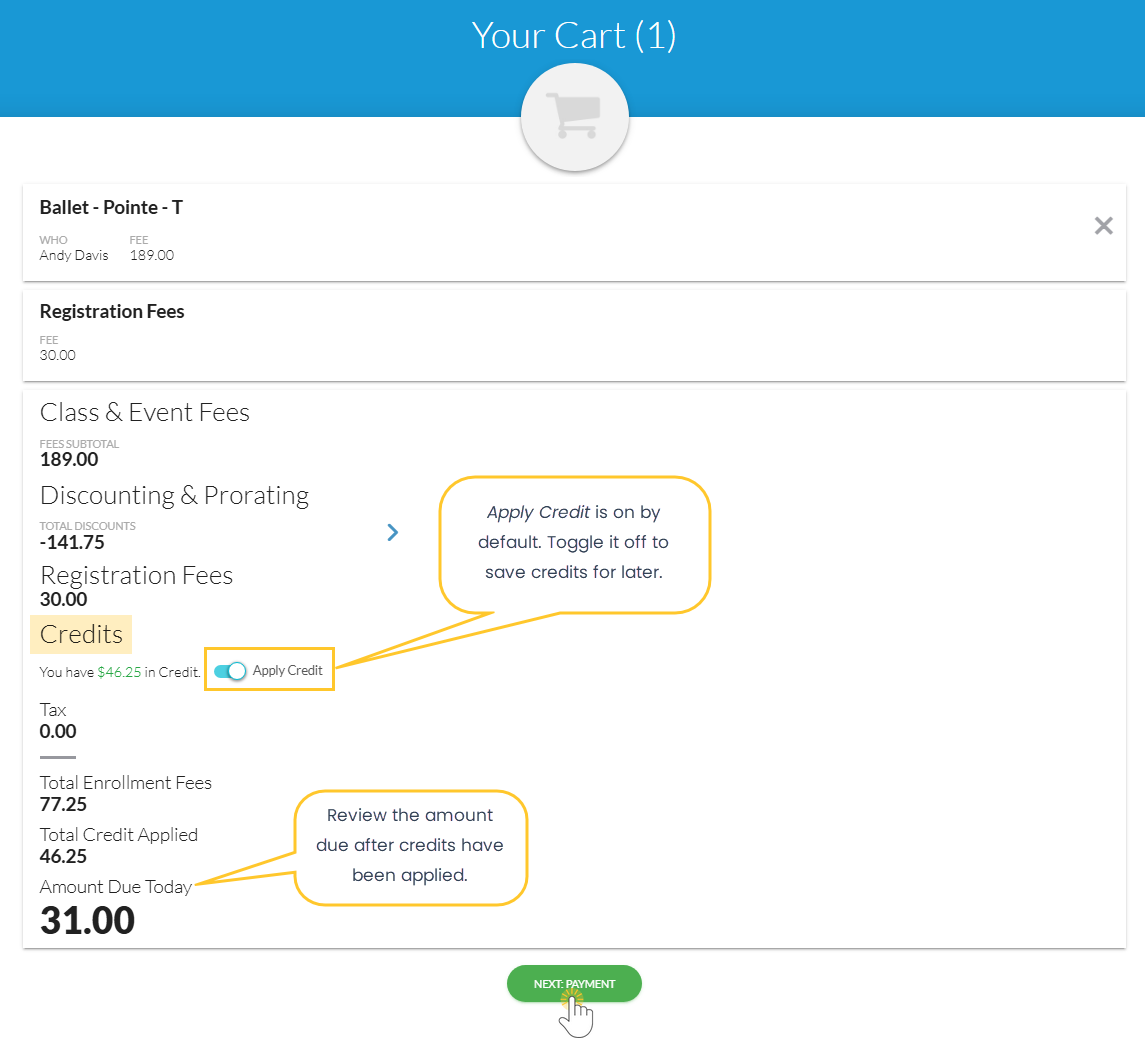
- Select a Payment Method from the drop-down or add a new one (if allowed).
- Click Make Payment.