To generate a list of created orders, go to Classes (menu) > Costume Management > List/Print Orders (left menu).
Any created order highlighted in Red on the Order Listing page may need attention. These orders may include costumes for students who have been dropped or transferred. Click the Order ID to view details.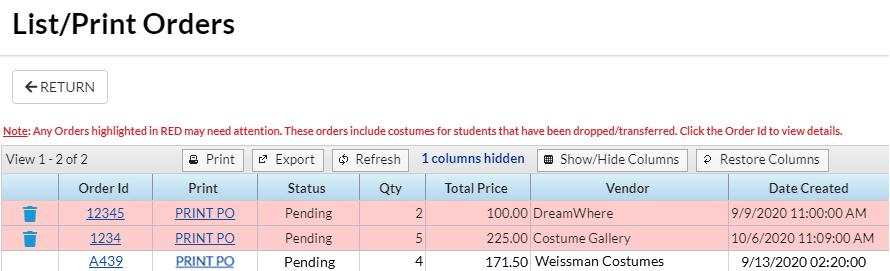
Print a Purchase Order
In the report list, click the Print PO link to print an order. The printed order can be faxed or mailed to the vendor for processing. At this time, the PO is not editable, however, you may write in additional details (i.e. shipping method, tax, etc.). As a best practice, maintain the printed purchase order as a 'snapshot' of your order.

Frequently Asked Questions
Q. Why would the Purchase Order (PO) I printed last week be different than the Purchase Order for the same Order ID in Jackrabbit on today's date?
A. A printed PO is a 'snapshot' in time meaning what is in there at that moment is what is recorded. Any changes made after the printed PO will not be reflected in it.
If you make any of the following changes, your new PO will differ from the one you printed prior to the changes:
- Check Do Not Order next to a student who didn't previously have this checked.
- Delete a student.
- Move a family (archive family) to the lead file.
