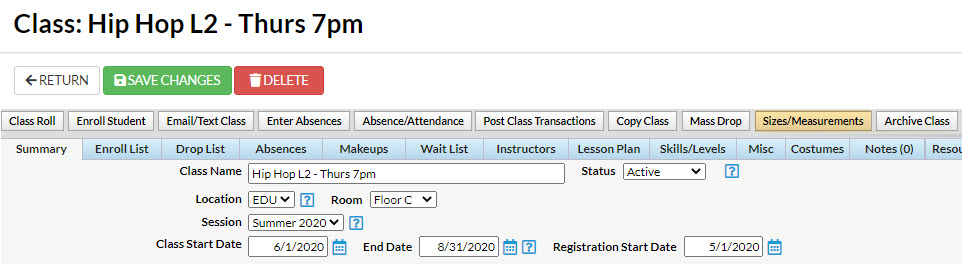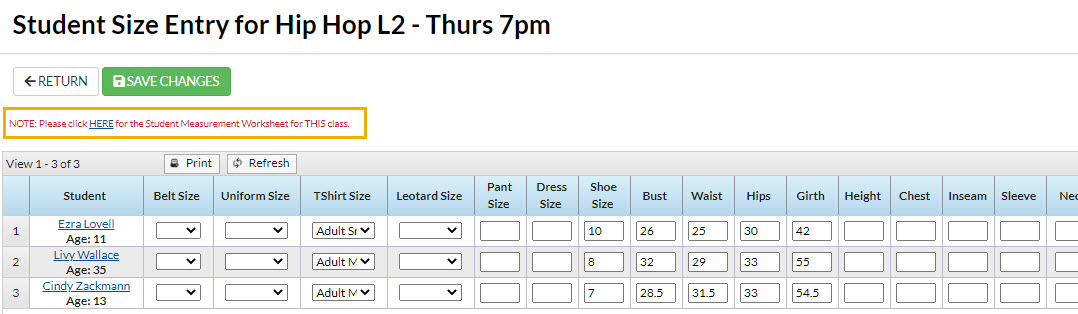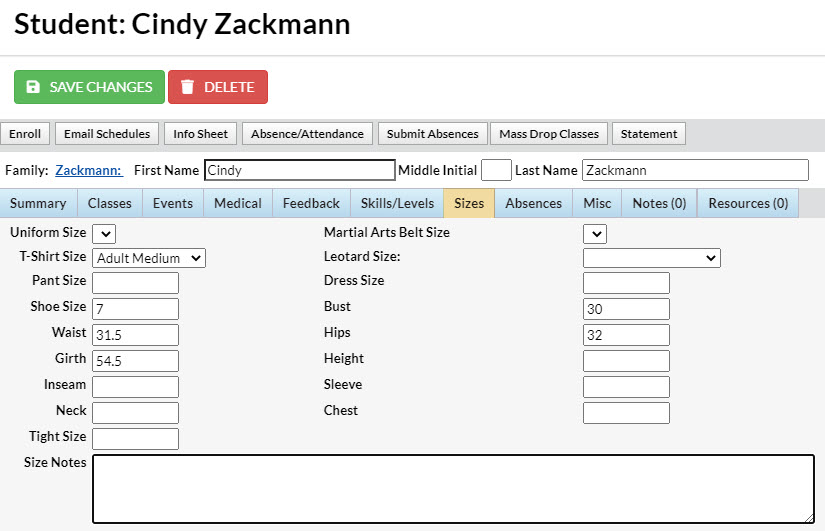Student sizes can be entered directly into Jackrabbit or recorded on a Measurement Worksheet to be entered into Jackrabbit at a later date.
When you use the Staff Portal, you can enable staff to view and update student sizes through the Portal. Learn more about General Staff Portal Settings.
Enter Sizes/Measurements in a Class Record
- Open the Class record.
- Click the Sizes/Measurements button.
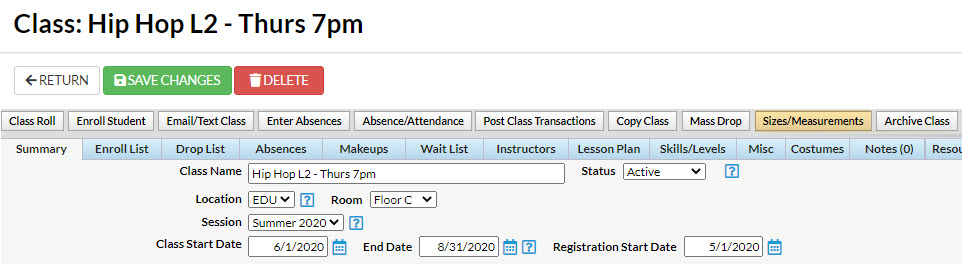
- Enter sizes and measurements for each student in the Student Size Entry window.
- Click Save Changes.
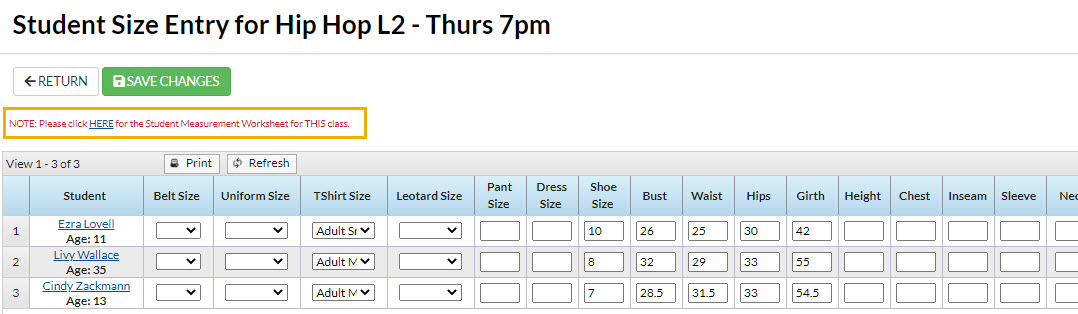
Enter Sizes/Measurements for a Student in a Student Record
- Open the Student record and click on the Sizes tab.
- Enter the size and measurement information you have for the student.
- Click Save Changes.
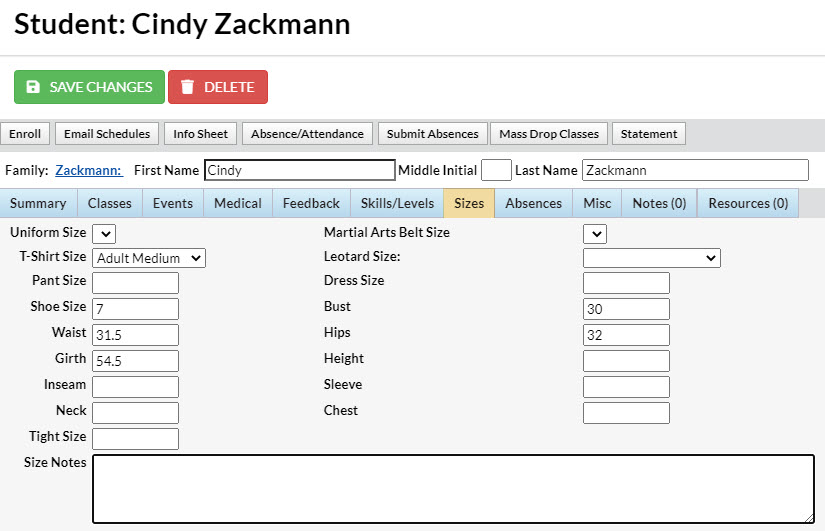
Mass Delete All Student Sizes
Jackrabbit Support can assist you in deleting all student size and measurement information on the Sizes tab in each Student Record. Please contact Jackrabbit Support via the Jackrabbit Help icon in your system to request that all student size information be deleted.
in your system to request that all student size information be deleted.
A student's girth must be entered for Jackrabbit's Costume (Apparel) Auto-Size feature to work properly.