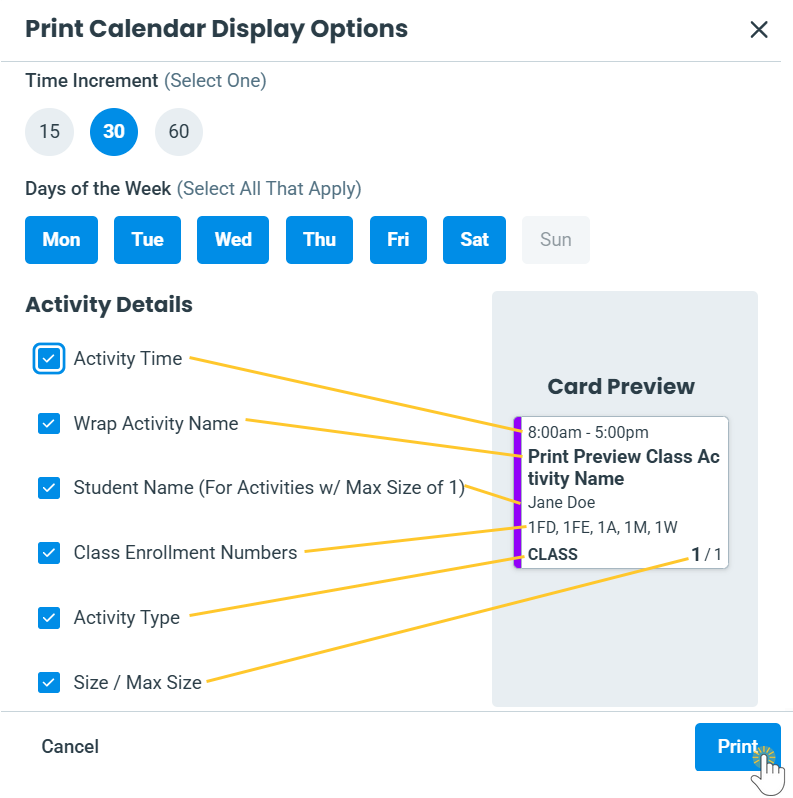Use advanced options to print your Activity Calendar in  Week,
Week,  Day,
Day, ![]() Room, and
Room, and![]() Instructor views using the Stacked activity card layout. Print options may vary slightly depending on the selected calendar view. You can only print the
Instructor views using the Stacked activity card layout. Print options may vary slightly depending on the selected calendar view. You can only print the  Agenda view with the options available in your printer's settings. Printing is not available for the Side-by-Side activity card layout.
Agenda view with the options available in your printer's settings. Printing is not available for the Side-by-Side activity card layout.
Here, we will walk through the steps to print the Week view.
- Use the Calendar link in your Jackrabbit system's header to access the Activity Calendar, which will open in a new tab.

- In the calendar header, click the View More Options icon
 and choose Print Calendar to open the Print Calendar Display Options window.
and choose Print Calendar to open the Print Calendar Display Options window.
Note: The Print Calendar option is only available when the Stacked layout is selected in your Calendar Settings. - Select your preferred Time Increment and Days of the Week (for Week view only) to customize your print layout. Use the Card Preview to see how your chosen Activity Details will appear in the activity cards.
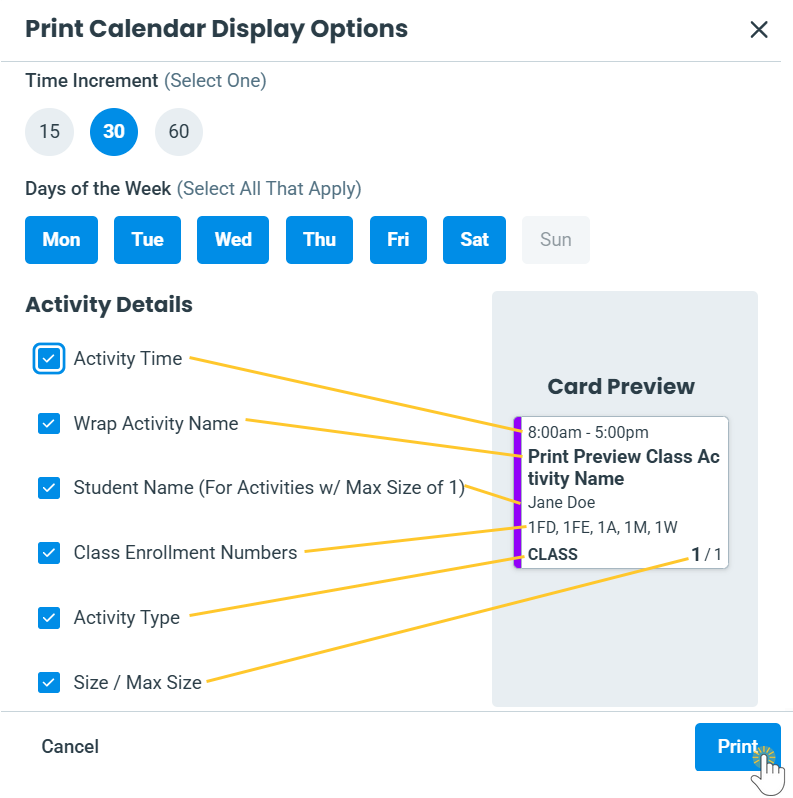
- When you are happy with your preview, click Print to send the calendar to your printer, where you can adjust printer-specific settings before printing:
- To print your Activity Calendar in color, select the color printing option in the basic settings. Additionally, enable the option to print backgrounds - labeled as Print backgrounds or Background graphics - in the More Settings or Additional Settings section of the print dialog box.
- To print on fewer pages, navigate to the More Settings or Additional Settings section of the print dialog box, and set the Scale to custom and reduce the scale value.