The Student Detail report provides you with a list of students based on filters (Search Criteria) you select.
Get to this report from the Students menu > Student Reports > Student Detail Report.
- Customize a student report with filters including age, birth month, gender, and classes they are enrolled in.
- Send a message (email, push notification, text) directly from the report results.
- Generate a monthly birthday report and email those students directly from the report results.
Save a frequently used report for quick and easy access! Click the Heart icon![]() next to a report name to change the heart to red
next to a report name to change the heart to red![]() and add the report to your Reports menu > My Reports.
and add the report to your Reports menu > My Reports.
Search Criteria
Filter your list of students using any or all of the available Search Criteria to compile a report of students who meet ALL of the criteria chosen. In this example, we have selected May.
Gender will be shown as a selection in the Search Criteria by default, however, if you prefer to hide Gender change it in the Organization Default Settings - Student Settings.
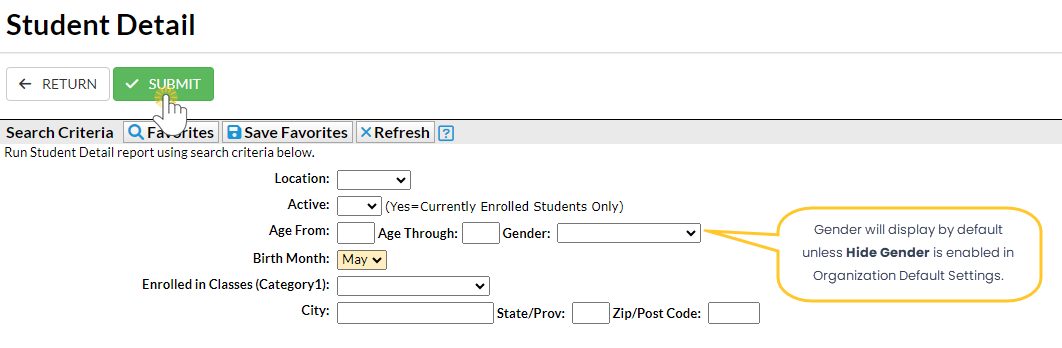
Report Results
The report results can be further customized to show or hide columns of information, sort and filter columns, or modify column width. You can also send an email or print directly from the report results.
Save time and effort each time you open a grid page to view your data! After you have edited column settings and set the grid column widths, save the filtered data as a Favorite. A saved Favorite can be set as a default view and shared with other Jackrabbit Users in your organization.
Use the icons in the upper right to work with the information in the grid.

- Click the Adjust columns icon
 > Squeeze grid to view the entire grid on the page.
> Squeeze grid to view the entire grid on the page.
- Leave the first column clear and click on the Send Message icon
 to send an email to all students in the grid. You can also use the first column to select a single student or group of students to send a message to. If you are enabled for texting, you'll have the option to send a text, and if you have an app with Jackrabbit Plus, you can send push notifications.
to send an email to all students in the grid. You can also use the first column to select a single student or group of students to send a message to. If you are enabled for texting, you'll have the option to send a text, and if you have an app with Jackrabbit Plus, you can send push notifications.
- Click the Refresh Grid icon
 to update results in the grid if you make updates.
to update results in the grid if you make updates.
- Select the More icon
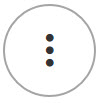 to print or export the data to Excel.
to print or export the data to Excel.
Refer to Work with Grids in Jackrabbit for more details on how easy and flexible these grids are to work with. You can filter, sort, hide, lock, and adjust your report results.
 > Squeeze grid to view the entire grid on the page.
> Squeeze grid to view the entire grid on the page.
 to update results in the grid if you make updates.
to update results in the grid if you make updates.
