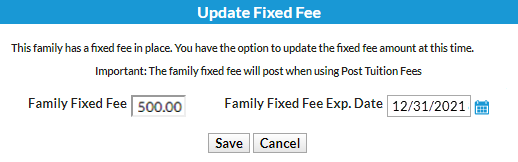A Family Fixed Fee is a useful option when the family's tuition amount doesn't follow the typical criteria, when you don't have consistent pricing for groups of families, or when a family receives a flat rate for unlimited classes. These situations are considered unique or unusual. Fixed Fees should only be used when the class discount rule and/or family discount rules do not provide a solution for the student or family's discount situation.
When posting tuition fees, the Fixed Fee will post as a single fee transaction regardless of class tuition fees for any enrolled students and regardless of any multi-student or multi-class discounts.
Create a Family Fixed Fee
A Family Fixed Fee can be created a few different ways in Jackrabbit:
| In a Family Record |
|
| From the Families (menu) > All Families |
|
Family Fixed Fee in a Family Record

Manage Family Fixed Fees
Family Fixed Fees can be updated and deleted from either the Family record or the Families (menu).
| In a Family Record | Open the family record to update or remove the Family Fixed Fees as needed. |
| From the Families (menu) > All Families |
|
Create a list of families who have Fixed Fees by using the filter for All Families. Filter for Financial Details > Fee arrangements > Family fixed fee. Select an option: yes, no, or expired. Once you have created the filtered list, click the Save as favorite![]() (icon) for future use.
(icon) for future use.
Important Notes
- A Jackrabbit User with the User ID permission Clear Family User-Defined Fields and Family/Student Fixed Fees and Discounts (in the Families category of permissions) can clear Family Fixed Fees. These User permissions can be found under the Gear (icon) > Settings > Users & Permissions.
- Family Discounts are not applied to Family Fixed Fees.
- Additional Discounts (at the bottom of Transactions > Post Tuition Fees ) are applied to Family Fixed Fees.
- A Fixed Fee may include tuition for classes that are in different Category 1s, however, you can only assign one Category 1 to the fee. Consider adding a Category 1 drop-down value specifically for Fixed Fee tuition revenue.
- Fixed Fees can be set to expire on a specified date. After an expiration date has passed, the Fixed Fee will be ignored when posting tuition fees.
- The Fixed Fee may need to be updated if a student adds/drops a class. You will be given the option to update the fee during the enroll/drop process.
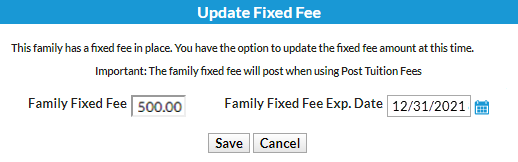
- If you are posting tuition fees with Parent Portal enrollments, and the family has a current (not expired) Family Fixed Fee, no tuition will post. When the parent completes the portal enrollment and checks out, they are notified that no fees will be posted due to alternative fixed fee arrangements in place. Your organization will receive an email notification a Fixed Fee is in place for a portal enrollment and may need to be updated. Tuition fees must then be posted manually.
If you want to completely exclude a family when using Post Tuition Fees (Transactions menu), select the Omit Family from Transactions > Post Tuition Fees setting on the Billing Info tab of their Family record.