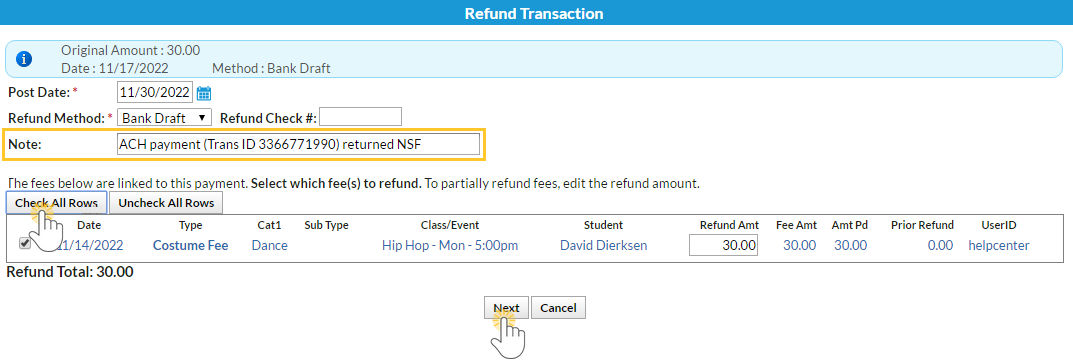If a customer's check or ePayment Bank Account Draft is returned for non-sufficient funds (NSF), you'll need to record of the NSF and update the family balance so the fees remain due.
The most efficient way to do this is to record a refund for the original payment. This keeps the family’s transaction history accurate and preserves a clear record of the returned payment.
Because Jackrabbit Pay clients can refund an ePayment Bank Draft payment directly within Jackrabbit, their steps for recording an NSF payment differ slightly. For clients whose Bank Draft payments cannot be refunded through Jackrabbit, clicking the R icon will only record the refund on the family’s account; nothing is sent to the gateway.
- Go to the Family record > Transactions tab.
- Locate the NSF payment and click the R icon.
- In the Refund Transaction window, enter a Note with details of the returned payment.
- Select the Check All Rows button to include all of the fees.
- Click Next.
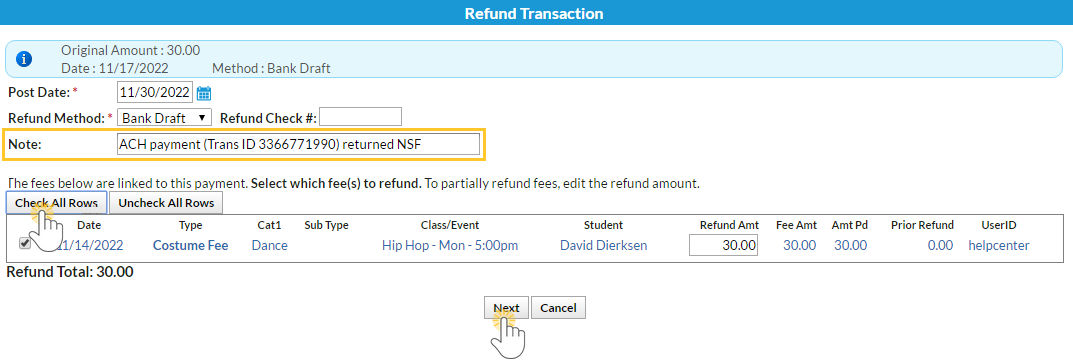
- In the Are Fees Still Due? window click Check All Rows. This will add these fees back into the family's balance.
- Click Submit Refund.
An adjustment is posted to the family's account and the balance will increase by the amount of the returned payment. The status of the fee that it originally paid has been set back to unpaid. The Refund-Overpayment line provides a record of the NSF.
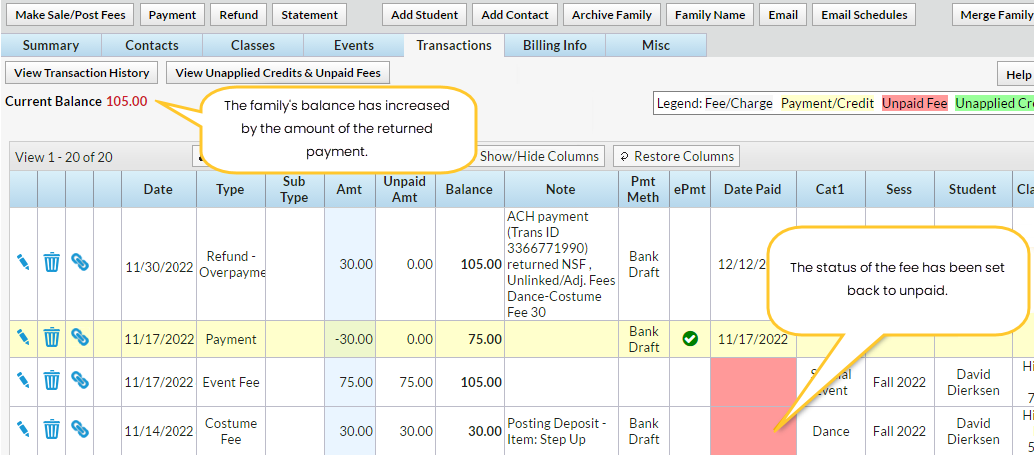
Add an NSF Fee
Before adding an NSF Fee for the first time, you'll want to ensure you have a Category 1 to organize the NSF fees.
- Point to the Gear icon > Settings > General > Drop-down Lists (left menu).
- From the left menu, click Category 1.
- If needed, use the Add Row button to add a new Category 1 named NSF Fees.
- Click Save Changes.
If you charge a fee for any check returned as NSF, use the steps below to post the fee.
- Ensure you are viewing the correct family.
- Click the Make Sale/Post Fees button.
- Change the Transaction Date if applicable.
- Enter a Type, for example, Other Fee (Debit).
- Select a Category 1 of NSF Fee from the drop-down list.
- Enter the Amount and any other details.
- Include a Note of explanation. Click Save Fee.
The NSF fee is added to the family's Transactions tab and the family balance is adjusted.
When an NSF is recorded, it's not considered an ePayment so there is no email generated to the billing contact.