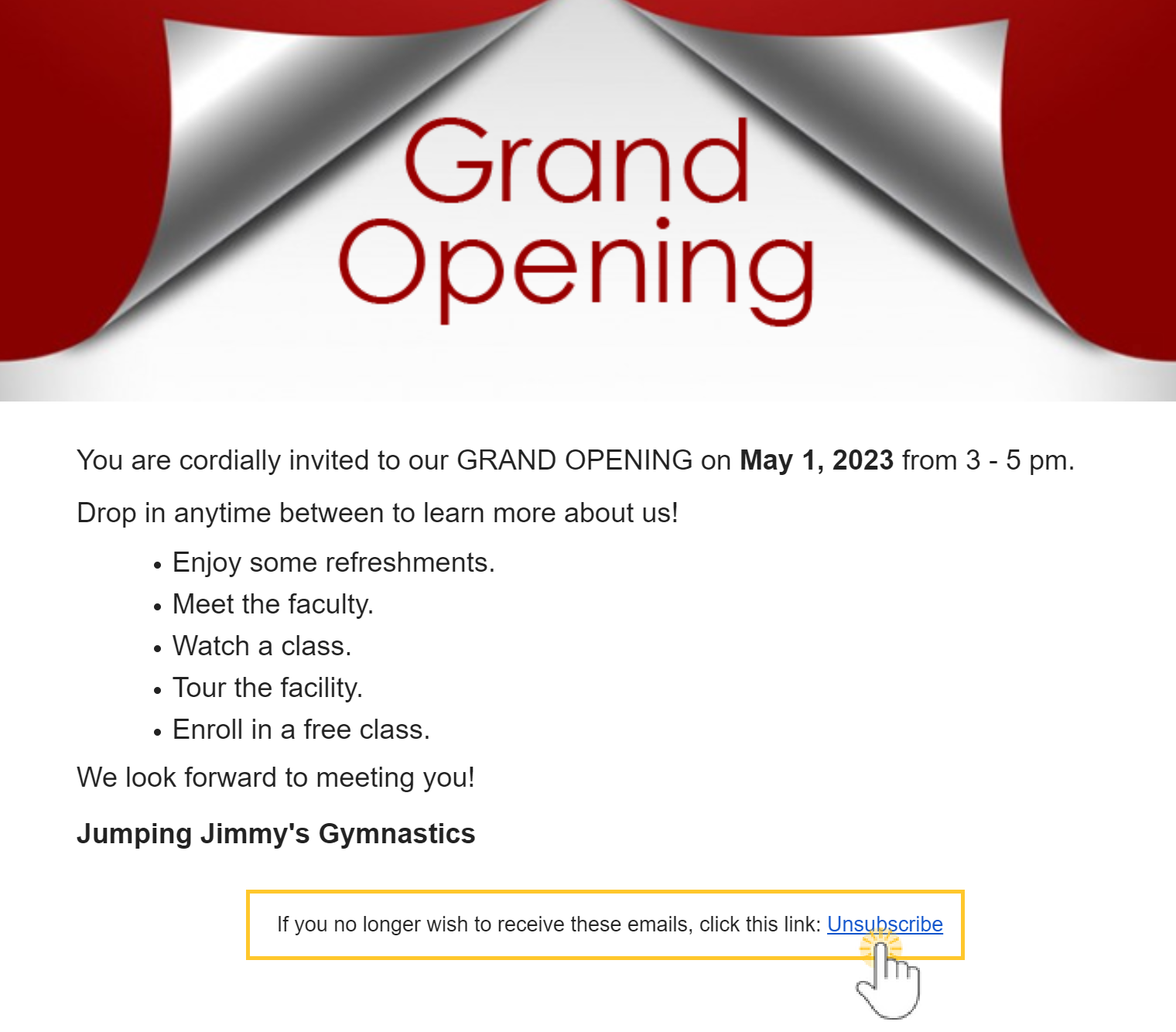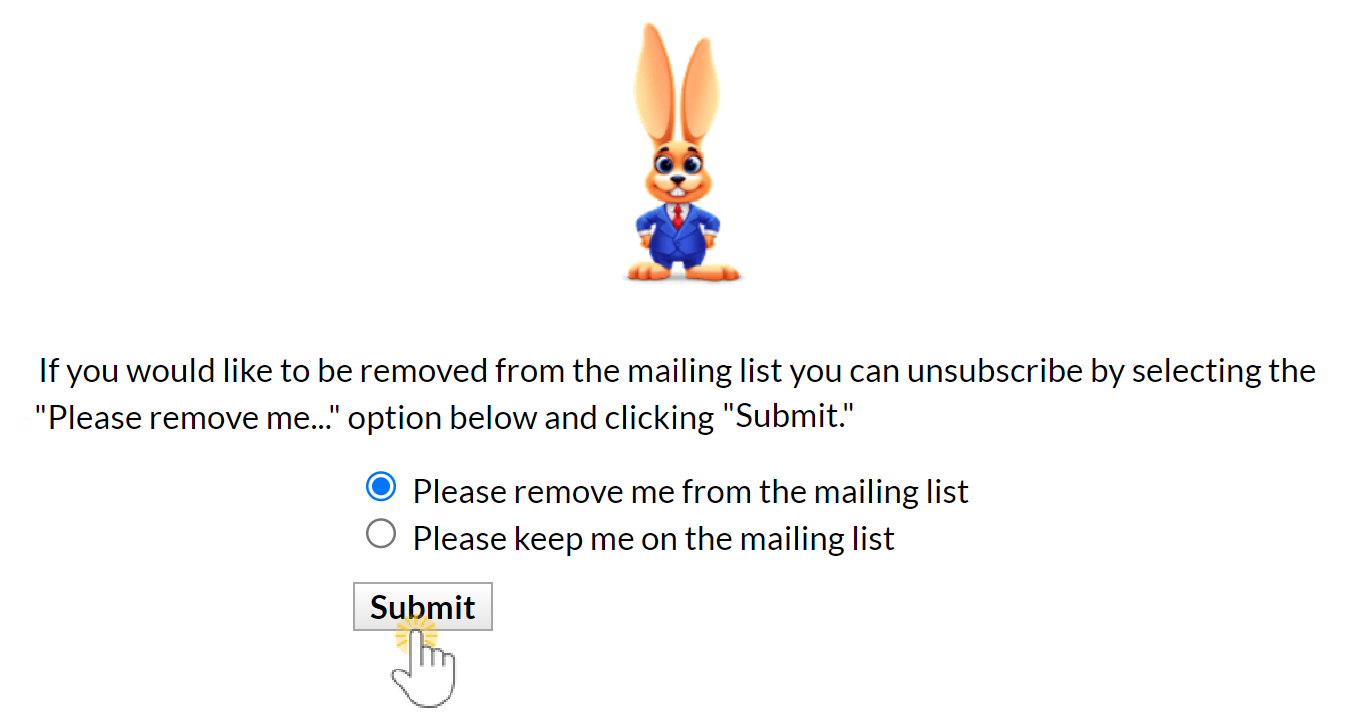Whenever using email marketing, it's always a good business policy to allow customers an opportunity to opt-out of receiving mass emails. Each contact and student has a Mass Email Opt-Out checkbox to indicate their preference for receiving mass emails from your Jackrabbit system.
Contact Opt-Out
The contact Mass Email Opt-Out checkbox is located on every Contact record. Check the box and be sure to Save Changes.
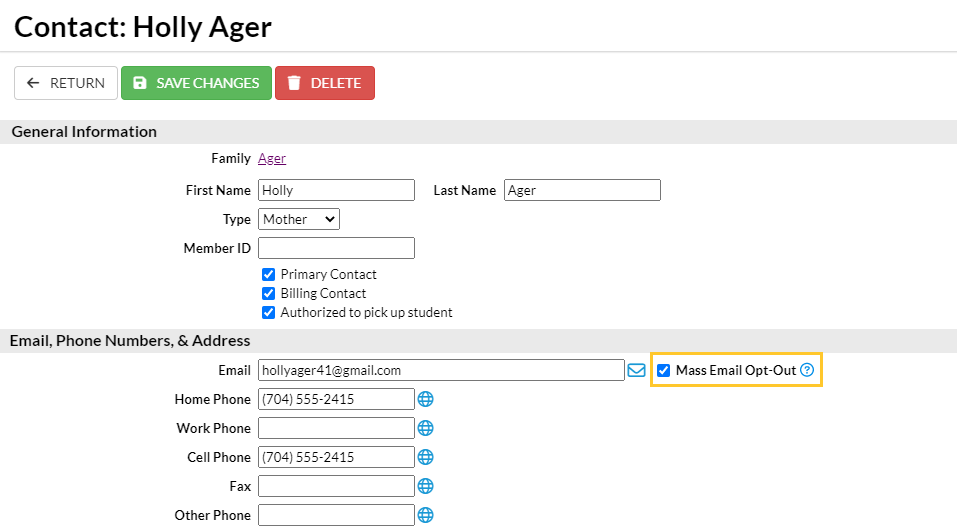
Student Opt-Out
The student Mass Email Opt-Out checkbox is located in each Student record on the Summary tab. Check the box and be sure to Save Changes.
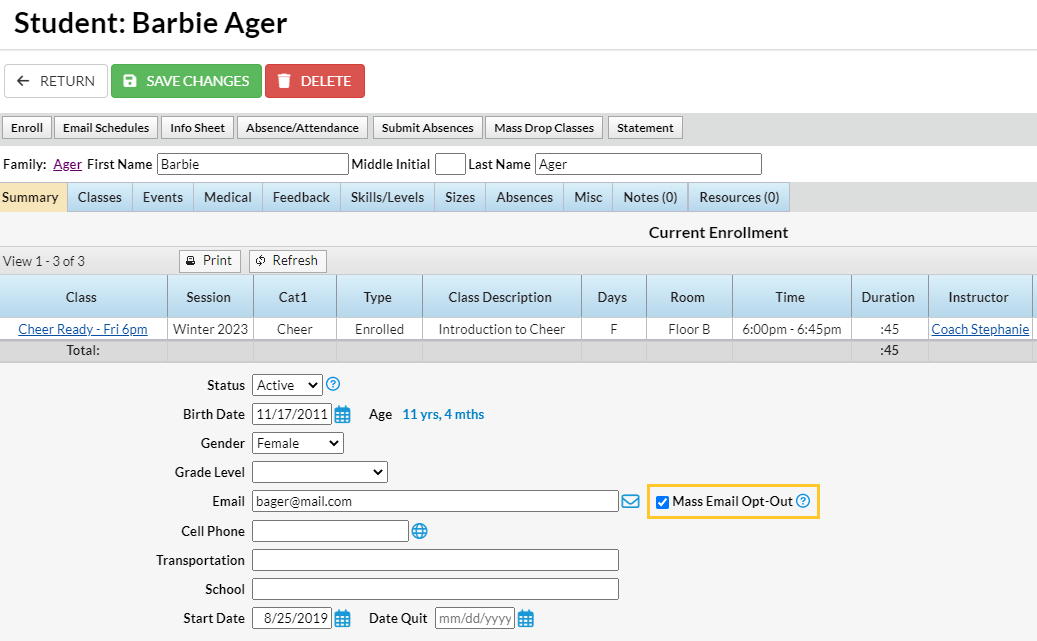
Emails sent to contacts and students from the Families (menu) > All Families > Send Message in Jackrabbit contain opt-out text and an unsubscribe link at the bottom of the email. The opt-out text and unsubscribe link are also included in the emails sent from an individual family record.
The opt-out link is NOT included in the following instances:
- Emails sent to your staff (this in an internal communication that does not require an opt-out option)
- Copies of your sent emails that are received by your organization
- Policy Agreement notifications received by your organization
- Online registration notifications received by your organization
- eCommerce/ePayment receipts
- Emailed statements
- Event email enrollment
Unsubscribe Link in Email
- If the recipient of an email clicks the Unsubscribe link...
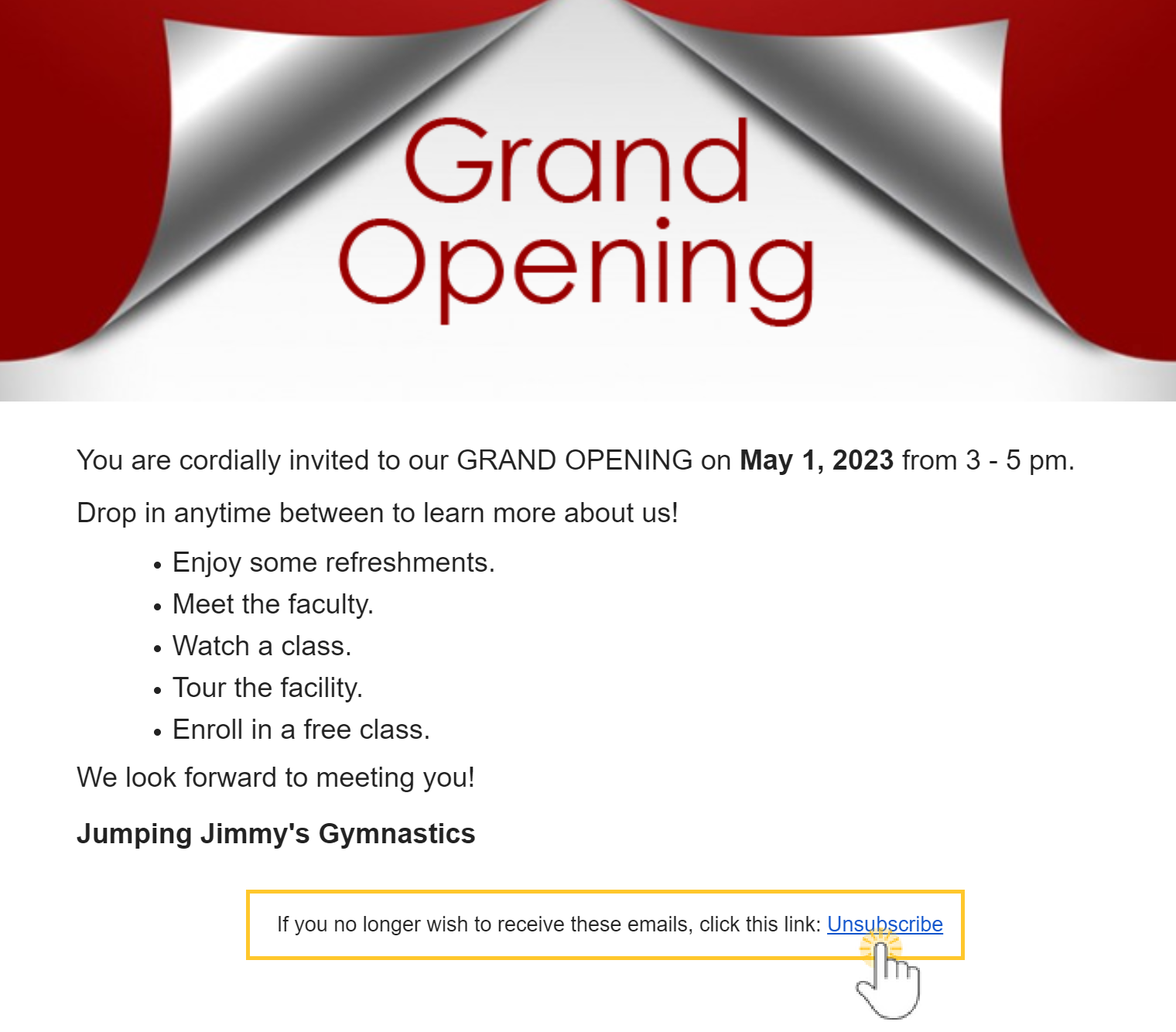
- They are offered the option of opting out (unsubscribing).
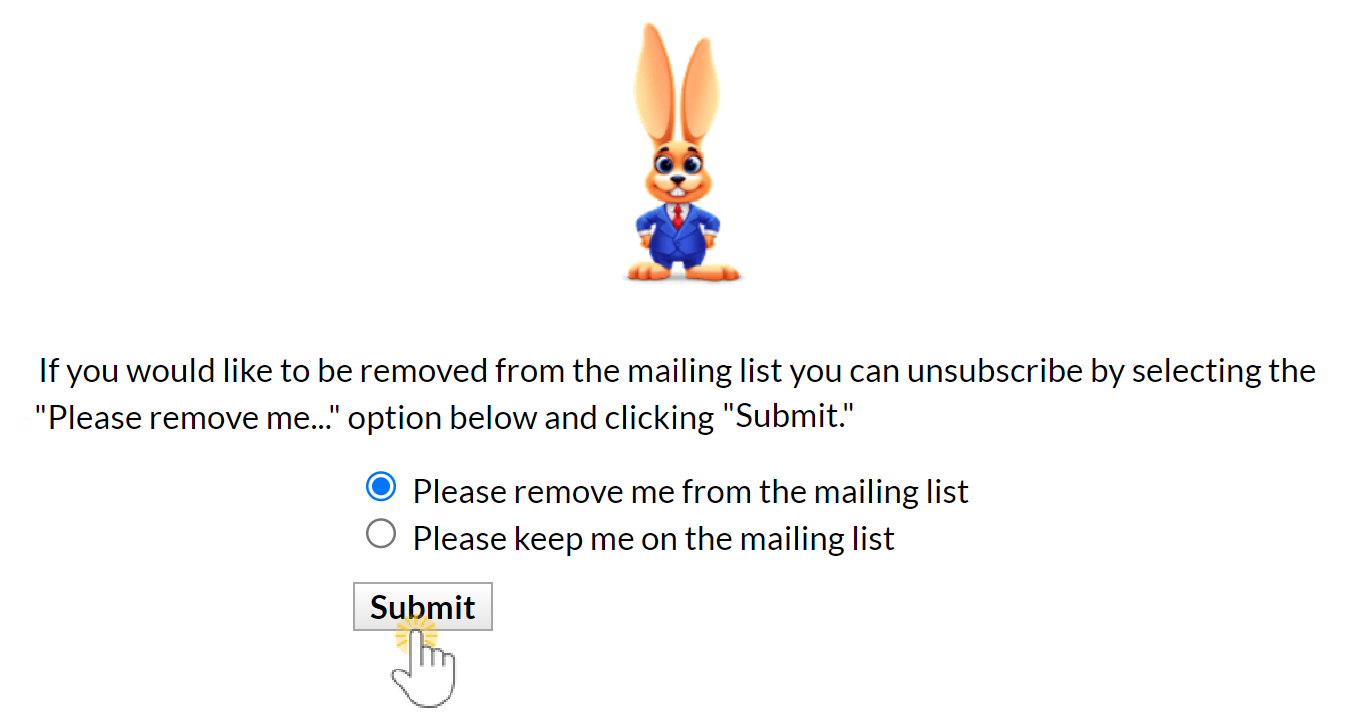
- If they select Please remove me from the mailing list and click Submit, the recipient will see a page confirming their opt-out of mass emails.

- The Organization Email address defined in the Notification settings (Gear > Settings > General > Notifications) will receive an email advising that the email address has opted out of receiving future mass emails.

The contact (or student) record associated with the email address is automatically updated, the Mass Email Opt-Out checkbox is selected, and no further mass emails will be sent.
Frequently Asked Questions
Q. How can I find out who has opted out of receiving mass emails?
A. To locate who has opted out to receive mass emails filter in the All Families or All Students (menu):
- Go to one of the following:
- Families (menu) > All Families or Students (menu) > All Students.
- Click the Open filters (icon)
 > Communication Opt-Outs > Mass emails opt-out > set Contact opted-out from mass emails to Yes.
> Communication Opt-Outs > Mass emails opt-out > set Contact opted-out from mass emails to Yes. - Click Apply.
A list of the families or students that opted out of mass emails will populate the grid.
It's possible to override the opt-out choice when sending emails from Families (menu) > All Families > Send Message (icon)![]() . In the Define audience pop-up window toggle right to Include people who've opted out of mass email?
. In the Define audience pop-up window toggle right to Include people who've opted out of mass email?