While coupons, promo codes, etc. cannot be automatically applied during online registration, you can use a few Jackrabbit features to get the job done!
Add Coupons/Codes to Online Registration
Family User-defined fields can be customized to enable you to capture coupon information during online registration in a couple of steps.
- From the Gear icon > Settings > General > User-defined Fields (left menu), label a Family User-defined field as Enter Coupon #.
- By default, User-defined fields are hidden, so you'll need to go to your Online Registration Form settings to change that field to optional. This will add a text box on the Online Registration Form where the customer can enter the information.
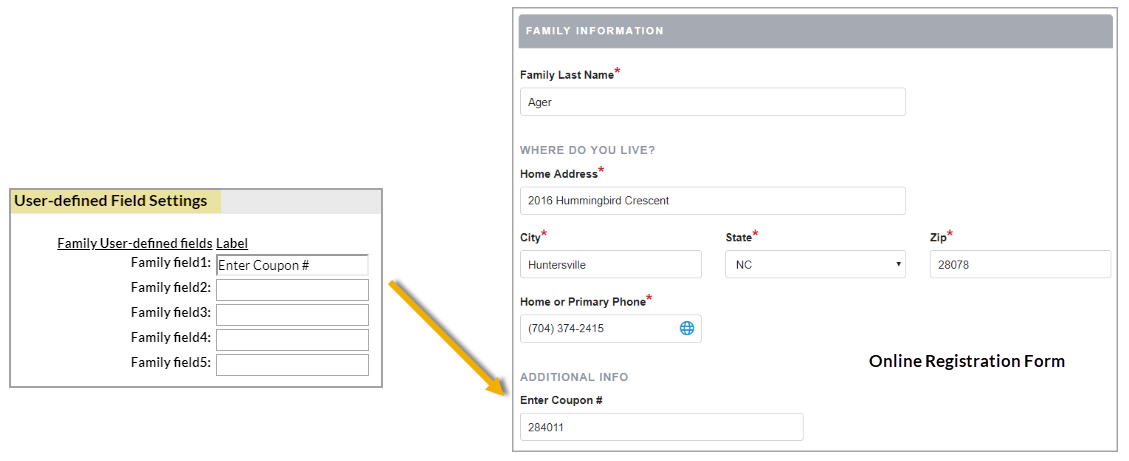
Post a Credit for the Promotion/Coupon
First, you have to identify any families that need to have a coupon credit posted to their account.
- Go to Families (menu) > All Families.
- Click the Open filters icon
 in the upper right.
in the upper right. - Enter User Defined Fields in the search field.
- Enter the Coupon # in the Enter Coupon # field.
- Click Apply. The families needing a coupon credit posted to their account will be displayed in the grid.
To apply the coupon's credit to the account, follow the procedures outlined in Post a Credit—Groupon Credit Example.
