Several User Permissions control the ability to Mass Drop All Classes from a Student record or a Family record.
User Permissions play a crucial role in protecting your data by controlling who can access, modify, or perform specific actions in your system. Review Protect Your Account - User Permission Guidelines for more information.
To adjust a User's permissions, go to the Gear icon > Settings > Users & Permissions > User IDs (click on a UserID) > User Permissions (left menu) to set these permissions. Note: If a User is logged in when changes are made to their permissions, they'll have to log out and back in for the changes to take effect.
Permissions Related to Mass Drop Classes
| Category | User Permission | Enables access to |
| Students | List Students | All Students from the Students menu. |
| View Student Page | View and edit the details of a student. Use the Row menu icon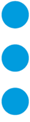 > View/Edit to go to a student's record. > View/Edit to go to a student's record. | |
| Drop Student | The User can do the following:
| |
| Families | List Families | All Families from the Families menu. |
| View Family Page | View and edit the details of a family. Use the Row menu icon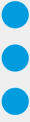 > View/Edit to go to a family's record. > View/Edit to go to a family's record. | |
| Transactions Tab | The Transactions tab in a family's record. | |
| Classes | Mass Drop | Mass drop students from a class. |
| Edit Waitlist | The Trash Can icon from the Wait List tab of a class record to delete a student from the list. |
See Permissions for Jackrabbit Users for more information.
