A Jackrabbit system can maintain as many User IDs as needed. There is no limit to the number of Users who can be logged into the system at the same time (unlimited concurrent Users). However, each User ID must be unique throughout Jackrabbit's entire application, i.e., the User ID cannot be in use by any other Jackrabbit customer.
User IDs are managed from the Gear icon > Settings > Users & Permissions > User IDs (left menu).
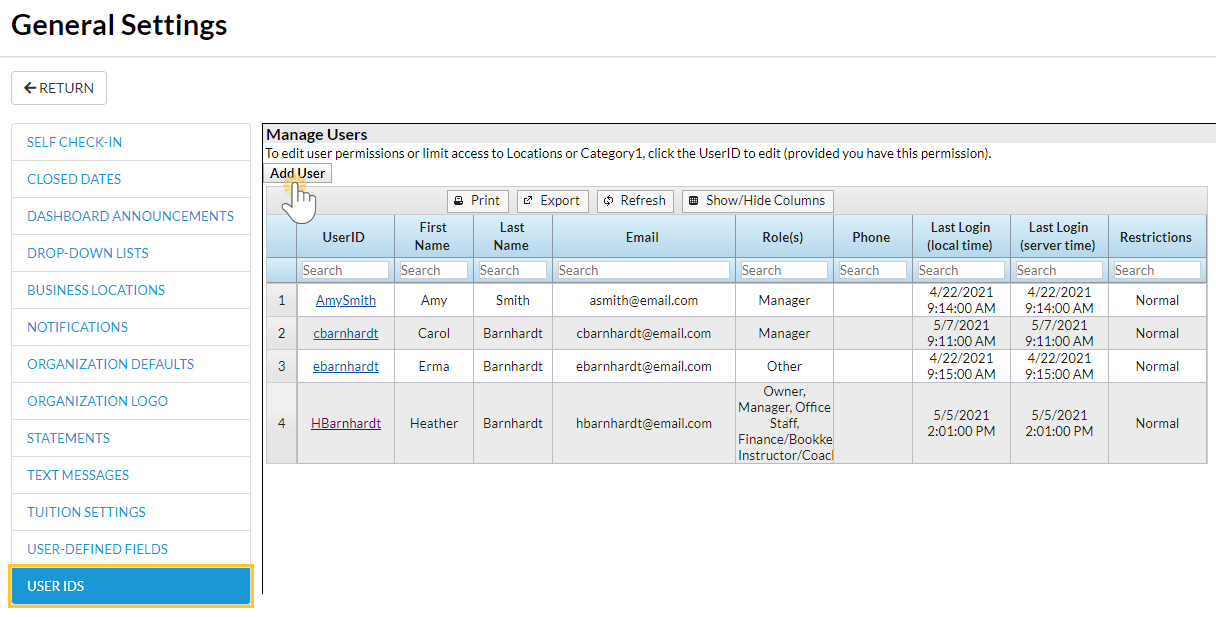
Add a User ID
- Go to the Gear icon > Settings > Users & Permissions > User IDs (left menu).
- Click Add User.
- Enter a User ID. You will be alerted if that User ID is not available. If it isn't, enter another User ID until you are notified it is available. Note: Once added, the 'name' of the User ID cannot be changed. Instead, clone the User ID give it the new name and then revoke the original User ID's login status.
- Enter a New Password and then Re-enter Password. For security, a password must contain:
- 9 characters
- 1 lowercase
- 1 uppercase
- 1 number
- Add a First Name, Last Name, and an Email for the User.
- Identify the Role the User performs. Multiple roles can be selected.
- Optionally, you can Match (the User) to a staff person. If you use the Staff Portal and this User will also work in the Staff Portal, you can match their User ID to their Staff record. This allows them to share one User ID/Password to log into your Jackrabbit system and the Staff Portal.
- Click Save.
Once you have added the User ID, be sure to edit their User Permissions and add any User access restrictions (Locations or Category1) that may apply to the User.
To quickly add another User ID that will have the same User Permissions as the User ID you've just added, save time and use the Clone User option to create the new User ID.
Revoke a User ID
When a staff member is no longer employed with you, we encourage you to revoke the User ID instead of deleting it. If you revoke the User ID you will still be able to search previous user activity on the account and the ex-employee will no longer have access.
- Go to the Gear icon > Settings > Users & Permissions > User IDs (left menu).
- Click the User ID you want to revoke.
- Click the Revoke User ID button. The User will no longer be able to log into Jackrabbit.
If the User ID was matched to a staff member, revoking access from the system will also keep them from being able to log into the Staff Portal. Change the staff member’s status to inactive on the Summary tab of the Staff record instead of deleting. Deleted staff members can be recovered by our Development Team, but there is a fee to recover information.
If you use Zapier with Jackrabbit, there are additional steps you must take to secure your Zapier account when a staff member leaves.
