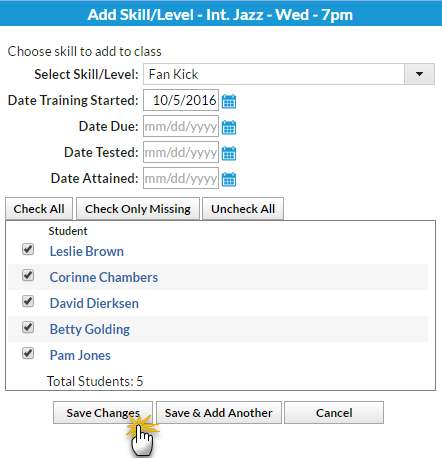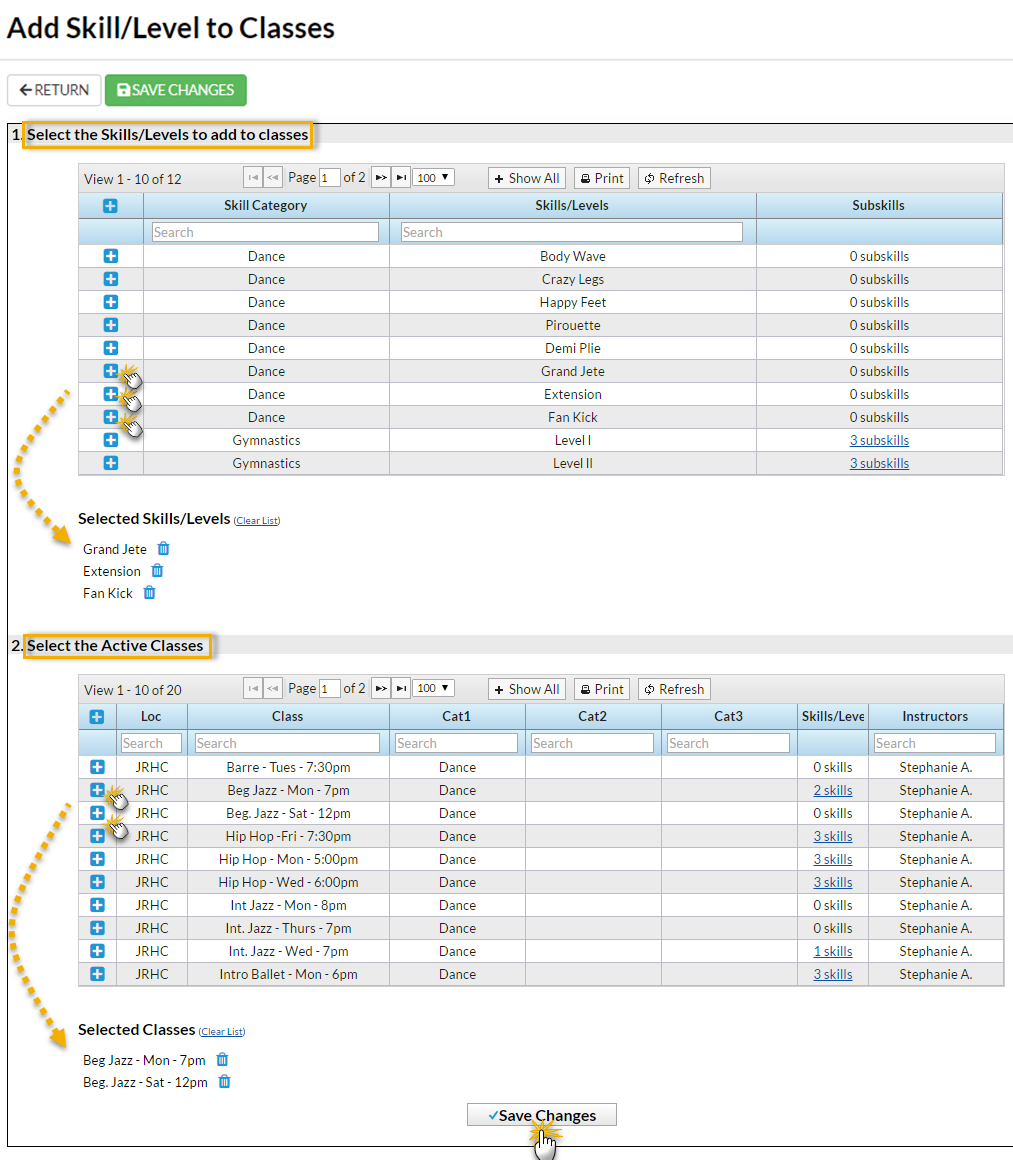Once you have created your skills/levels you can add them to classes. When a skill/level is added to a class, it (and any subskills) are added to the enrolled students. If a student already has the skill/level on their record it will not be added again.
If a skill/level is added to a class, a subskill created after will be updated on all Classes and Students containing the primary Skill regardless of attainment status.
Add a Skill/Level to an Individual Class
- Go to the Class record and select the Skills/Levels tab.
- Click Add Skill/Level To Class.
- Select Skill/Level using the drop-down menu or use the search field to locate the skill/level.
- Enter the Date Training Started. Note: If the skill/level has not been started you can leave this field blank.
- Enter a Date Due, Date Tested, and Date Attained if applicable.
- Select which Students you want to add the skill/level to.
- Click Save & Add Another or Save Changes.
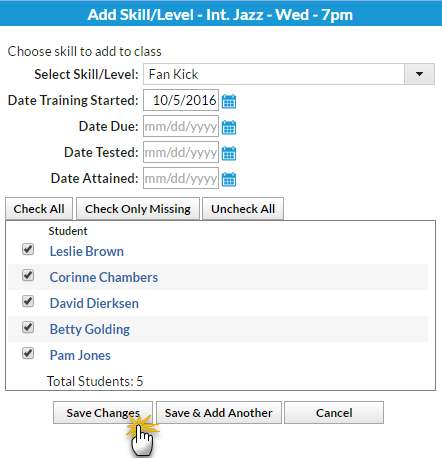
Add Multiple Skills/Levels to Multiple Classes
- Go to the Classes (menu) > Skills > Add to Classes.
- Use the [+] to Select the Skills/Levels to add to classes.
- Use the [+] to Select the Active Classes to add the skills/levels.
- Click Save Changes.
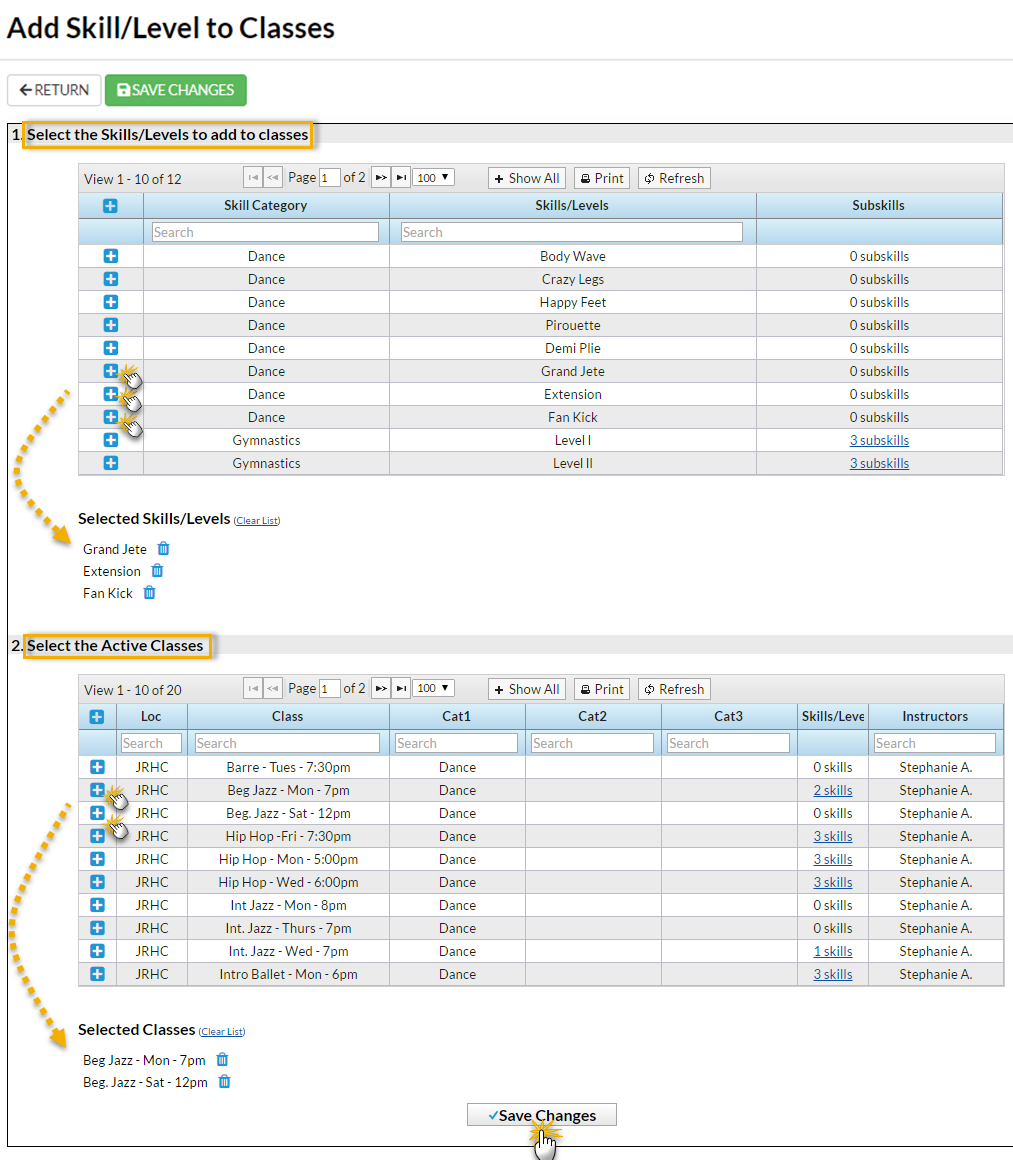
Refer to Settings for Staff Portal Skills/Levels for options to display student skills in the Staff Portal.
If a student is enrolled into a class after the skills/levels have been added to the class, those skills/levels will be added to the student automatically using their first day in class as the Date Training Started.