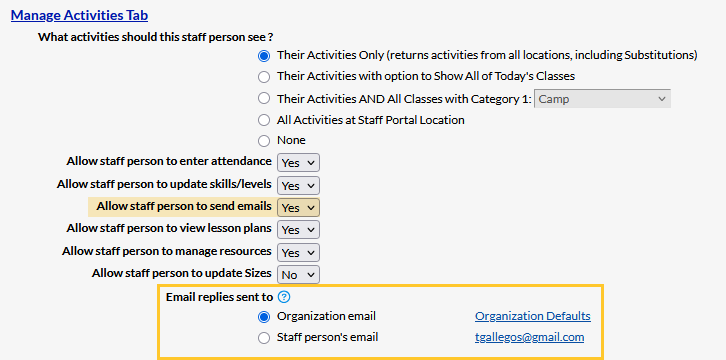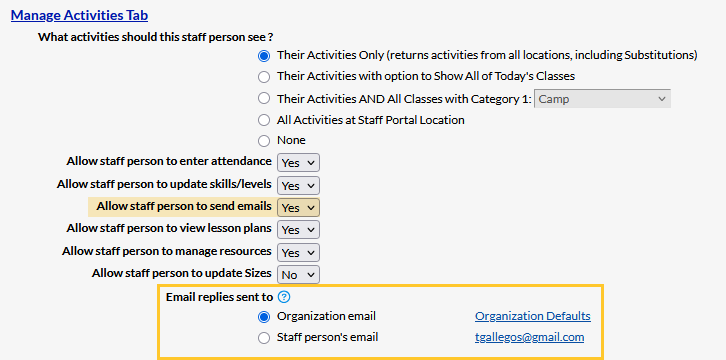By default, replies to emails sent through the Staff Portal are directed to your organization's email address (Gear icon > Settings > General > Organization Defaults). If you prefer replies to be sent directly to the instructor who sent the email, update the reply email address in their Staff record.
- Go to the instructor's Staff record and select the Portal Settings tab.
- Scroll to the Manage Activities Tab section.
Note: Ensure the instructor's Allow staff person to send emails setting is set to Yes. - Select Staff person's email in the Email replies sent to setting to direct replies to the instructor's email.