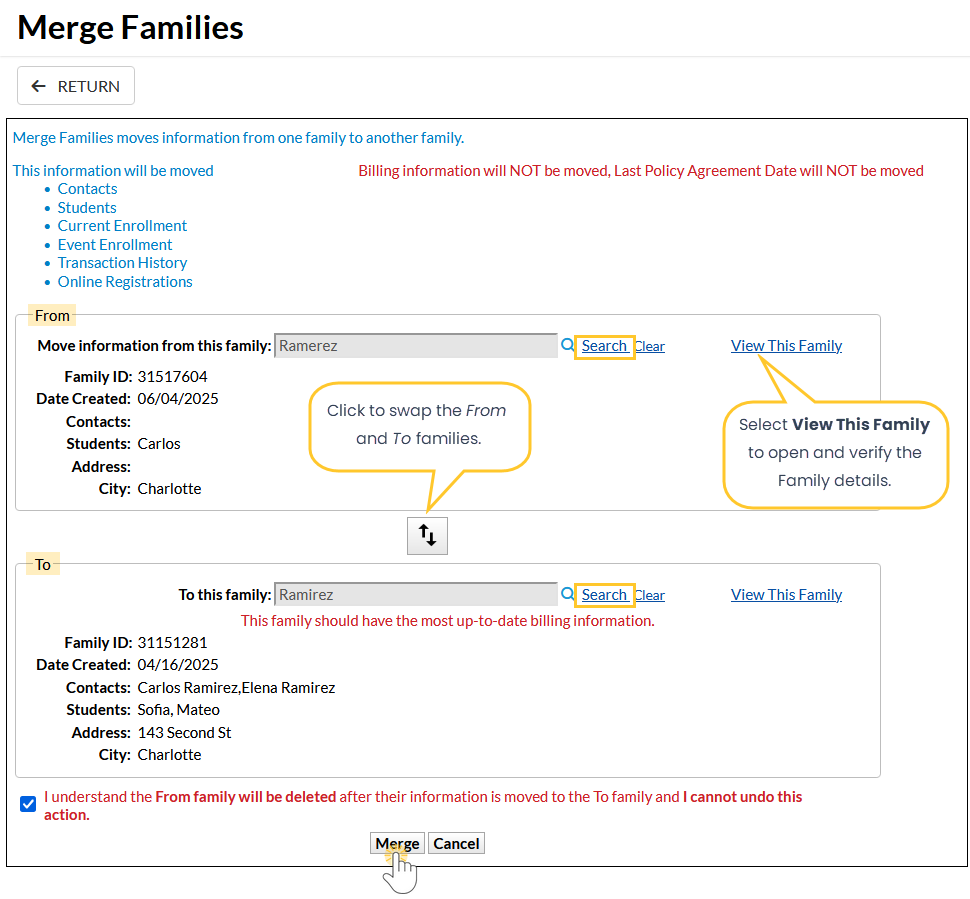Occasionally, you may find a duplicate Family record in your system. Jackrabbit attempts to prevent possible duplications with a detection utility; however, there may be instances where a duplicate family is produced. To merge duplicate records, go to the Families menu > Merge Families.
Permissions define the data Users can access and the actions they are allowed to perform. Merge Families requires the Merge Families/Accounts permission in the Families category. Learn more about Permissions for Jackrabbit Users.
Understand What Gets Merged
Merging Families permanently moves some, but not all, information from one Family record to another. It is very important to choose carefully which Family record to move information From and which Family record to move information To.
This information in the From family will be merged into the To family:
- Students and Contacts—If a student or contact with the same first and last name exists in both families, the To Student/Contact record is kept. Enrollment is preserved, but other information in the From Student/Contact record that is not in the To Student/Contact record (e.g., Portal User ID) must be manually copied before merging.
- Current Enrollment - Includes Current, Past, Future, and Waitlist
- Event Enrollment
- Transaction History
- Online Registrations
This information in the From family will NOT be merged into the To family. The To family keeps its existing information in these fields:
- Summary tab - Registration Date, Primary Phone, Address, Neighborhood, Problem Account
- Billing Info tab - Credit Card/Bank Account information, Membership Type, ePayment Schedule, Family Discount, Fixed Fees, Billing Instructions
- Misc tab - Email history, Family User-defined fields, Contract dates, Booster, Referral, Emergency Contact, Enrollment Form, Notes, Source, Prospect, Portal messages
The From family will be deleted after their information is merged into the To family. Open both Family records and manually copy any information that does not transfer before merging.
Merge Two Family Records
Once you have reviewed the merge details, follow these steps.
- From the Families menu, click Merge Families. Note: You can also open a Family record and click the Merge Family button.
- In the From section, click Search to open the Family/Account Search window. Enter the first few letters of the Family/Account Name, click Search, then select the Family to move data From.
- In the To section, click Search to open the Family/Account Search window. Enter the first few letters of the Family/Account Name, click Search, then select the Family to move data To.
- Confirm your selections and select the checkbox at the bottom to indicate you understand that the family you are moving information From will be deleted and the merge cannot be undone.
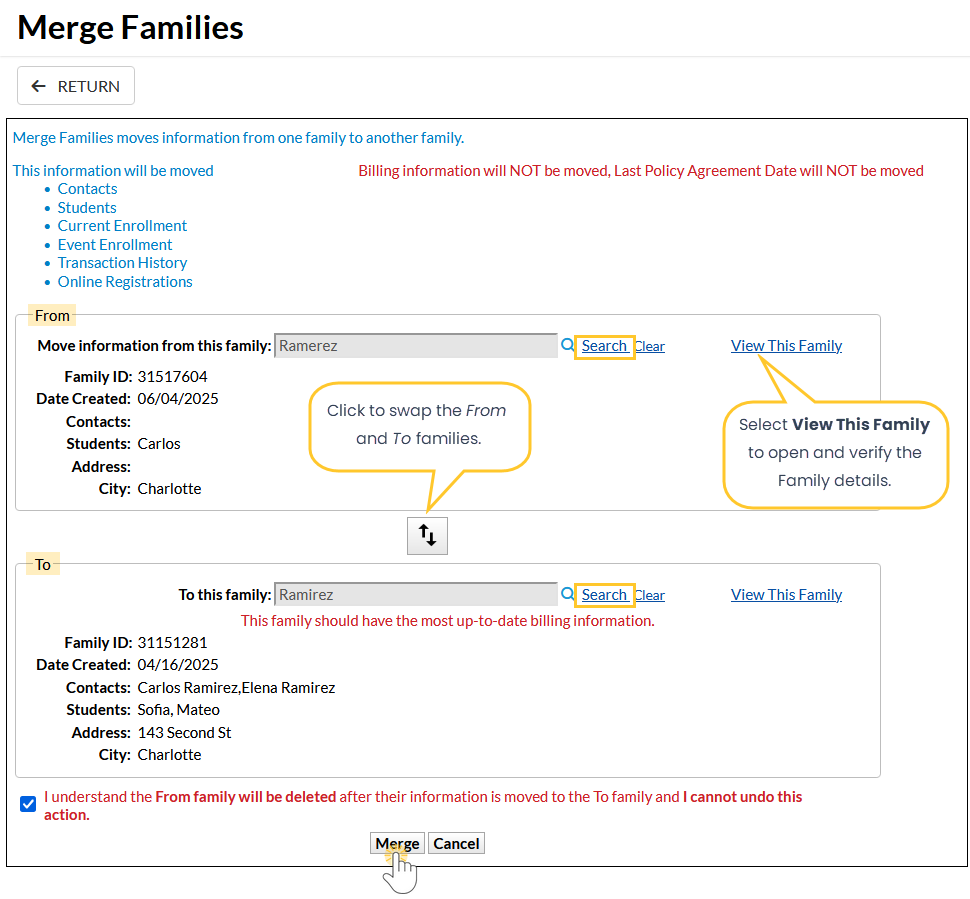
- Select the View This Family link in each section to open and verify the From and To Family records.
- Click the Swap button to switch the From and To families, if needed.
- Select Merge, then click Ok in the Warning pop-up window to confirm the action.
- In the Merge Complete window, click Ok & View Merged Family to be taken to the newly merged Family record.
Frequently Asked Questions
Q. I merged the wrong two family accounts. How can I fix this error?
A. If you made an error when merging two family accounts, please submit a Support Ticket through Jackrabbit with the account names and IDs for the records affected. Our Support Team will be able to unmerge the records for you.
The family ID is located at the bottom left in the Family record.