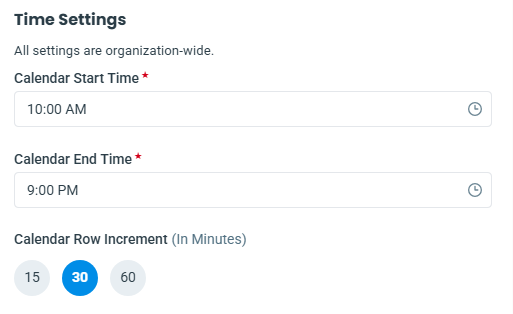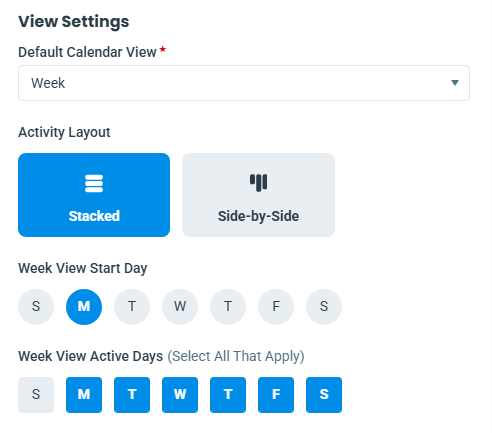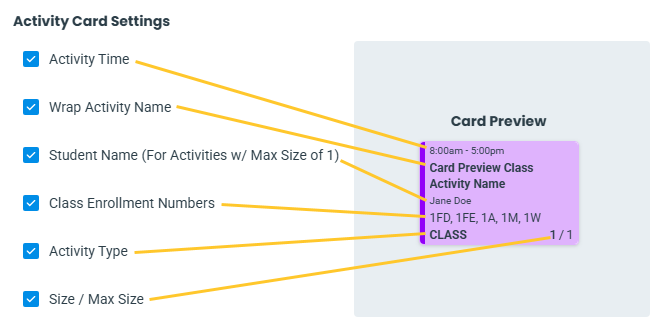To make the most of your Activity Calendar, adjust settings to fit your preferences and streamline your workflow. Customizing the Calendar Settings and applying filters helps tailor the calendar to fit your organization's needs and enhances your scheduling experience.
Permissions determine what data your Users can access and what actions they can perform. The ability to edit the Calendar Settings requires the Activity Calendar Settings permission in the Activity Calendar category. This permission is automatically granted to Users with the roles of Owner and/or Manager/Director and can be granted to other Users by your system administrator. Learn more about Permissions for Jackrabbit Users.
All Calendar Settings are organization-wide and apply to all Users. Follow these steps to tailor your calendar display and improve scheduling efficiency.
- From the top-right corner of the Activity Calendar, select the View More Options icon
 and choose Calendar Settings.
and choose Calendar Settings. - In the Time Settings section, set the default time range and intervals shown on the calendar.
- Set the Calendar Start Time and Calendar End Time to reflect your organization's operating hours. This ensures the calendar displays only relevant times, simplifying your view.
- Set the Calendar Row Increment to a default time increment (15, 30, or 60 minutes). Longer increments reduce vertical compression, minimizing scrolling.
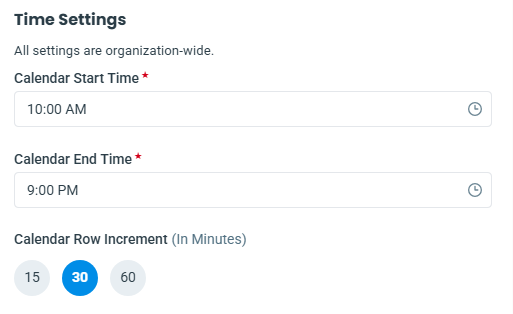
- In the View Settings section, set your organization's default calendar view, layout, and week display.
- Select the Default Calendar View from the drop-down list to choose your preferred calendar view (Week, Day, Agenda, Room, or Instructor).
- Choose your Activity Layout to control how the activity cards appear on the calendar.
- Stacked: Activity cards display based on their starting time increment without extending to the end time. Simultaneous activities stack vertically, making this layout ideal for printing your calendar.
- Side-by-Side: Activity cards display at the activity's start time and extend through the end time. Simultaneous activities are shown next to each other, making it easy to compare overlapping activities at a glance.
- Choose the Week View Start Day for the day your calendar will start in Week View.
- Select/Deselect the Week View Active Days to control which days appear in Week View. Note: Days in gray (deselected) will be hidden from your calendar.
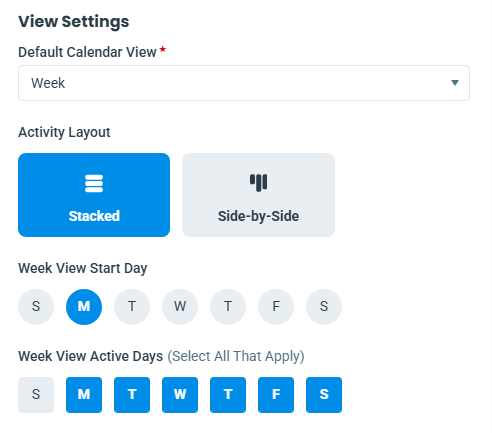
- In the Activity Card Settings section, select which activity details appear on each activity card.
- Use the Card Preview to see how your selected details will be displayed on the calendar.
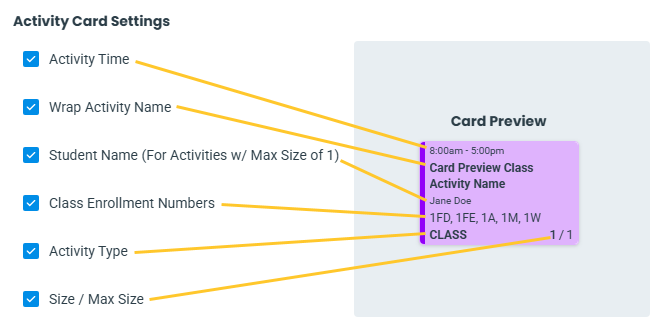
- Use the Card Preview to see how your selected details will be displayed on the calendar.
- Click Save to apply the Calendar Settings for your organization.
To control which activities appear on your calendar, click Show Activity Types from the View More Options icon and select the checkboxes for each activity type you want to display.
and select the checkboxes for each activity type you want to display.