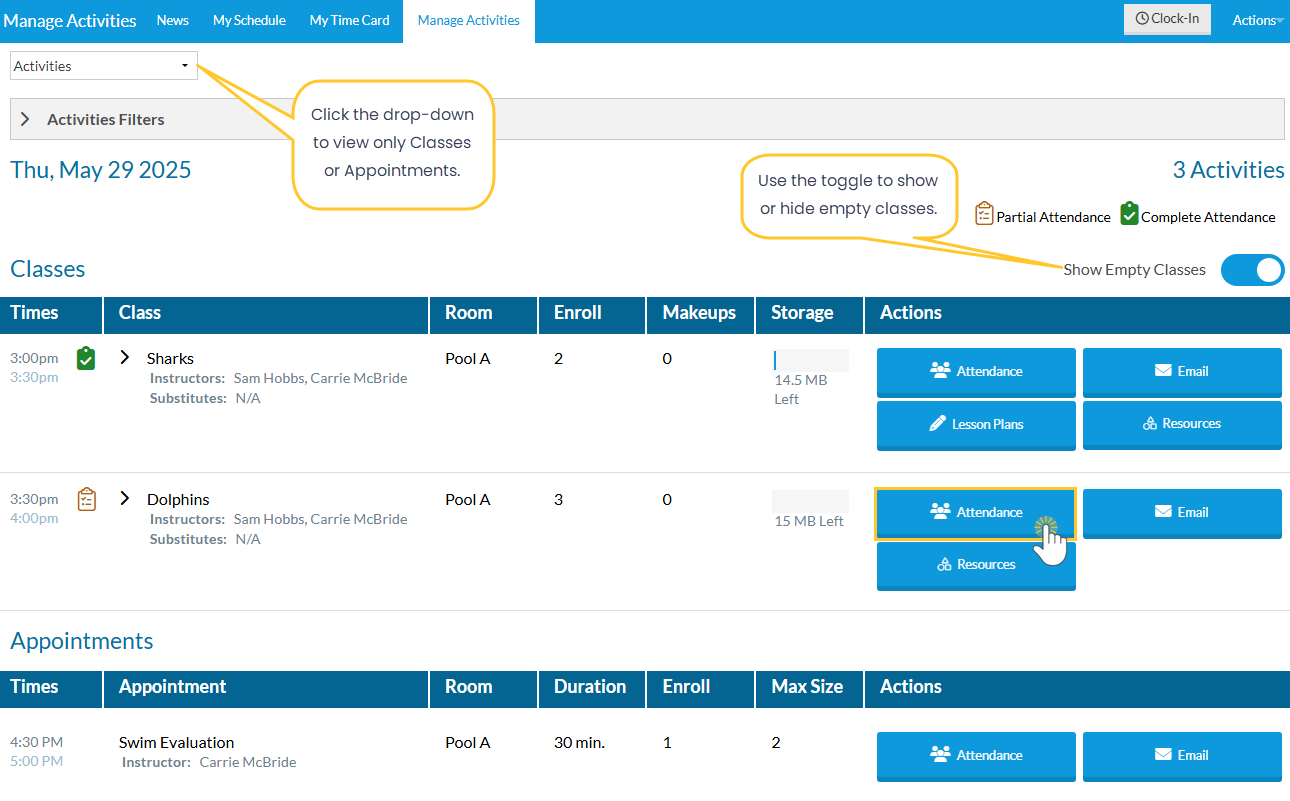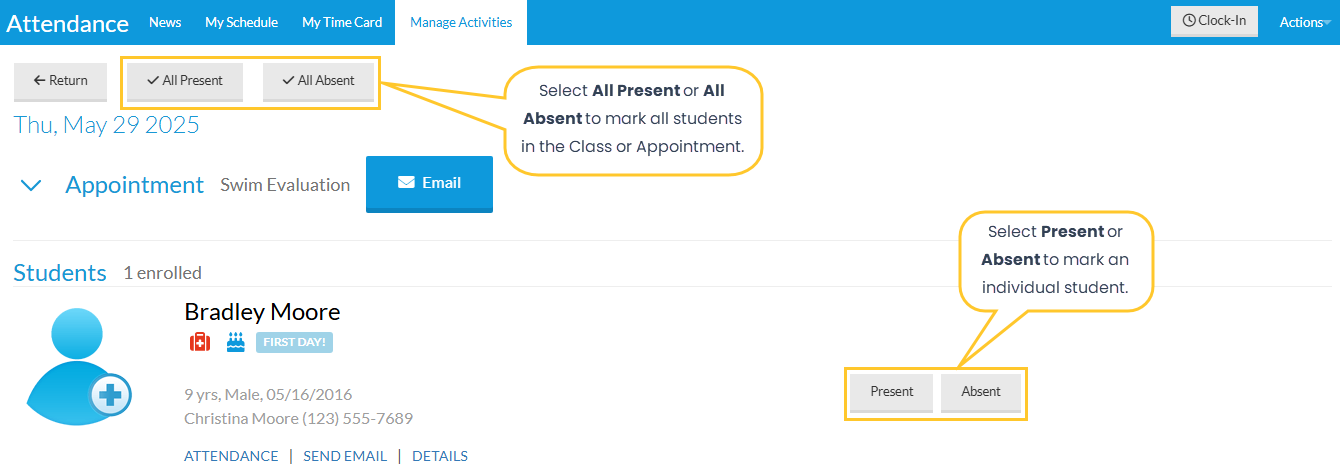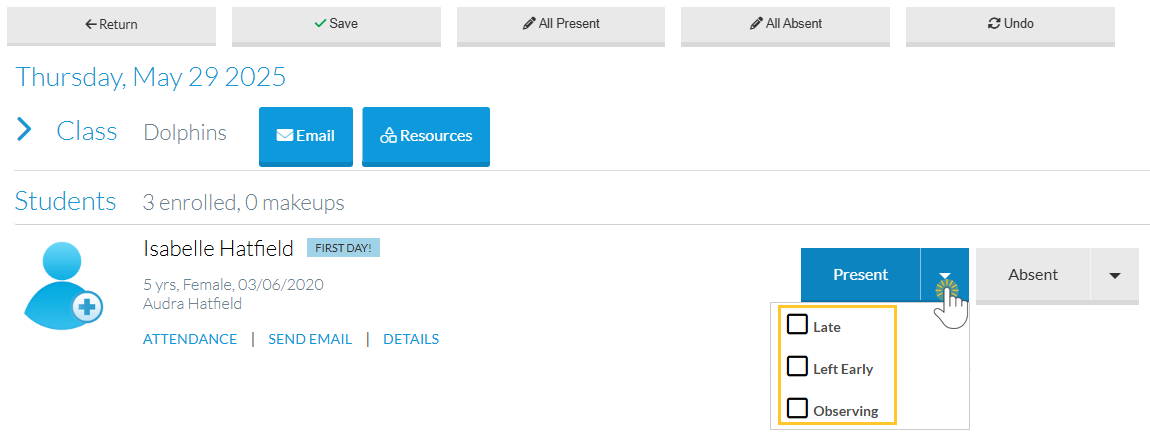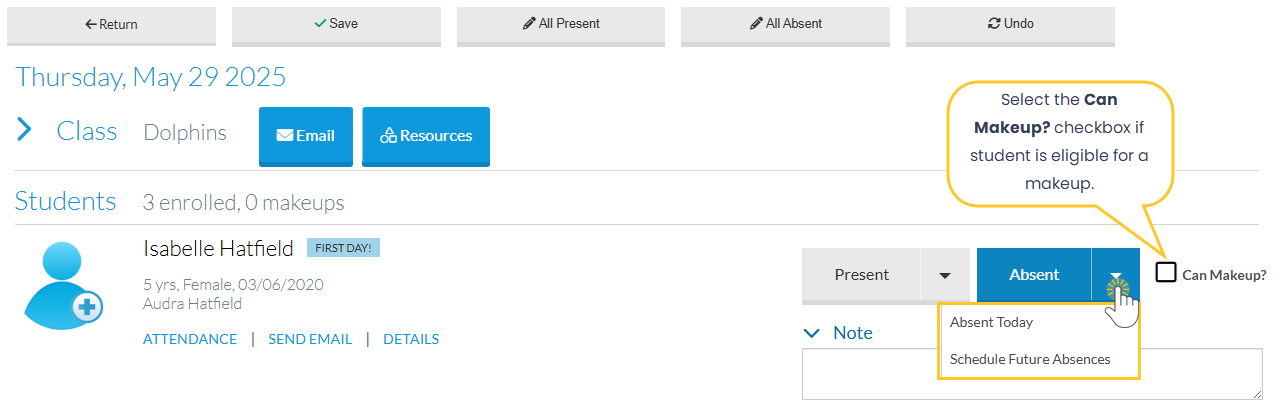The Staff Portal provides a secure place for your staff to manage their activities and record student attendance.
Follow the steps below to view your classes and appointments, take attendance, and confirm attendance has been completed.
Once logged in to the Staff Portal, staff members can take attendance for their classes and appointments.
- Go to the Manage Activities tab. As a default, all activities for the current day are displayed.
Tip: Choose Classes or Appointments from the drop-down to view only classes or only appointments, and use the Activities Filters to display different activities as needed.
- Click the Attendance button next to a class or appointment to open the Attendance page.
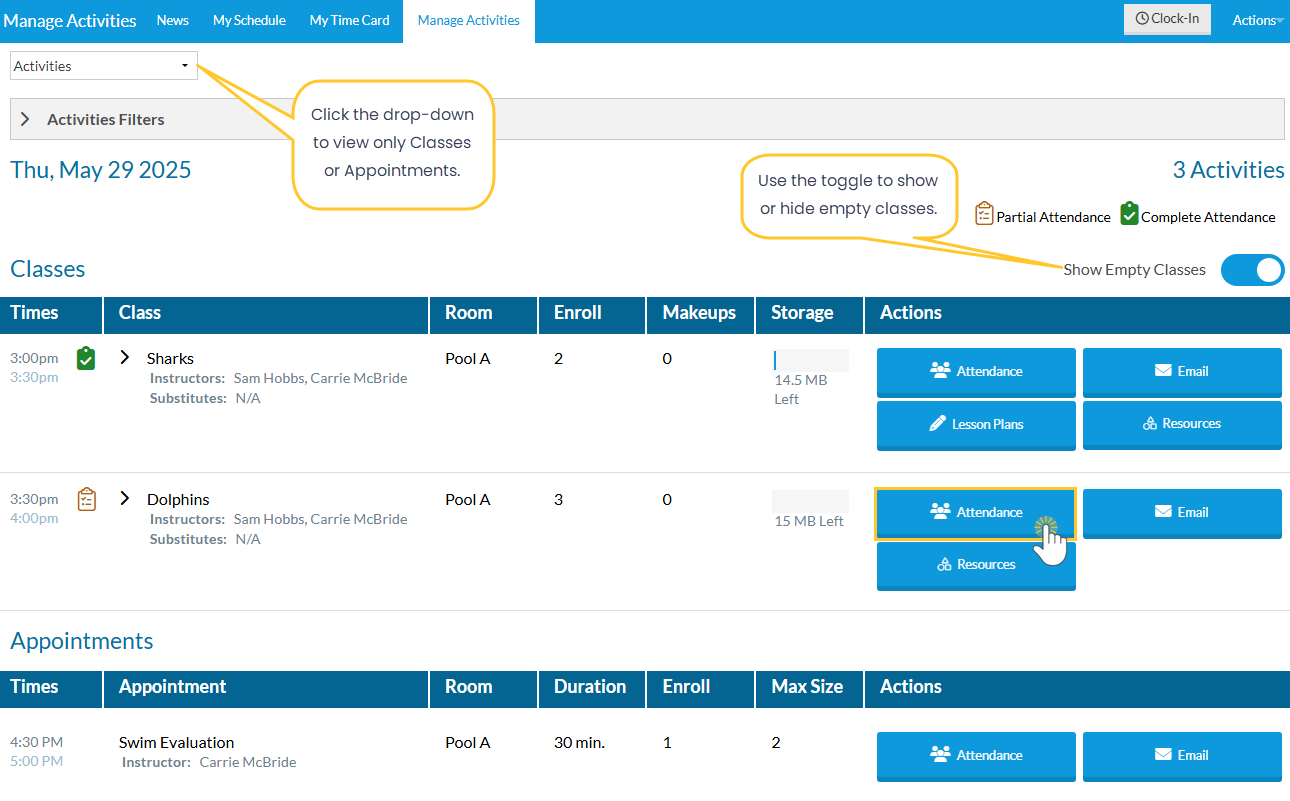
- A green Checklist icon indicates that attendance has been completed.
- An orange Checklist icon indicates that attendance has been started but not completed (if partial attendance is allowed in your Staff Portal Settings).
- Use the Show Empty Classes toggle to show or hide empty classes.
- Select either Present or Absent for each student. Use the All Present or All Absent buttons to mark all students in a class or appointment.
Note: Classes have additional options when marking an individual student as Present or Absent.
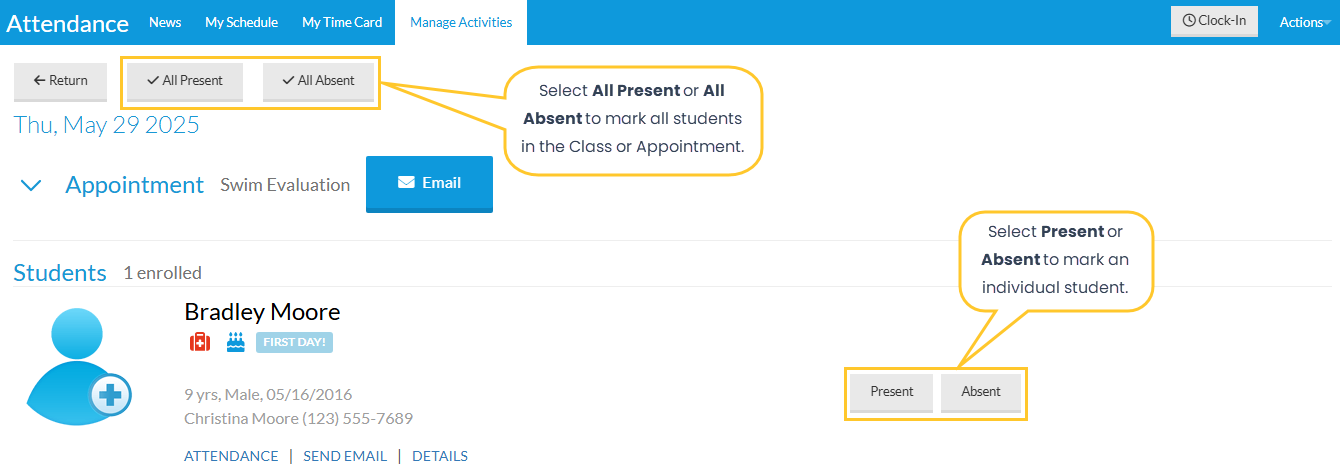
- Mark a Student Present - For students marked Present in a class, add details if the student was late, left early, or observing that day. Click the arrow next to Present and select all applicable options. A badge will appear for each selection, which can be displayed on the Student Attendance Report.
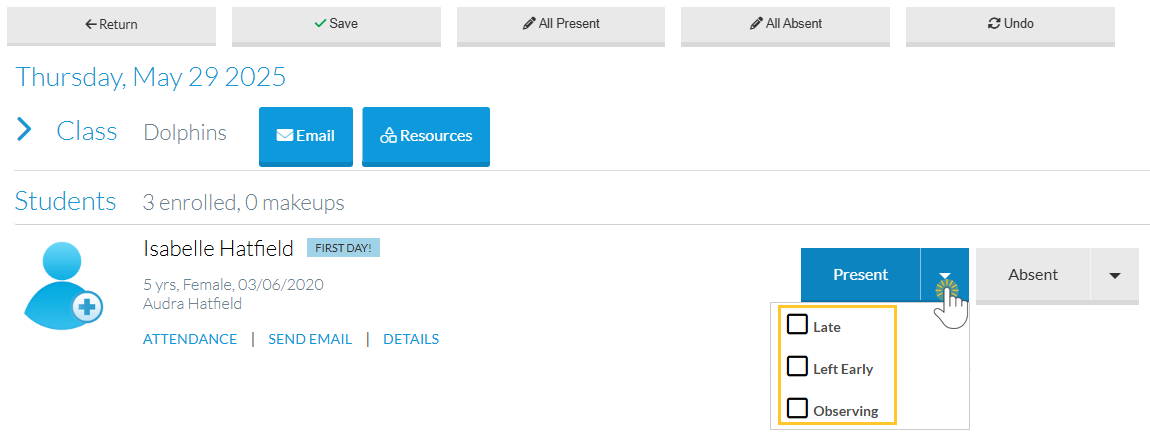
- Mark a Student Absent - For students marked Absent in a class, add an absence for today (the current date) or schedule it for a future date. If makeups are allowed and you track absences, select the Can Makeup? checkbox to indicate the student is eligible to attend a makeup class. You can also add an absence note that will appear on the student’s Absences tab.
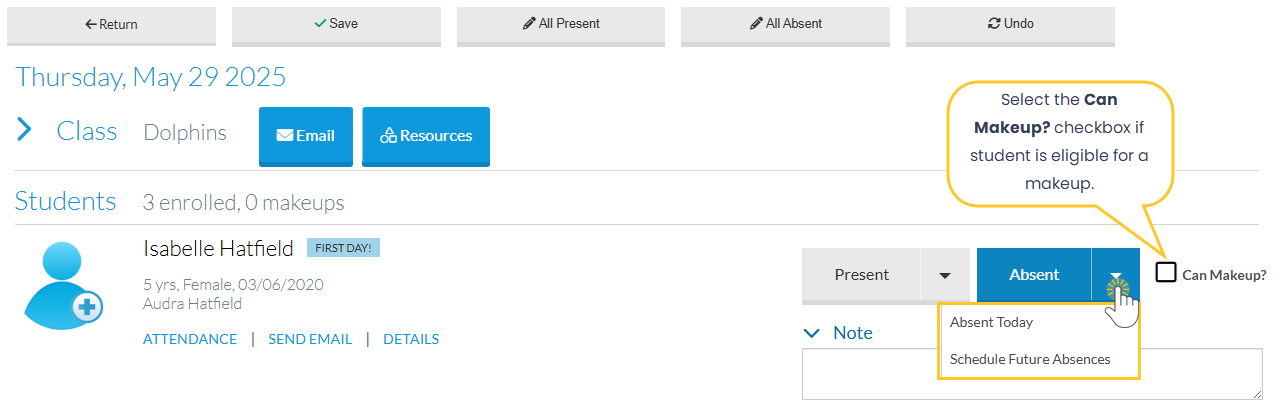
- Schedule Future Absences - To schedule a future absence for a class, select Schedule Future Absences, choose the date range, optional reason, and select the Is Eligible for Makeup? checkbox if applicable. Click Next Step to complete the process. Note: You cannot schedule a future absence on a date when the facility is closed.
- Partial Attendance - If enabled, save partial attendance and complete it later. Classes and appointments with incomplete attendance display an orange Checklist icon. If partial attendance is not allowed, all students must be marked before saving attendance.
- Mark a Student Present - For students marked Present in a class, add details if the student was late, left early, or observing that day. Click the arrow next to Present and select all applicable options. A badge will appear for each selection, which can be displayed on the Student Attendance Report.
- Click Save to save the attendance (for classes only).
Taking attendance for events is not included in the Staff Portal; we recommend you use the Event Sign In/Out Sheets to create an attendance record for an event.
Frequently Asked Questions
Q. If a staff member has not completed taking attendance in the Staff Portal, what should I do?
A. Check the Executive Dashboard for alerts on incomplete attendance. Click the alert for class details, or generate a report from Staff > Staff Portal > Staff Portal Reports > Incomplete Portal Attendance. Attendance must be completed in the Staff Portal to be removed from the Incomplete Portal Attendance report.
Use the Portal Msg link next to the class to send a reminder message to the instructor when they log in, or use the text messaging option if enabled.
If immediate action is needed, log in to the Staff Portal and complete the attendance yourself (if you have permission to manage other instructors’ classes). Learn more in our article Settings for Staff Portal Attendance.
Q. Will a makeup student appear in the Staff Portal so the instructor knows they will be in class?
A. Yes! Makeup students are included in the roster on the Attendance page and are highlighted as being in class for a makeup. Attendance can also be taken for makeup students. Note: absences for makeups are automatically marked eligible for makeup.
Q. If I know all my students will be attending classes tomorrow or the next day, will I be able to mark them as being present?
A. No. You are limited to marking students as present or absent on the same day as the class.