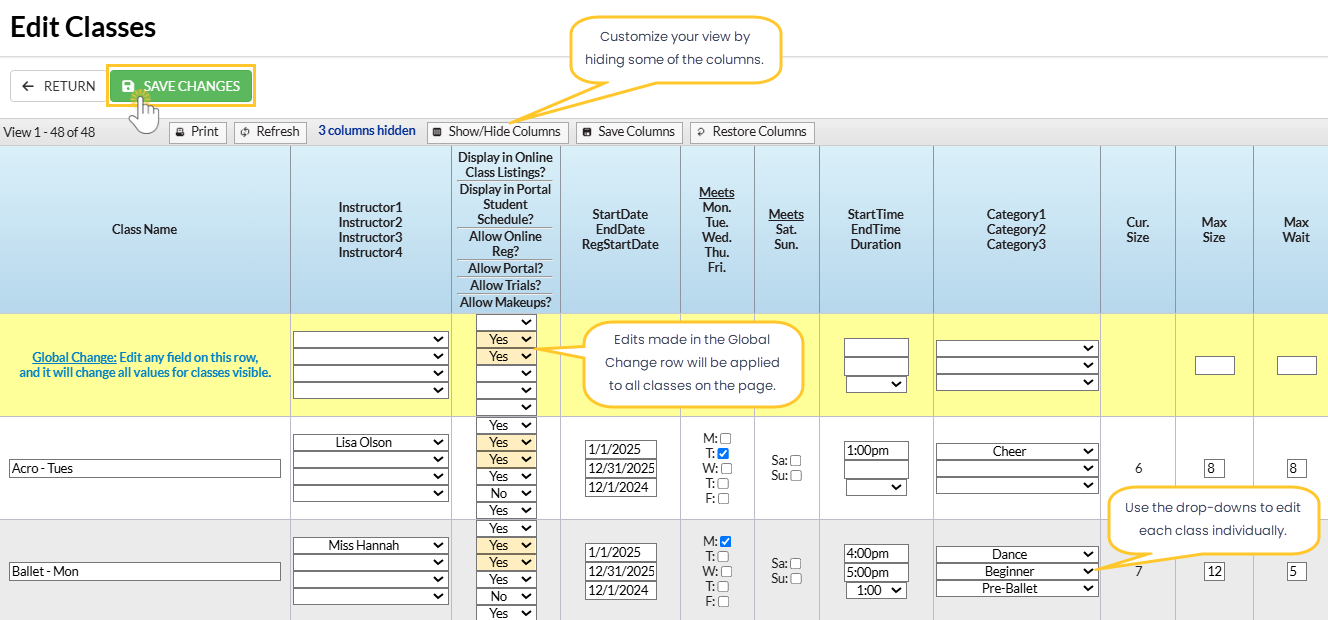The most efficient way to edit multiple classes is to use the Edit Classes page. Filter and select classes to apply changes to all at once or edit them individually, all from one screen!
- Update instructors across multiple classes, ensuring consistency when new instructors are assigned.
- Manage class availability by blocking online registration for multiple classes simultaneously, streamlining your class management process.
- Edit Virtual Class Links and Text for selected classes, either globally for all or individually for specific classes, saving you time on updates.
Follow these steps to edit multiple classes from the Edit Classes page.
- Go to the Classes menu > All Classes. Use the Filter icon
 to open the Filter Drawer and apply multiple criteria to narrow down your class selection.
to open the Filter Drawer and apply multiple criteria to narrow down your class selection. - Select the checkboxes next to the classes you want to edit, or leave all checkboxes clear to edit all classes. Then, click the More icon
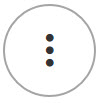 > Mass Edit.
> Mass Edit.
Note: The Edit Classes page can also be accessed from the Classes menu > Edit All Classes. - On the Edit Classes page, update and edit the selected classes.
- Click the Show All button to display all results on one page if more than 50 classes are available across multiple pages.

- Use the drop-down fields in each class row to edit specific classes in the list and make changes as needed.
- Use the Global Change row (highlighted yellow) to edit all selected classes on the page at once. Note: If there are more than 50 classes that meet your criteria, select Show All before making global changes.
- When you use the Global Change row, a pop-up will appear asking if you want to set each value to the global value. Select Yes to apply the global values to all classes on the page. Note: Changes are not saved on the Class Records until you save the changes.
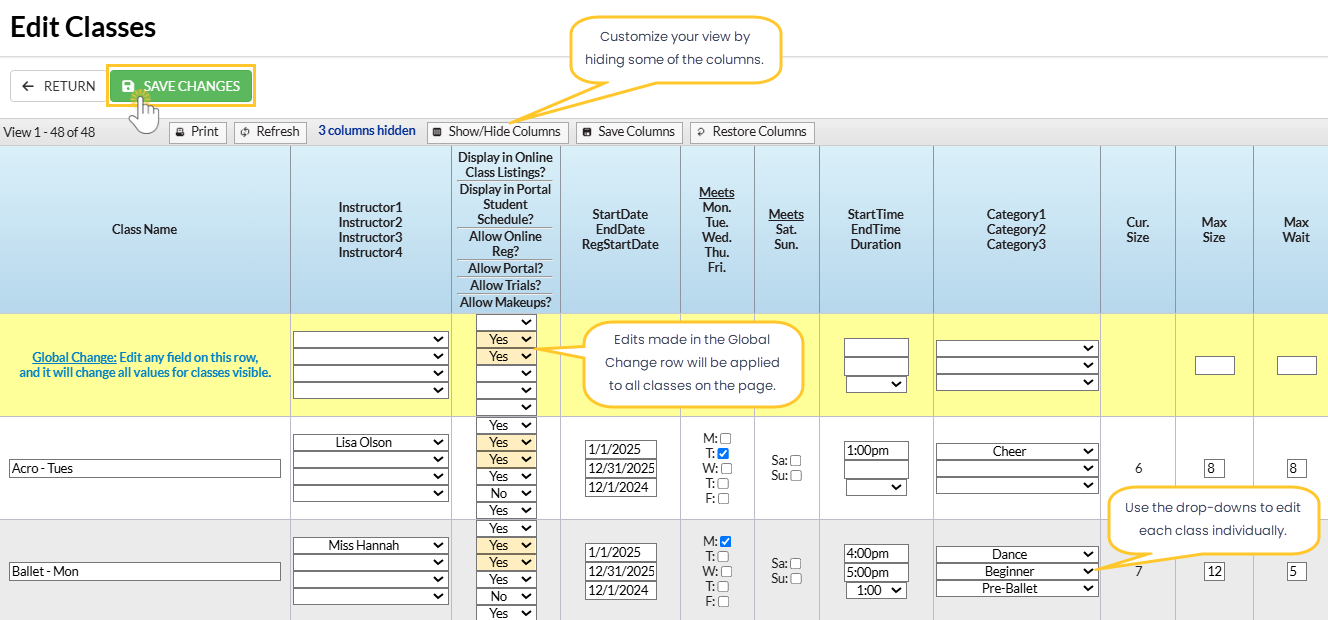
Click on the image to view it in full size in a new window.
- Click the Show All button to display all results on one page if more than 50 classes are available across multiple pages.
- Click Save Changes when done.
Edit All Classes does not allow the status of archived classes to be edited.