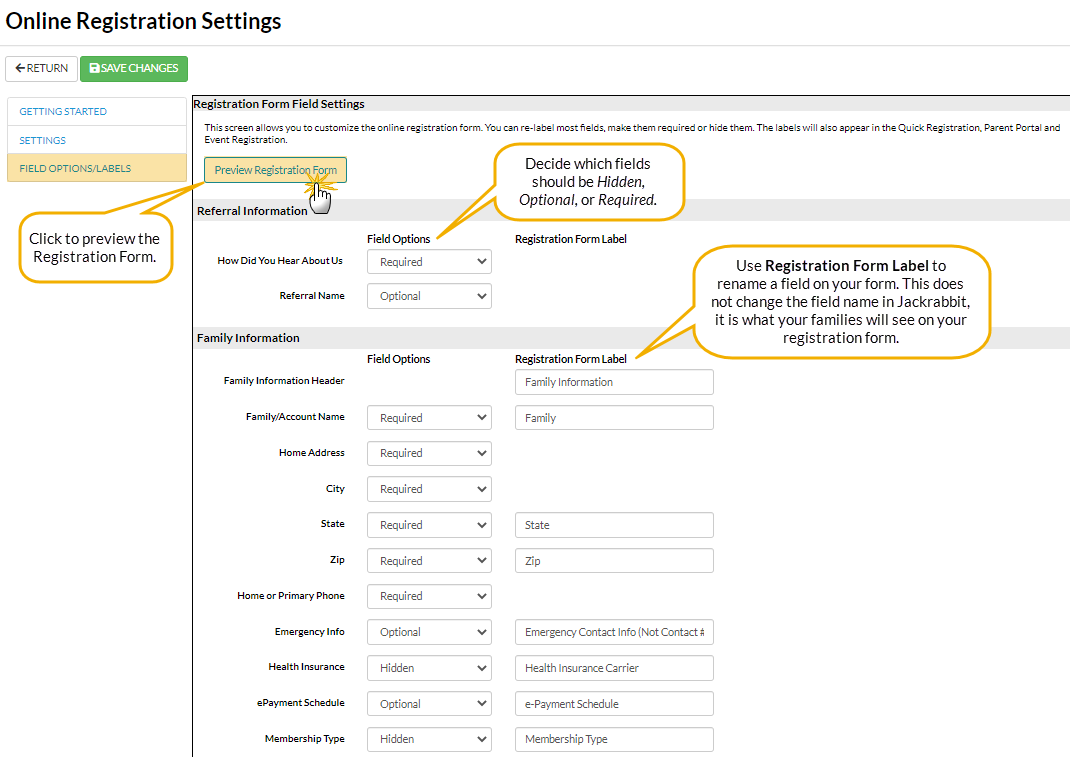The essential settings for your Online Registration form are covered in our Help article Online Registration Form: Settings. When you are ready to dig a little deeper have a look through these advanced settings to further customize your form.
On your Online Registration form, you have the ability to re-label most of the text box labels and decide which fields are hidden. You can also specify if an answer is required or optional.
- Go to the
Gear (icon) > Settings > Online Registration > Field Options/Labels (left menu) and you will see this screen (only the top part is shown here due to the length of the page).
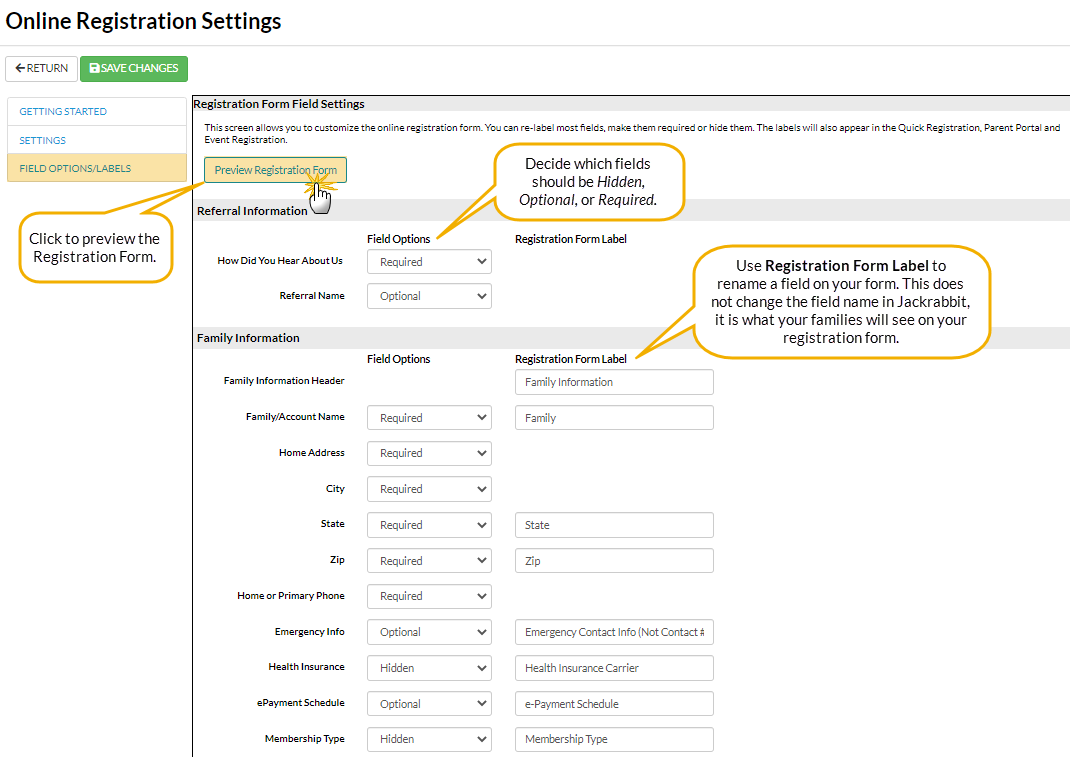
- Re-label any fields you'd like to. This will change the field labels in the Online Registration form, Quick Registration, Parent Portal, and Event Registration when applicable.
- For example, perhaps you want to relabel the "Student Transportation" field to "How is the child being picked up?".
- The custom labels you edit here only change what is shown to the parent. It does NOT change the field label internally in Jackrabbit.
- Decide if you want each field to be Hidden (so that it doesn't show at all), Optional (it shows but the parent can leave it blank), or Required (parent must provide a response).
- Customize the Drop-down lists (e.g. Contact Type, Student Gender, T-Shirt Size, etc.) by going to the Gear (icon) > Settings > General > Drop-down Lists (left menu).
- Custom Family User-defined fields (5 per family, and 5 per student) can also appear on your Online Registration form, Quick Registration, Parent Portal, and Event Registration when applicable. These are set up under the
Gear (icon) > Settings > General > User-defined Fields.
- They can be used to gather specific information that your organization deems necessary, such as coupon redemption information, costume sizes, past skill achievement, special requests, or any other data or short Q&A that you would like to capture during registration.
- You can make these fields hidden, optional, or required. Values entered by the customer are recorded and included in Email confirmations.
- Values entered on a Family User-defined field will be saved/shown on the Family Misc tab. Values entered on a Student User-defined field will be saved/shown on the Student Misc tab. The responses also show up on several searches and reports throughout Jackrabbit.
Registration form labels that are customized apply to the Online Registration form, Quick Registration, Parent Portal, and Event Registration.