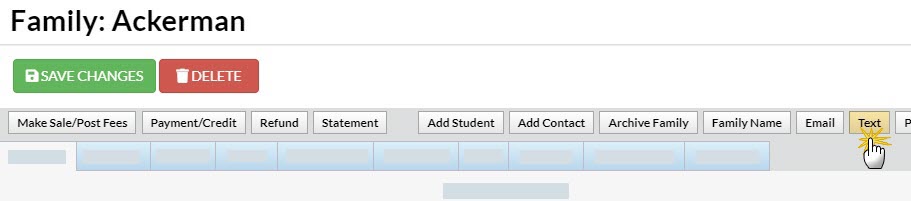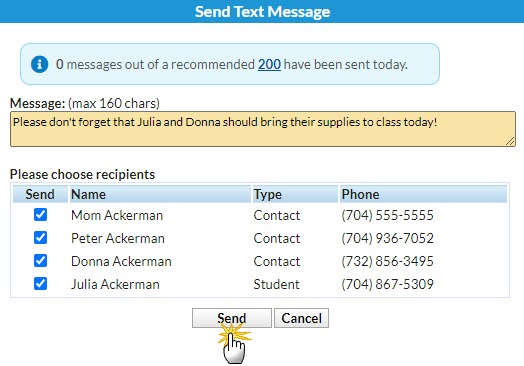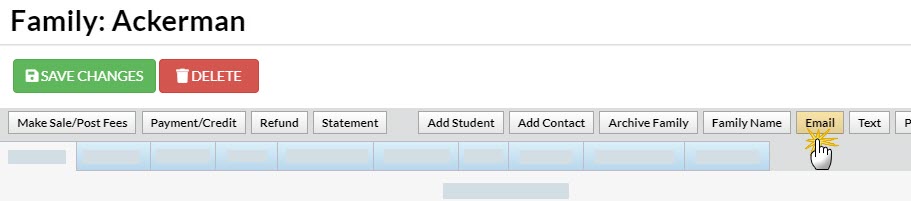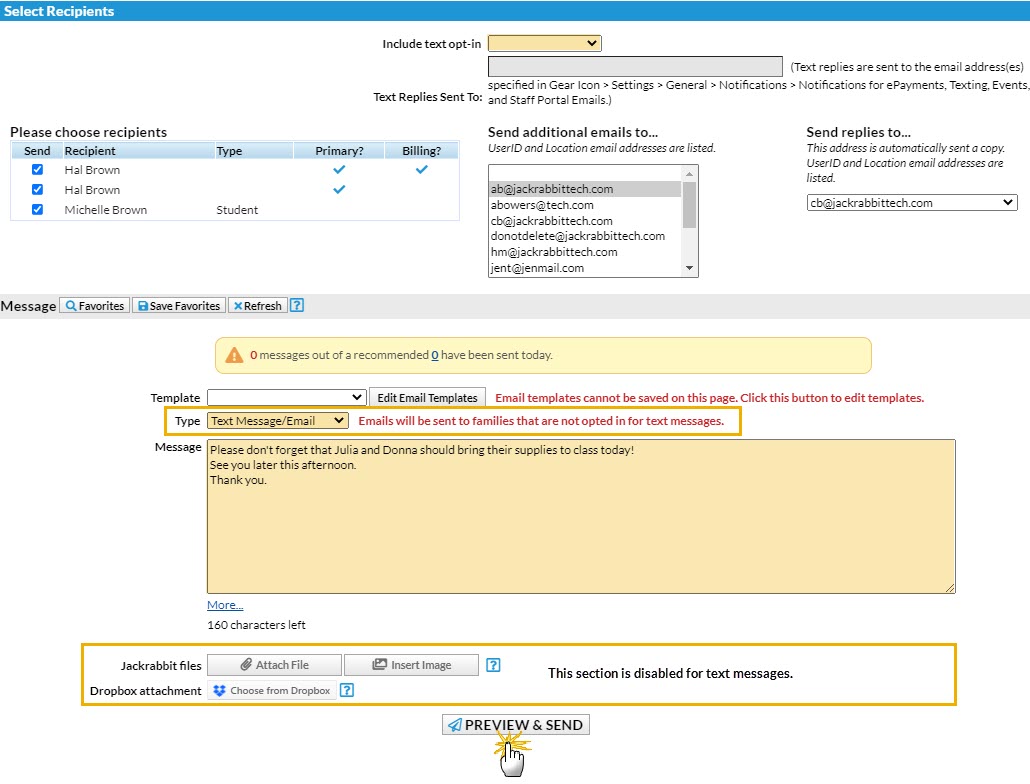There are two ways to send a text message (when texting is enabled) to an individual family in Jackrabbit. Select the option that works best for your needs:
- Send a text message from the Text button in a Family record.
- Send a text message from the Email button in a Family record.
Jackrabbit integrates with text messaging providers to enable you to send text messages directly through Jackrabbit. Review the Texting in Jackrabbit articles for more details on texting, opt-in, opt-out, and text messaging reports.
Text a Family from a Family Record (Text Button)
Follow these steps to send a text message to a family using the Text button:
- Go to the Families (menu) > All Families and locate the family you would like to text.
- Click the family's name in the grid to open their Family record.
- Click the Text button (this button will only display if you have text messaging enabled).
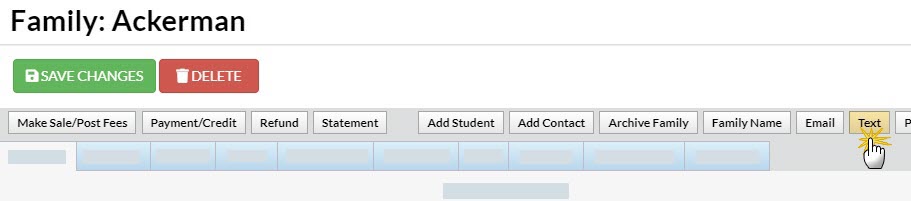
- Enter the text message in the Message section of the Sent Text Message window.
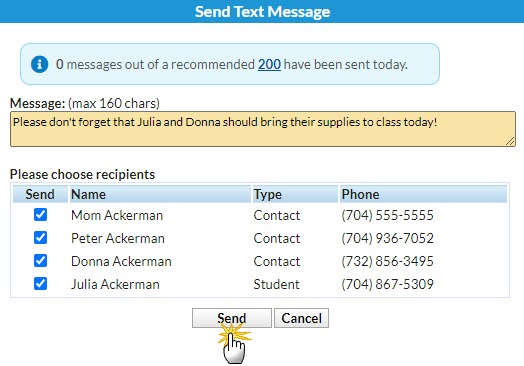
- Clear a recipient's checkbox if you don't want to include them in the text message.
- Click Send.
Text a Family from a Family Record (Email Button)
Follow these steps to send a text message to a family using the Email button. Note: When you use this option recipients without a text number in the Family record will automatically receive an email with the content of the text message.
- Go to the Families (menu) > All Families and locate the family you would like to text.
- Click the family's name in the grid to open their Family record.
- Click the Email button to open the Email/Text Families page.
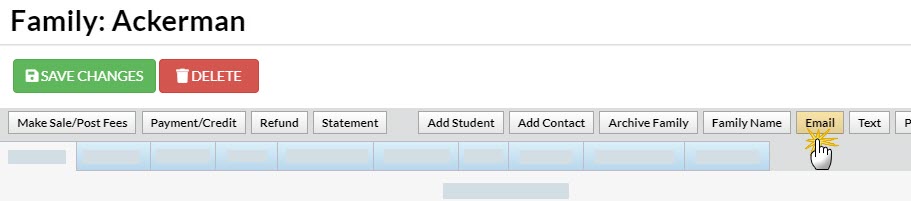
- Complete the Select Recipients section.
- Clear a recipient using the checkboxes if needed.
- Leave the Include text opt-in field blank to select all of the drop-downs for opt-in for texts.
- Select additional recipients to receive an email copy of the text message.
- Select an email address from the drop-down list to Send replies to...
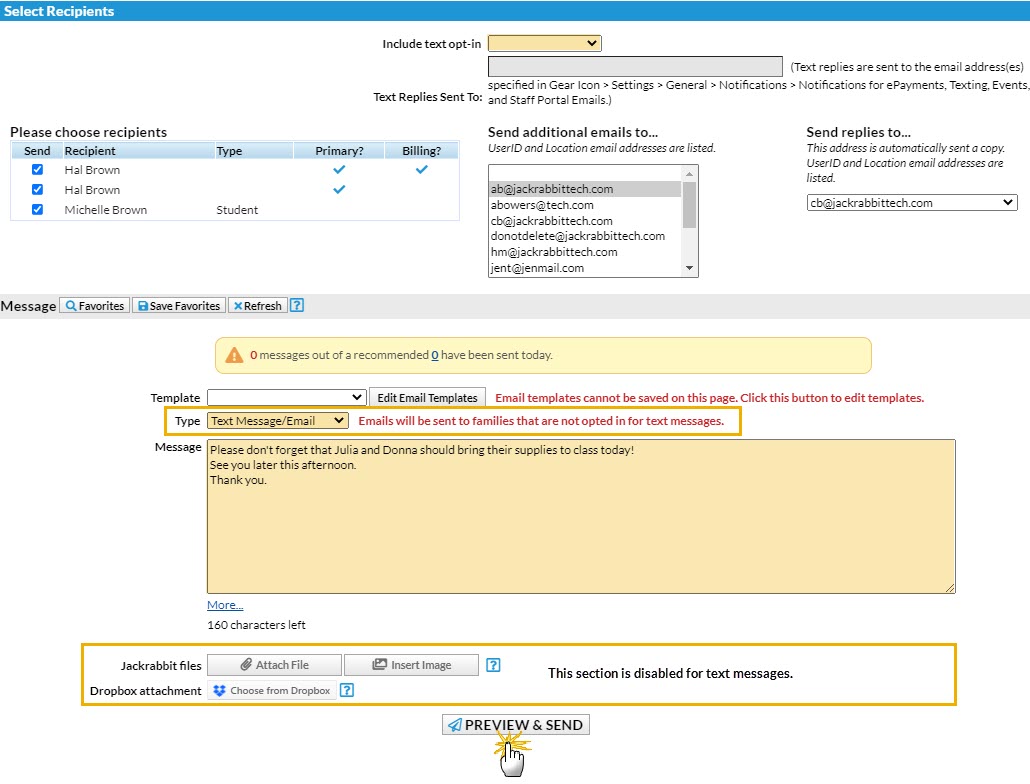
- Complete the Message section.
- Set the Type of message to Text Message/Email.
- Enter the content for the text message.
- Jackrabbit files and Dropbox attachment are disabled for text messaging.
- Click Preview & Send. The Preview page shows a list of the Matched Recipients. Clear the checkboxes for people you don't want to text in the list.
- Click Send Text Message/Email.
Text messaging and the correct User permissions must be enabled to send text messages to your families. For more details, refer to Text Messaging With Jackrabbit and Twilio.