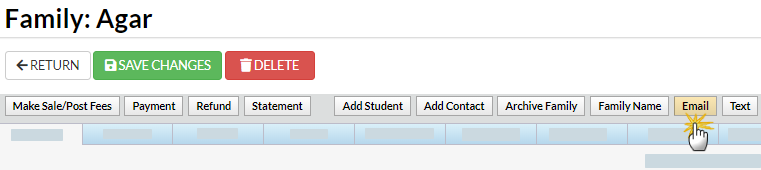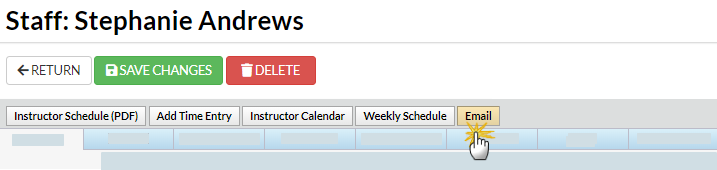There are a few different ways to email an individual family or staff member in Jackrabbit:
- Email button on a Family or Staff record.
- Email links in multiple locations within Jackrabbit.
When you are entering the text for your email message, use Shift+Enter to create single spacing between lines and the Enter key for double spacing.
Use the Email Button in Family or Staff Record
To send an individual email from Jackrabbit's email program use the Email button located in either the Family or Staff records.
- Select the Family or Staff member you would like to email.
- Click the Email button.
- In a Family record - Select Recipients from the menu listed: Send additional email to..., select Send replies to... (emails shown come from the Gear icon > Settings > General > User IDs > select a User ID > Email).
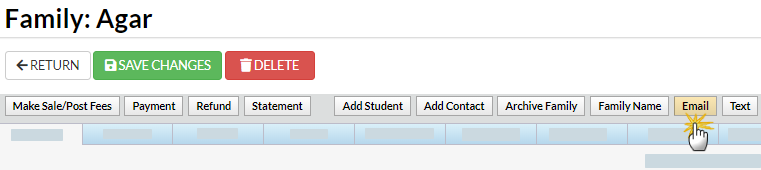
- In a Staff record - Email replies sent to and Send Additional Emails to are located below the email message section (Gear icon > Settings > General > User IDs > select a User ID > Email).
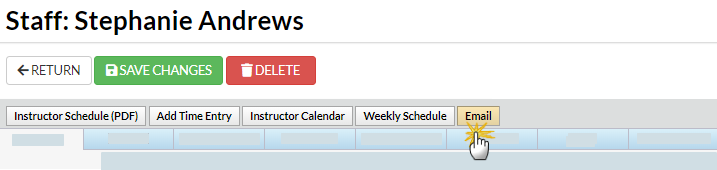
- In a Family record - Select Recipients from the menu listed: Send additional email to..., select Send replies to... (emails shown come from the Gear icon > Settings > General > User IDs > select a User ID > Email).
- Choose a pre-existing email Template, a saved Favorite, or create a new email message by choosing one of the following from the Type drop-down list:
- Email - Plain Text Email
- Email - HTML
- Optionally, you can select to send a Push Notification (if you use the Jackrabbit Plus mobile app) or a Text Message/Email (if you have text messaging enabled)
- Add an Email Subject Line.
- Type the email Message text.
- We strongly recommend you compose your email in the Jackrabbit email editor. If you copy/paste from another application (ie. Microsoft Word) there may be hidden code that will affect the way your email appears to your recipient.
- Click Attach File, Insert Image, or Choose from Dropbox to attach files and add images if needed. See Email Attachments and Images for more details.
- Click Preview & Send (Family record) or Preview List (Staff record).
- Review the Matched Recipients information. Clear the checkbox for any emails you do not want to send.
- Click Send Now to send the email immediately or click Send Later to schedule a date/time for the email to be sent. See Schedule an Email for more details.
- If you selected Send Now a green box will display to indicate the email is on its way.
- If you opted to Send Later you will see a blue box confirming that your email has been scheduled.
A confirmation email is automatically sent from the Jackrabbit mail server to the email address you defined as the reply email (Email Replies Sent To). This email is not the 'real' message sent to the customer. It is simply an excerpt (1st 1,000 characters) of the email notifying you that the email was sent and listing the recipients' email addresses.
View Sent Emails on the Misc tab can be accessed from the individual Family or Staff record. Email history is retained for 365 days.
It is not possible for Jackrabbit to indicate if your email was not received or opened by the recipient. However, the Email Bounce Report will alert you to emails with certain delivery issues.
Use Email Links
In multiple areas of Jackrabbit, a family, contact, student, or staff email address may be linked (underlined & clickable). When you click the email address, Jackrabbit will launch whatever email program is installed on your computer locally (if there is one). Examples: Outlook, Microsoft Mail, Thunderbird, Gmail. The email program will open a new email with the recipient (To field) pre-filled.
Note: If you have Outlook or another email program installed but not set up, clicking the link may trigger an email client setup wizard and prompt you to specify an email address, etc. Jackrabbit can not assist you with the set up of email programs.
If you access your email via a web-based client (Yahoo, Gmail, Hotmail, etc.) clicking the link may not work, however, the email address may be copied from Jackrabbit and pasted into the web-based email To field.
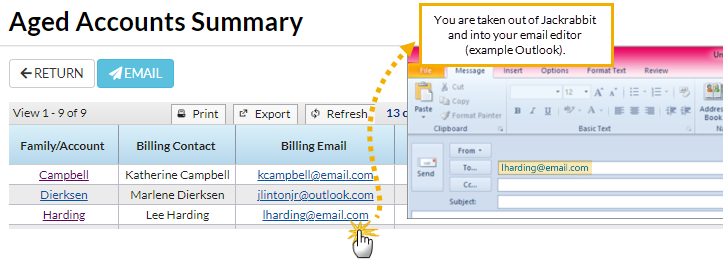
When you use a link in Jackrabbit to create an email it is sent by your email program (as opposed to being sent by Jackrabbit's email program). These emails are not tracked in Jackrabbit, there will be no record of that email in View Sent Emails on the Family record > Misc tab and it will not be reported in your Jackrabbit email activity. Families will not see those emails in their Parent (Customer) Portals.