Contacts in Jackrabbit can be a parent, a grandparent, or any caregiver. Their information is added and stored in the Family record. The Contact Listing report provides you with a list of these contacts based on the filters (Search Criteria) you select.
Get to this report from the Families menu > Family Reports.
- Customize the list of contacts with several optional filters including the type of contact (Primary, Billing, Authorized), ability to log into Parent Portal, and status of mass email opt-out.
- Send an email to all, or only some, of the families directly from the report results.
- Use the customizable Family ID field, located in the Family record > Summary tab, to audit families with special financial arrangements if that is how you have used the field in the record.
Save a frequently used report for quick and easy access! Click the Heart icon![]() next to a report name to change the heart to red
next to a report name to change the heart to red![]() and add the report to your Reports menu > My Reports.
and add the report to your Reports menu > My Reports.
Search Criteria
You can filter your list of contacts using any or all of the Search Criteria and Jackrabbit will compile a report of contacts who meet ALL of the criteria chosen. For this example, Family Status is set to Active, so all families with active or enrolled students will be on the report results.

Report Results
Review the results and use the checkbox in the last column to select the students to email. Click the Email button to quickly generate an email to all or the selected students in the report.
- Use the active links in the report to go to the Contact or Family record.
- Show/Hide the columns as needed. In this example, 14 columns are hidden.
- Report results can be customized with the ability to sort columns, and modify column width.
- The Jackrabbit Family ID is the ID located in the lower-left corner generated by Jackrabbit.
- The Family ID is a customizable field located in the Family record > Summary tab
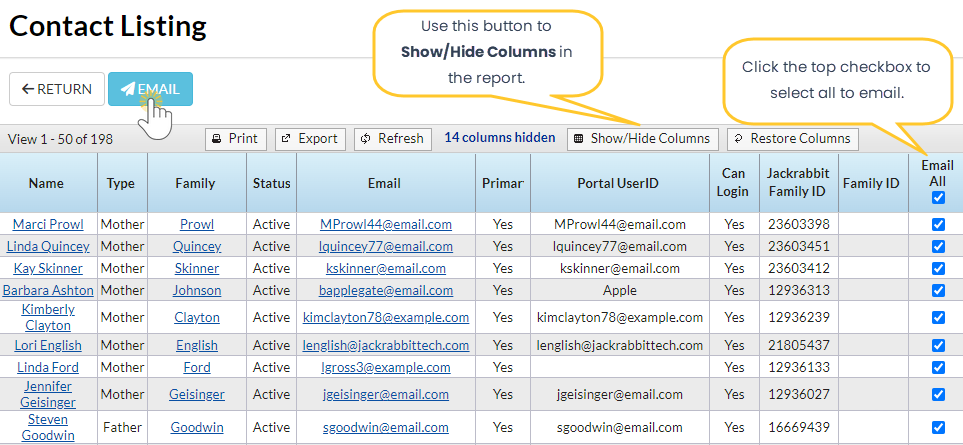
A history of emails sent from this report is kept in the Family record, Misc tab> View Sent Emails for 365 days.
