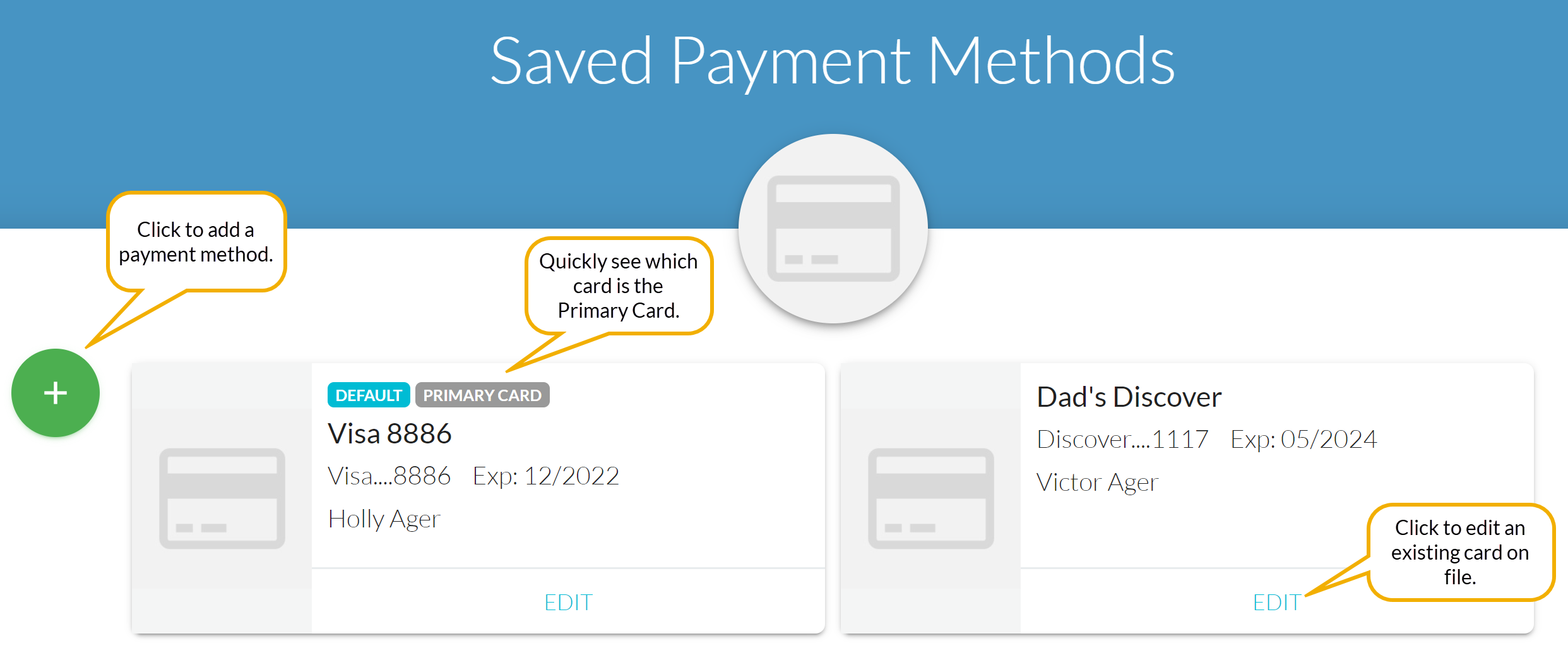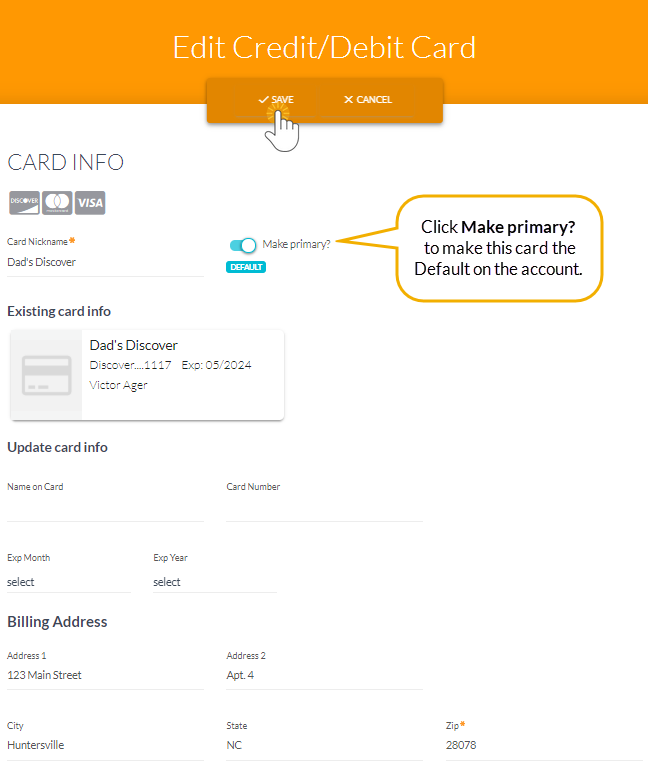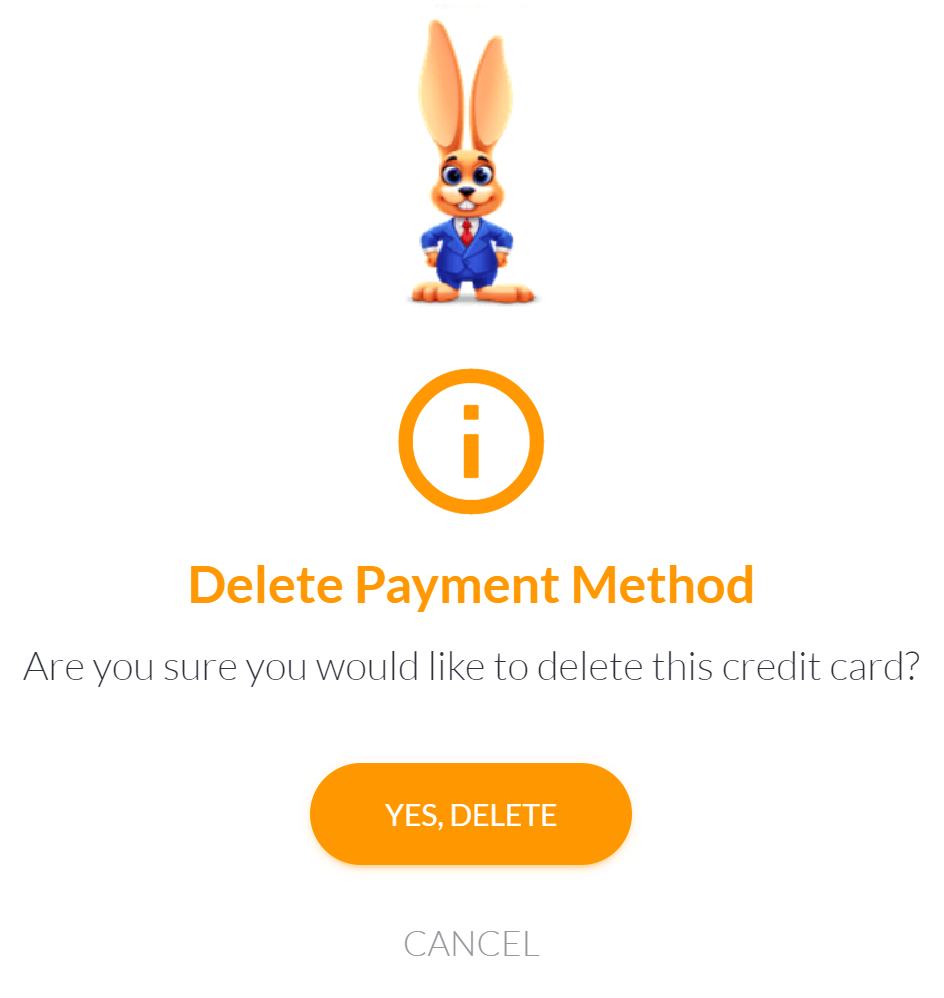Important Notes:
- To give your families the option to update credit cards in their Portal, the Parent Portal setting How do you want any credit/debit card or bank account information on a parent's account to be managed in the Parent Portal? (Gear icon > Settings > ePayments > Manage Settings (Credit Card & Bank Account Settings) > Parent Portal Settings) must be set to Parent can add & update.
- If would like to offer the ability for families to save up to three different credit cards on file, set Allow 3 credit cards per family/account to Yes (Gear icon > Settings > ePayments > Manage Settings (Credit Card & Bank Account Settings) > Cards Accepted).
- If you allow parents to make payments via the Portal (see Set Up the Parent Portal), the Primary Card is used when a payment is processed. If the family has more than one card on file and the parent does not want to use the card currently set as the Primary Card for payment, they will need to reassign the status of the Primary Card to the card they do want to use.
Add a Credit Card
- Log into the Parent Portal, click on Billing & Payments on the Dashboard or from the right sidebar menu.
- Click Saved Payment Methods under Quicklinks.
- Click the
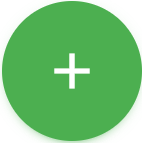 button to add a credit card.
button to add a credit card. - Enter the card information. Note: If only one card is saved, it automatically becomes the Primary Card on file. If more than one is saved the parent must choose a Primary Card.
- Click SAVE. The credit card is now listed on the Saved Payment Methods page.
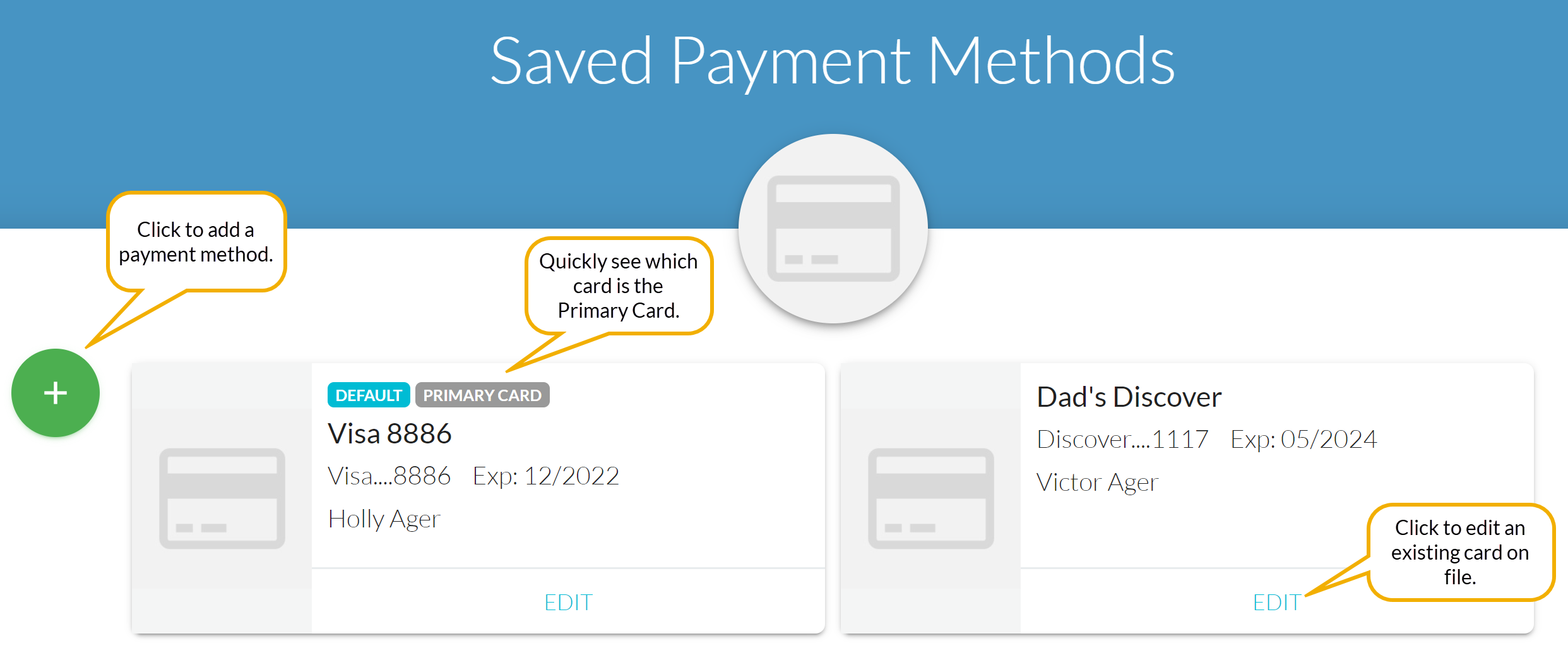
Edit a Credit/Debit Card
- Log into the Parent Portal, click on Billing & Payments on the Dashboard or from the right sidebar menu.
- Click Saved Payment Methods under Quicklinks.
- Click EDIT to open the Edit Credit/Debit Card window.
- Update the card as needed and click Save.
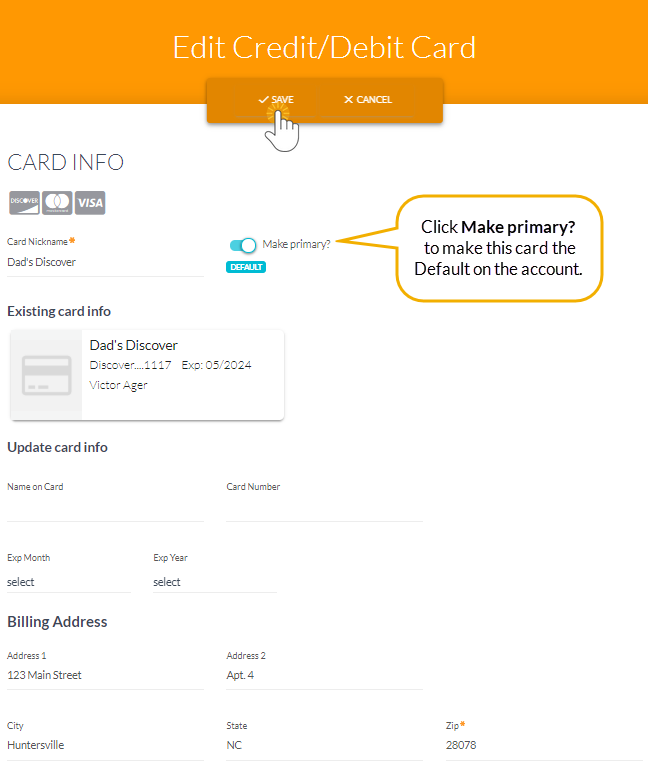
Delete a Credit/Debit Card
- Log into the Parent Portal, click on Billing & Payments on the Dashboard or from the right sidebar menu.
- Click Saved Payment Methods under Quicklinks.
- Click EDIT to open the Edit Credit/Debit Card window.
- Click the Delete Card button and confirm that you want to delete the card by clicking the Yes, Delete button. A confirmation will briefly display.
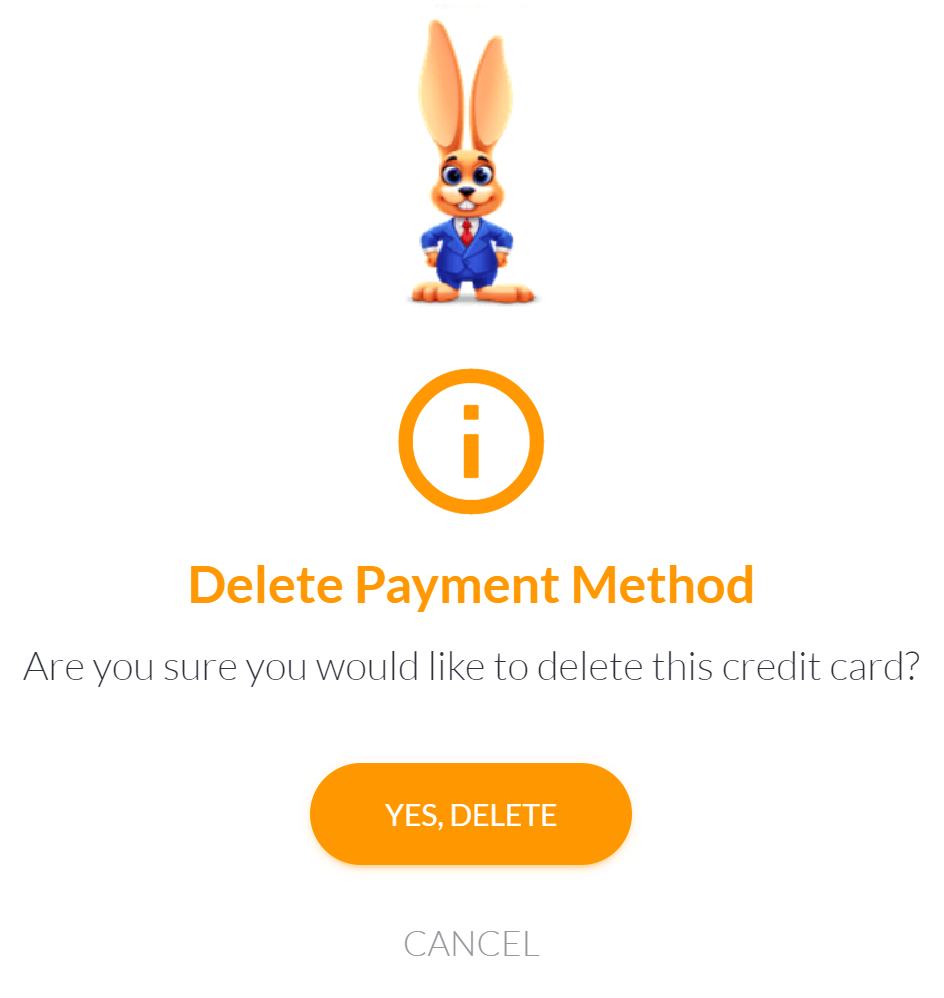
It is only possible for a parent to delete a credit card when they have added another card first. If a parent tries to delete the only card on the account they will see an alert advising them that they must first add another payment method before they can delete the card.