When Jackrabbit is set to track absences, one of the ways to enter student absences is from All Classes under the Classes menu.
Enter Absences for an Individual Class
To enter absences for a single class:
- Go to the Classes menu > All Classes.
- Click the row menu
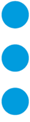 for the class and select Enter Absences.
for the class and select Enter Absences.

- Enter the absences for the class.
- Edit the Absence Date as needed (defaults to the current date).
- If you are allowing the student to make up the class, enter the last date the class can be made up in the Makeup Expiration Date. Learn more about makeups.
- Select the Absent? checkbox for the appropriate students. To mark all students absent, select the checkbox in the Absent? column header.
- If applicable, select Eligible for Makeup?. If all students are absent and eligible to make up the class, select the checkbox in the Eligible for Makeup? column header.
- Optionally, add Notes with the reason for the absence.
- Save Changes.

Enter Absences for Multiple Classes
To enter absences for multiple classes at once:
- Go to the Classes menu > All Classes.
- Select the classes:
- Click the checkboxes in the first column to select specific classes.
- To select all classes displayed on the current page, use the checkbox in the header of the first column.
- To select all classes in the grid (they may be displayed on multiple pages), leave all checkboxes clear.
- Click the More icon and select Add Absences.

- Enter the details of the absences in the Add Absences window.
- The number of classes selected is shown. Note: This does not represent the number of classes that will ultimately have absences recorded, as some classes may not meet on the day the absence occurred, and some may not have any enrolled students.
- Enter the Date for the absences.
- Optionally add a Reason up to 100 characters. This text will be displayed on the Absences tab of the Student records and on the Absences-Makeups report.
- Specify whether the absences are eligible for makeup. Note: If you don't offer makeups and your Eligibility for Absences setting is set to Never Allow Makeups (Gear > Settings > General > Makeup Settings), Jackrabbit will hide the eligibility toggle. Learn more about makeups.
- Click Add.

Jackrabbit searches all selected classes for those that meet on the day of the absence and have enrolled students. Absences are then created for all students in those classes who don't already have an absence scheduled for that day.
Toast messages (so named because they 'pop up' like toast ) will display information about the absences created.
) will display information about the absences created.

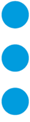 for the class and select Enter Absences.
for the class and select Enter Absences.




