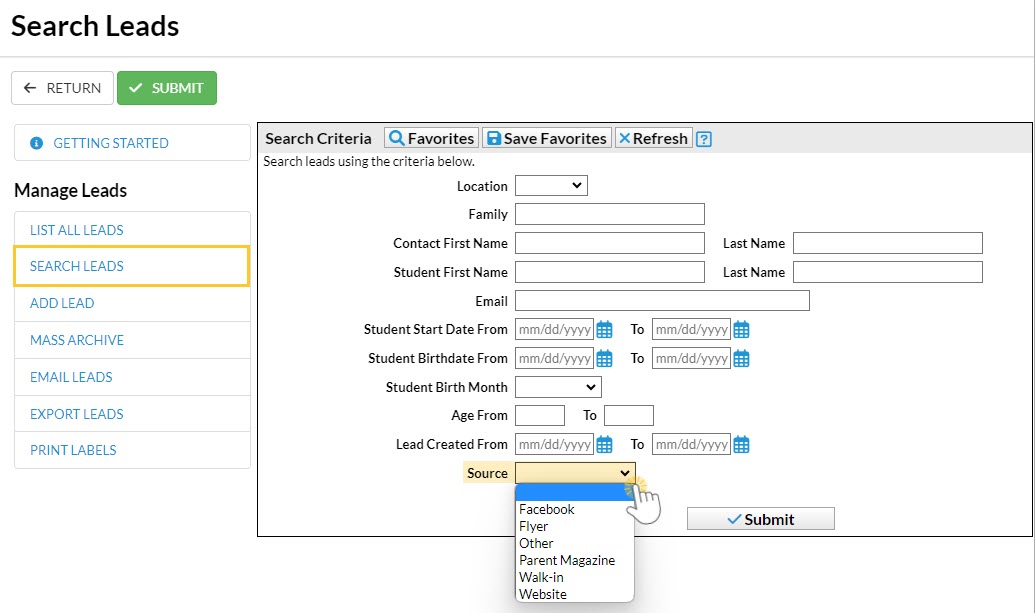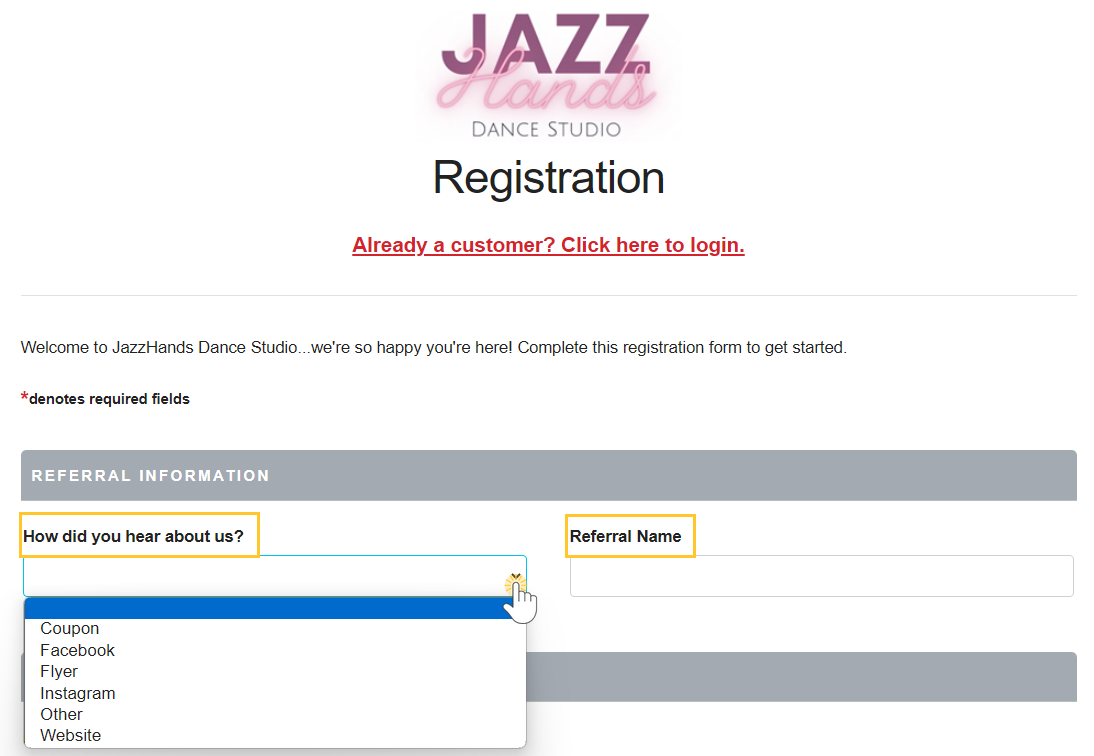Knowing how your customers found you provides valuable insights into your marketing performance and customer behavior. Use this knowledge to make data-driven decisions that improve your business's effectiveness and growth. For example, if a specific source is consistently bringing in a significant number of customers, you might consider strengthening your presence on that platform or exploring similar channels to expand your customer base further.
Jackrabbit can help! Two fields can be added to the top of your Online Registration and Quick Registration forms allowing you to capture that key information.
- How did you hear about us? (aka Source)
- Referral Name
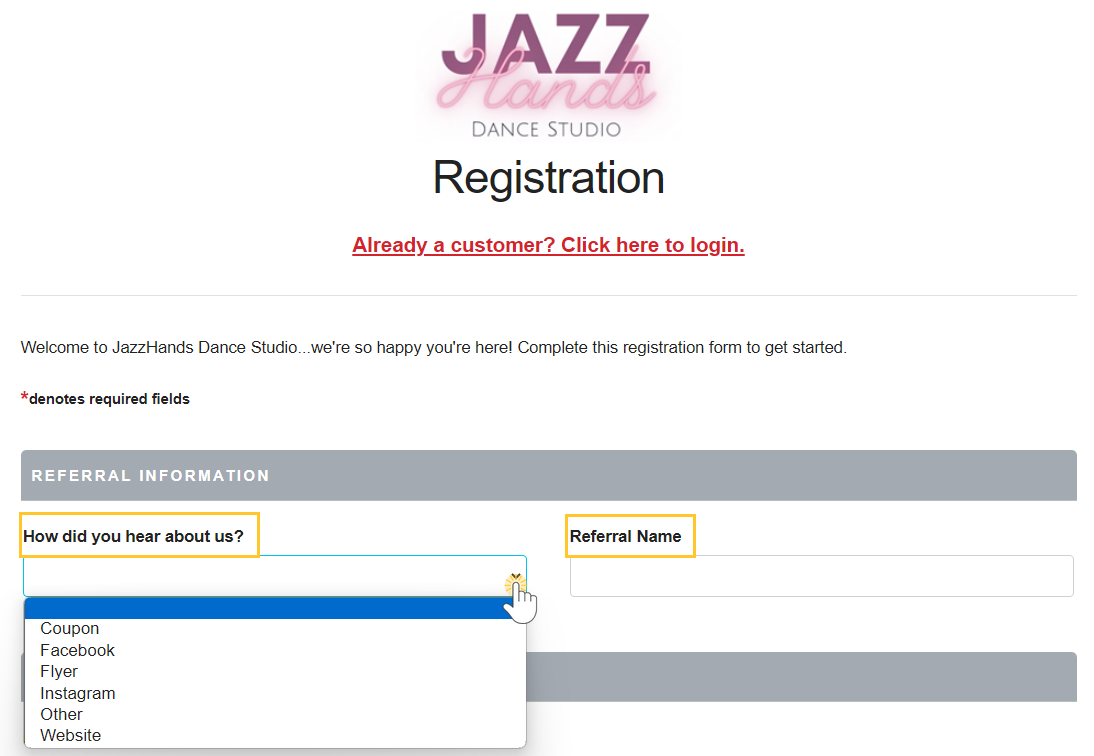
When families register, they'll be able to indicate how they heard about you using a drop-down menu that offers options you've added to your drop-down lists (more on that below). If they were referred to you by someone specific, they can let you know who it was so you can thank them!
The information entered in the How did you hear about us? and the Referral Name fields is added to the Family record on the Misc tab where it can be used for reporting.
Settings for Source and Referral Name
Create Source Drop-down Lists
Create and manage your Family Source drop-down values from the Gear icon > Settings > General > Drop-down Lists (left menu) > Source (How did you hear about us?) under the Family section.
You can hide any of your Family Source drop-down list values from your customers with the Hide from customers checkbox (hides the value from your customers in Online Registration and Portal drop-down lists), or you can hide a value in drop-down lists within Jackrabbit using the Hide from users checkbox.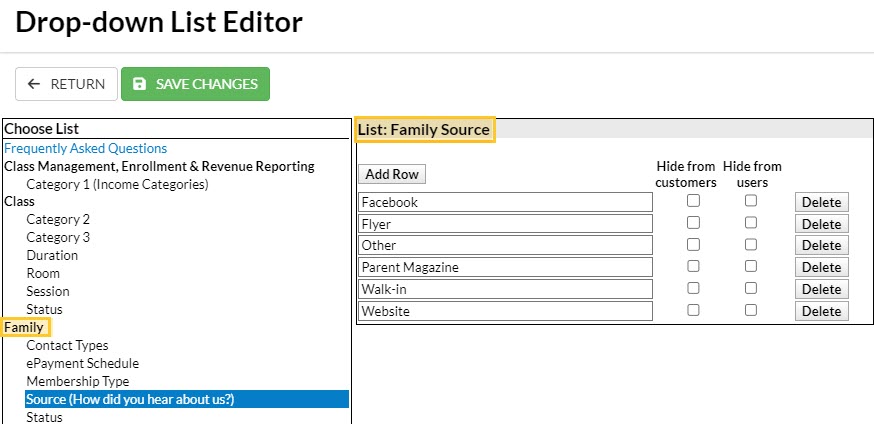
Online Registration Settings
When setting up your Online Registration Settings, you can make the How Did You Hear About Us field an optional field, a required field, or hidden completely. The Referral Name field can be either an optional field or hidden, there is no option to make it required.
These settings can be accessed from the Gear icon > Settings > Online Registration > Field Options/Label.
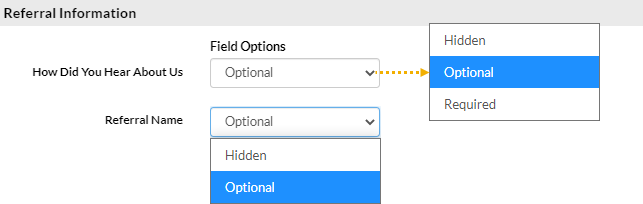
Ways to Use Source Information
Source Report
The Source report provides a summary count of the number of families, students, and enrollments that came in during a selected time frame through the various sources you have added.
To access this report select Reports (menu) > Find Reports > Email/Text/Marketing (left menu) > Marketing (tab) > Source/Referral Report.
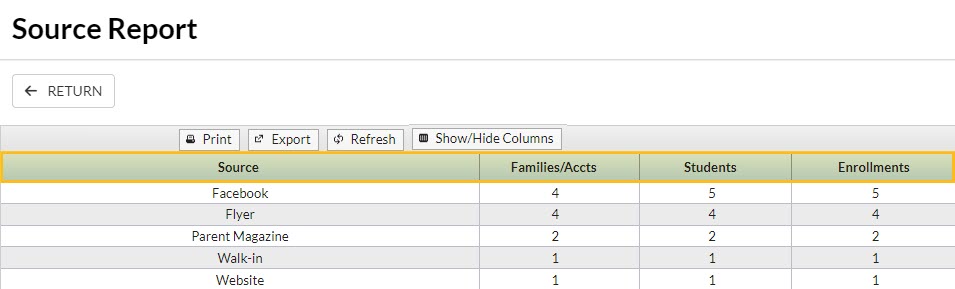
Paid Fees Report
The Paid Fees report offers the option to filter your revenue by Source. It is located under the Reports menu > Find Reports > Transactions/Financials (left menu) > Paid Fees.

Families Search Report
Lists families with a single source using a filter. This report can be accessed by clicking on Reports (menu) > Find Reports > Families/Students (left menu) > Families (tab) > Families Search.
Create a listing of families to use in your marketing efforts using three separate filters:
- Source - A specific marketing campaign, e.g., Facebook, flyer, etc.
- Referral - Referred by someone specific. Select Yes to include families with a Referral Name in their account (Misc tab).
- Prospect - A family entered in Jackrabbit that has not yet registered/enrolled in any classes.

It is especially important to set the Show Source/Referral fields? Display Setting to Yes to include the source and referral information in the report results.

Families > All Families
On the All Families page (Families menu), use the Acquisition Source/Prospect Status filter (from the Filter icon![]() )to display only families with information matching your selections for Source, Referral?, and Prospect?.
)to display only families with information matching your selections for Source, Referral?, and Prospect?.
Multiple Sources can be selected if needed. Select Yes under Referral? to include families with a Referral Name in their account (Misc tab).

Search Leads
Create a list of families with your chosen single Source. Access this report from the Families menu > Lead File > Search Leads (left menu).