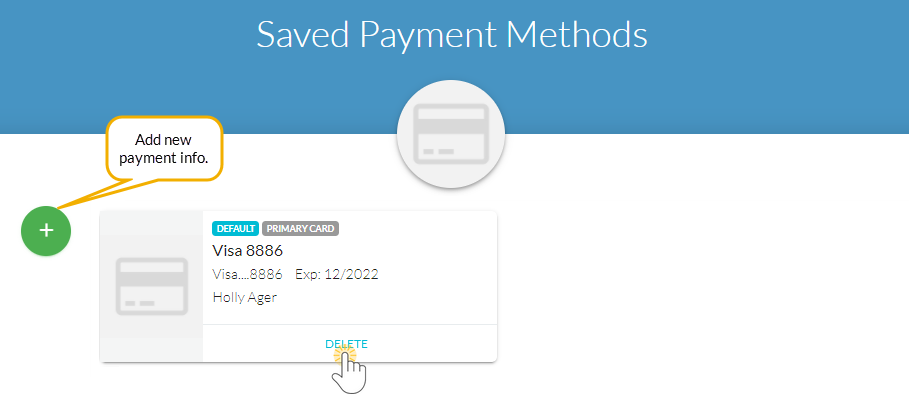Use your Jackrabbit login credentials (User ID and password) to access the Billing Portal. In Jackrabbit's Billing Portal, you can:
- Update payment & billing contact information
- View and print your transaction history (fees charged and payments made)
- Make a payment for overdue fees
- Review Jackrabbit's billing policies, referral bonus plan, service "hold" options & more!
Located on the My Account page accessed from the Gear (icon) > Account > My Account > Billing (left menu), click the Billing Portal link to open your portal. See First Time Billing Access below for more instructions.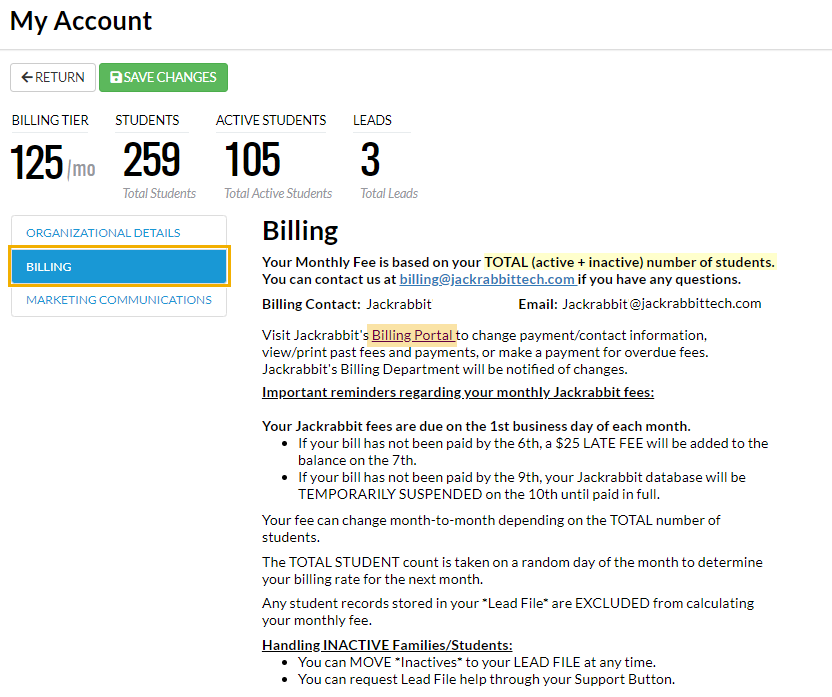
A user with the authority/ability to manage User & Permissions (under the Gear Icon > Settings > Users & Permissions) can see the My Account page. This permission can be removed by updating the user's permissions.
First-Time Portal Access
The first time you access your organization's Billing Portal, you will create your password by requesting a reset which sends you a time-sensitive email with a link to reset your password. The email is sent to the address our Billing Department has on file as the Billing Contact email.
- Go to the Gear (icon) > Account > My Account > Billing (left menu).
- Click the Billing Portal link.
- Click Reset Password.
- Enter the email address that billing has on file as the Billing Contact for your organization and click Send Reset Email. In the password reset email select the Click Here to Reset Your Password link to create your password.
Note: The link in the reset email is only valid for 24 hours.
Update Payment & Contact Information
Your billing payment information can be updated in the Billing & Payments area of your Billing Portal. Click the Billing & Payments link at the top of the main page or Billing & Payments from the right menu.

Change Payment Information
Your payment information must be deleted under the Billing & Payments section.
- Click the Saved Payment Methods quick link.
- Click Delete on the bottom of the payment information card.
- Click the Add
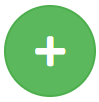 icon to add new payment information. Once you have updated your payment information, don't forget to make your payment if needed in the Billing Portal Dashboard.
icon to add new payment information. Once you have updated your payment information, don't forget to make your payment if needed in the Billing Portal Dashboard.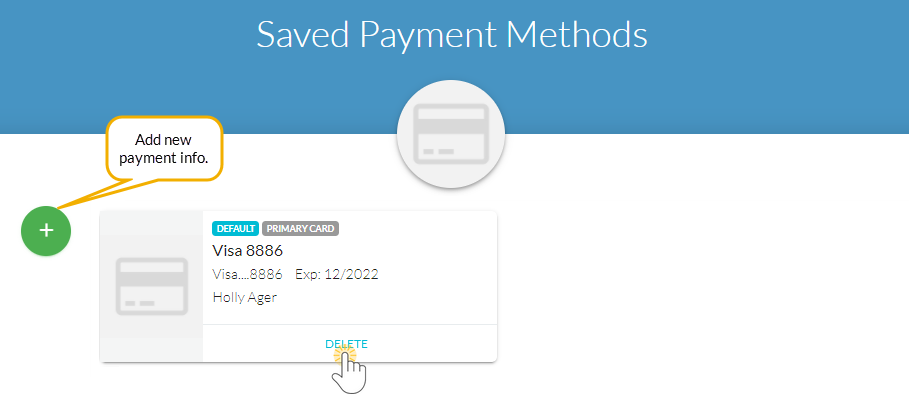
Update Billing Contact Information
To update your Billing Contact information, email us at billing@jackrabbittech.com or log in to the Billing Portal and send us a message.
View & Print Your Transaction History
Your Recent Activity is displayed on the Billing & Payments main page. View and print your entire transaction history with the Full Transaction History Quicklink.
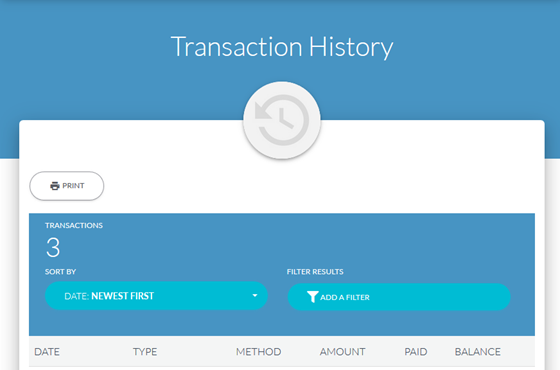
Make a Payment for Overdue Fees
If your payment is declined for any reason, you will be emailed to let you know the issue and how to resolve it. A $25.00 late fee will be applied to your account if payment is not approved by the 7th of the month. If for any reason, your payment is not approved by the 10th of the month the account will be suspended.
Bank Draft payments are not accepted if the account is overdue. Overdue fees must be paid via Credit or Debit card.
Regular Credit Card Paying Clients
Once logged into your Billing Portal, navigate to the Account page (from either the Billing & Payments option or from the sidebar menu) and add a new Credit or Debit card to your account to clear your overdue fees.
- Click Saved Payment Methods under Quicklinks.
- Click the Add
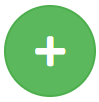 icon to add a Credit or Debit card,
icon to add a Credit or Debit card, - Enter the card information on the New Credit/Debit Card page.
- Click Save.
The Credit/Debit card is now shown on the Saved Payment Methods page.
From the Billing & Payments page or the Dashboard, use the green Pay Now button to make your overdue payment. If the payment is approved, your Jackrabbit account will be automatically reactivated.
Regular Bank Draft Paying Clients
Overdue accounts must be paid via Credit or Debit card. Follow the above instructions to add a Credit or Debit card to your Saved Payment Methods.
Send an email to billing@jackrabbittech.com and request that a Credit/Debit card payment be initiated for your overdue fees.
Review Jackrabbit's Billing Policies
To review Jackrabbit's billing policies, learn about our Referral Credit program, and more, go to the Policies section of the Account page in the Billing Portal.
Frequently Asked Questions
Q. How is my monthly fee calculated and how am I billed?
A. Your monthly fee is based on the total # of active and inactive students in your system. Any student records in the Lead File are excluded from your monthly fee calculation. Keep these things in mind about your fee calculation:
- Your total student count is taken on a random day near the end of the month to determine your billing rate for the next month.
- Fees can and do change month-to-month depending on the number of active and inactive students you have.
Q. How can I keep my fees low?
A. You can move families with inactive students into the Lead File (located under the Families menu > Lead File). The family will not count towards your monthly fee and you will still have the family's information for marketing purposes.
Q. What are the monthly pricing tiers for Jackrabbit?
A. We offer simple and affordable monthly pricing (Fees & Pricing for Jackrabbit).
Q. What are your fees and payment policies?
A. Check our Help Center article, Jackrabbit Fees and Payment Policies.
Q. When am I billed?
A. Your credit card/bank account is charged on the 1st business day of each month for that month's Jackrabbit service. A receipt will be emailed to the email address on the My Account > Billing page.
The Billing Department is open Monday - Friday from 9 am to 5 pm EST. Call us at (704) 895-4034 (option 4), and we'll be happy to take your payment information over the phone.