Jackrabbit automatically sends a receipt by email for an approved ePayment. You can also optionally send an automatic email receipt for a declined, voided, or refunded ePayment.
When you are working through the ePayment Wizard, the final step is to customize your ePayment receipts. If you have completed the Wizard, access these settings from the Gear (icon) > Settings > ePayments > ePayment Settings using the Manage Settings (button) in the Email Notification Settings.

Settings
These settings are applied to all ePayment email notifications.
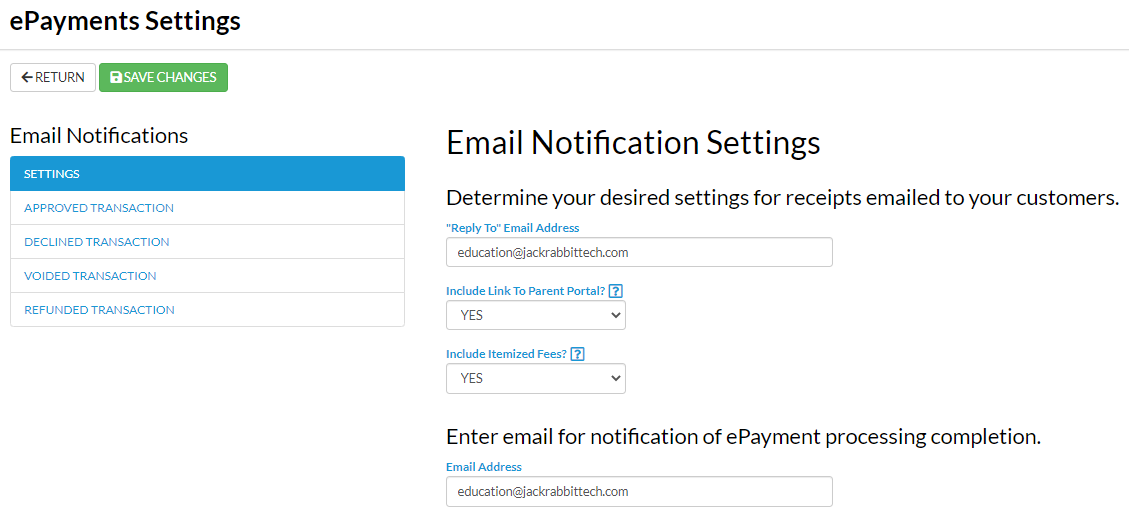
Determine your desired settings for receipts emailed to your customers.
| "Reply To" Email Address | This email address will receive replies from emailed notifications. If this is blank, the organization email address will be used. |
| Include Link to Parent Portal? | Select Yes to Include Link to Parent Portal as a Jackrabbit Best Practice. This will add a link to the Parent Portal with text directing the family to "Click here" to access their account. |
| Include Itemized Fees? | Change this to No to show only the payment amount without listing the associated fees. By default, this is set to Yes which will show both the payment and associated fees. This is useful for parents who submit receipts for tax purposes. |
Enter email for notification of ePayment processing completion.
| Email Address | Enter the email address where you would like to receive notification of an ePayment processing completion. |
Approved Transaction Receipts
Approved email receipts are automatically sent by Jackrabbit. Customize the approved receipt with a subject (100 character limit) and optionally add a formatted message (500 character limit).

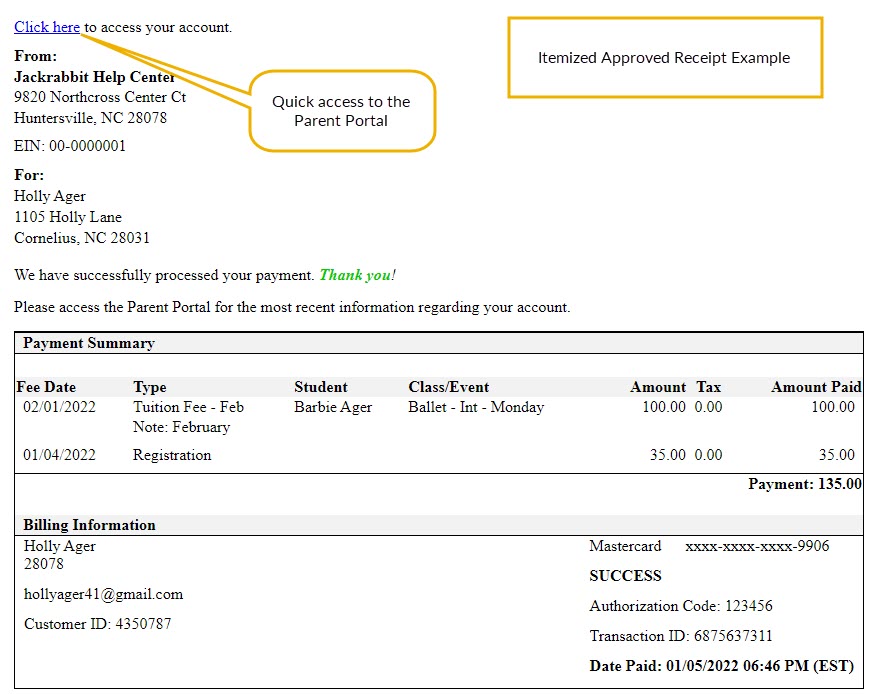

Declined, Voided, and Refunded Transactions Email Notifications
You have the option of having Jackrabbit send an email notification for ePayments that decline, are voided, or are refunded. Set Enable this email? to Yes to have the notifications sent automatically.
Customize each notification by adding a subject (100 character limit) and optionally a formatted message (500 characters).


Who Receives the Email Notifications (Receipts)?
- When using Use Card/Acct on File or Transactions (menu) > Process ePayments, the email receipt is sent to the Contact in the Family record who has Billing Contact set to Yes.
- When Enter/Swipe Card is used, Jackrabbit offers an option of sending or not sending an email receipt to the Contact with Billing Contact set to Yes and offers a field to send to another email address as well.
To completely suppress all automatic payment receipts contact Jackrabbit Support and a representative will update your account settings to reflect this.
