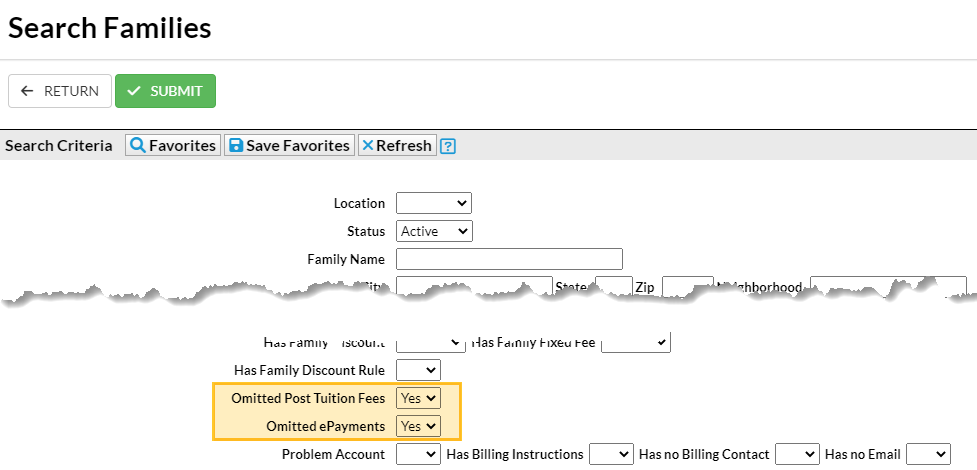Do you have families with special tuition or ePayment arrangements that you don't want to post tuition to or collect ePayments from?
On the Billing Info tab of the Family record, you can use the Omit Family settings to choose whether to automatically exclude the family from tuition fees posted using Post Tuition Fees (Transactions menu) or from ePayments collected using Process ePayments (Transactions menu).
- The Omit Family setting allows you to utilize automation and schedule tasks (Post Later/Process Later) because the family is automatically excluded; there is no need to select the checkbox manually, which can't be done with scheduled tasks.
- When opting to Post Now/Process Now, the Omit Family setting reduces errors by eliminating the need to remember which families should be excluded and manually selecting a checkbox to omit them.
Permissions control the ability of your Users to see certain data and take specific actions. Before moving forward review User Permissions for the Omit Family Setting.
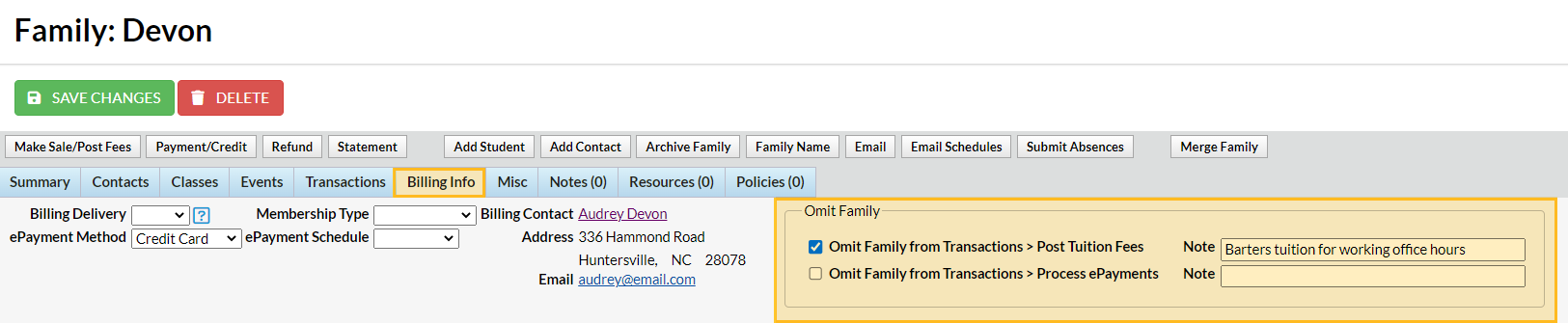
When the setting checkboxes are selected, the family will display (sorted to the top) in Post Tuition Fees and Process ePayments but will be unchecked and highlighted in teal indicating they were omitted. The checkbox is inactive and cannot be selected to include the family. To include them, you must clear the Omit Family settings checkbox in their Family record.
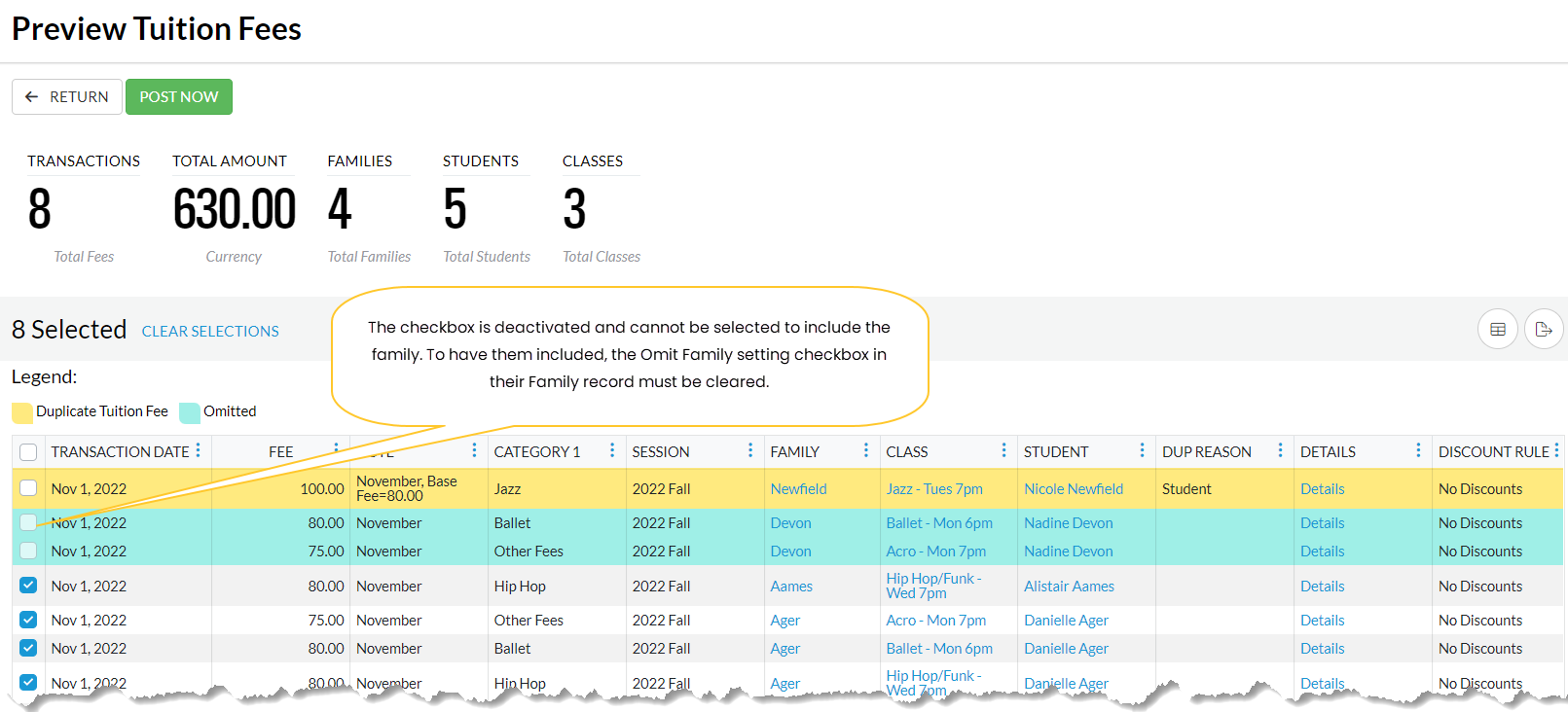
Find Families Who Have Been Omitted
There are two ways you can review which families have the Omit Family from Transactions setting selected (on).
All Families
Use the Filter icon![]() on the All Families page (Families menu) to open the Filter Drawer. In the search field at the top of the drawer, enter the word "omit," and the two filters will display.
on the All Families page (Families menu) to open the Filter Drawer. In the search field at the top of the drawer, enter the word "omit," and the two filters will display.
Select an option to be brought to the filters where you can select one or both to create a listing of all families with the Omit Families from Transactions settings selected on the Billing Info tab of their Family record.

Families Search
From the Reports menu > Find Reports select the Families/Students section and go to the Families tab. Select Search Families.
Use the Search Criteria Omitted Post Tuition Fees / Omitted ePayments to create a listing of all families with the Omit Families from Transactions settings selected on the Billing Info tab of their Family record.