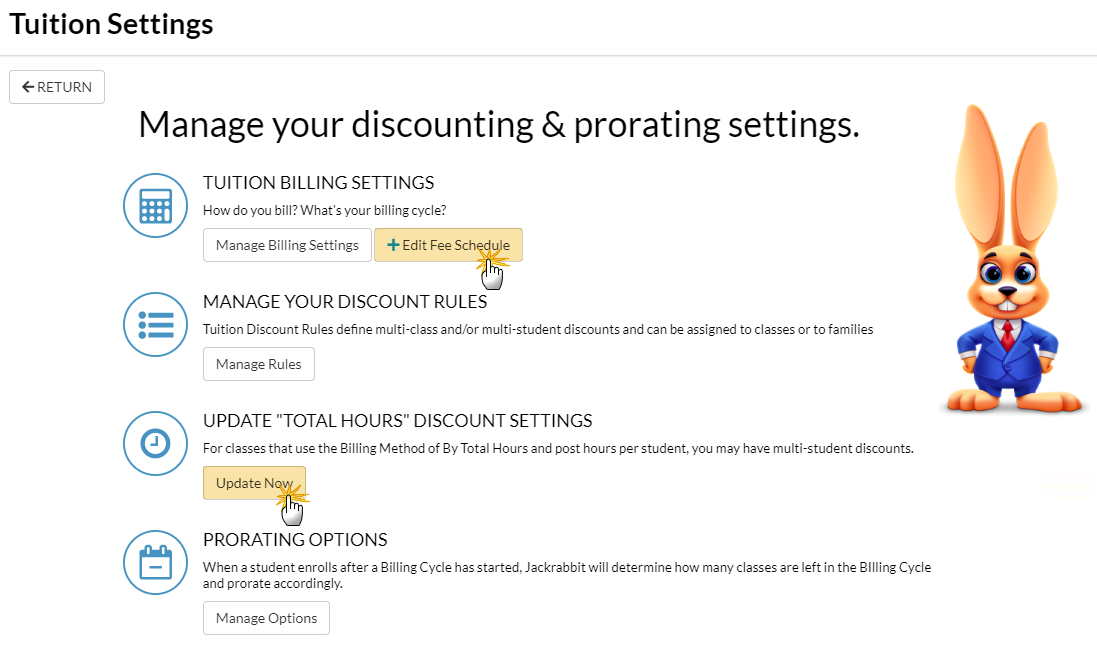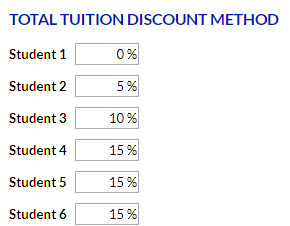If you use Billing Method By Total Hours you will set up a Fee Schedule and, optionally, a Multi-Student Discount.
You can add and edit your "Total Hours" Discount Settings in Tuition Settings.
- Go to the Gear (icon) > Settings > Tuition & Discounting.
- Click + Edit Fee Schedule (button) in the Tuition Billing Settings to create or edit your Fee Schedule.
- Click Update Now in the Update Total Hours Discount Settings section to select a Billing Cycle and set up discounts.
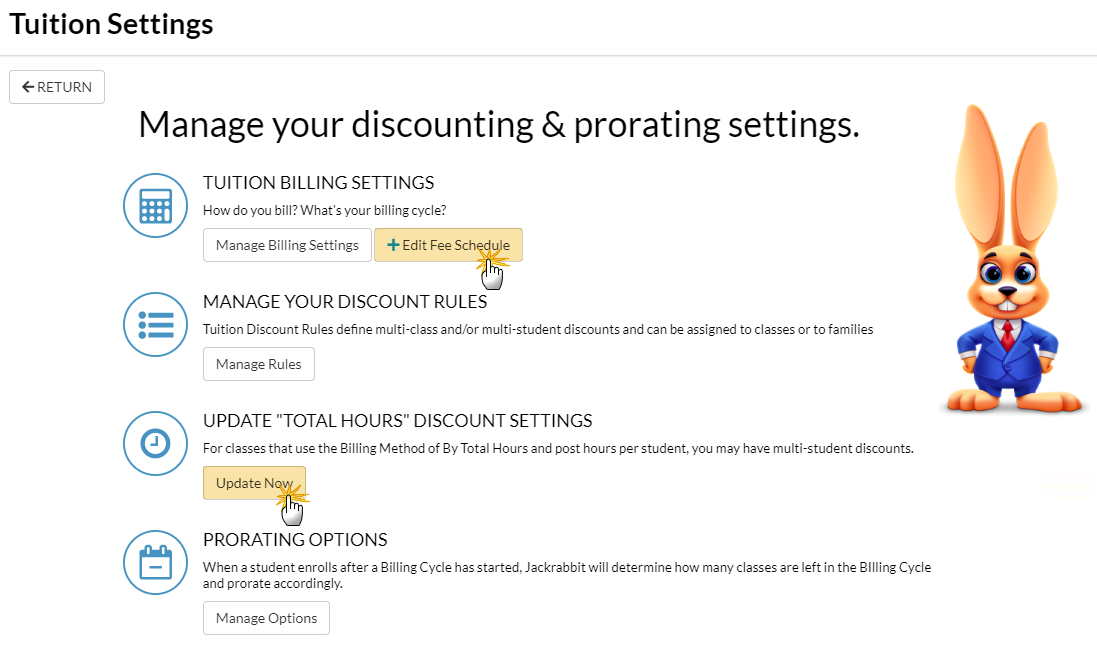
Select Billing Cycle You Use for Total Hours Billing
When you bill By Total Hours you can only use one Billing Cycle. Typically, Monthly is selected which means you bill monthly based on the number of hours a student or family is in class per week.
Set up Discount (Multi-Student)
How should the multi-student discounts be applied?
There are two options:
- Select Use the discount rate listed for each student if you'd like Jackrabbit to apply the corresponding discount to each student's total tuition.
- Select Add up the students in the family and use the discount rate listed for the total if you'd like Jackrabbit to add up the students in a family and use the discount associated with the total to apply to each student's total tuition.
Example
- The family has 4 students enrolled in classes
- The discount for multiple students in a family is:
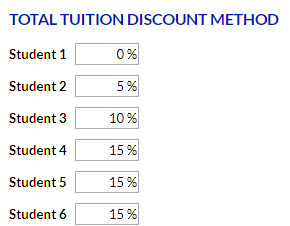
Use the discount rate listed for each student
Student 1 uses the discount listed in Student 1 (0%) and their classes are not discounted, Student 2's classes use the discount listed in Student 2 (5%), Student 3's classes use the discount listed in Student 3 (10%) and Student 4's classes use the discount listed in Student 4 (15%).
Add up the students in the family and use the discount rate listed for the total
The 4 students in the family are added up and the discount rate for Student 4 (15%) is applied to all students' classes.
Specify a unit for this discount
The discount can be a dollar amount or a percentage to be applied to the tuition fee(s).
Total Tuition Discount Method
Specify the discounts for students one through six. The 7th student and beyond will use the discount defined for Student 6 (Six or more students).
If you are using the discount rate listed for each student you will be asked In what order would you like to apply the discount?
- Highest tuition gets the lowest discount (most common) - Jackrabbit will order the students with the student having the highest priced tuition considered as Student 1. The lowest discount is applied to the student with the highest tuition.
- Lowest tuition gets lowest discount - Jackrabbit will order the students with the student having the lowest priced tuition considered as Student 1. The lowest discount is applied to the student with the lowest tuition.