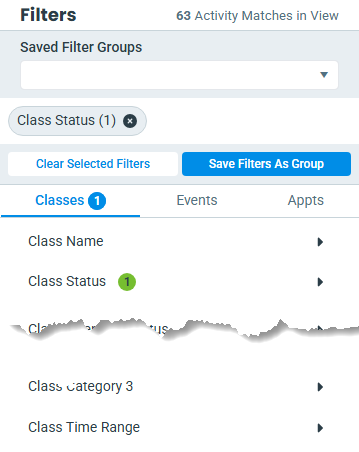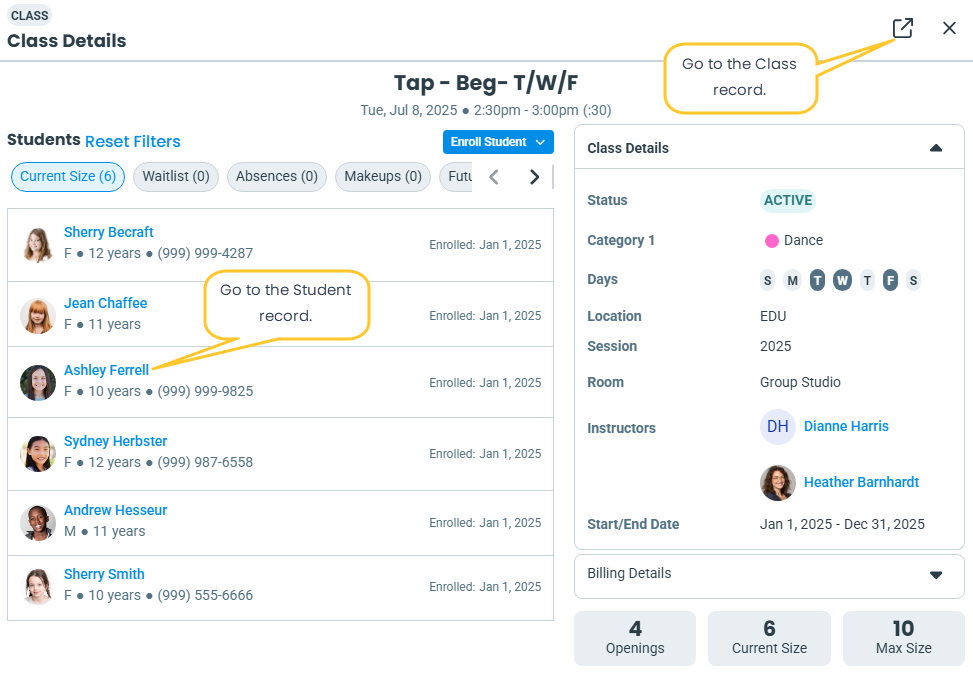Easily manage your schedule with the Activity Calendar. Filter activities, explore the layout, and access key features to stay organized and efficient. Get familiar with the calendar header, calendar body, and filters sidebar as you navigate and customize your calendar effectively!

Permissions determine what data your Users can access and what actions they can perform. The ability to add, update, or delete saved filter groups requires the Activity Calendar Saved Filter Groups permission in the Activity Calendar category. This permission is automatically granted to Users with the roles of Owner and/or Manager/Director and can be granted to other Users by your system administrator. Learn more about Permissions for Jackrabbit Users.
Select each heading below to learn how to apply filters and manage the activities displayed in your Activity Calendar.
Apply and Save Filters
Tailor your Activity Calendar by using filters and saving filter groups from the filters sidebar. Filters are grouped into three categories: Classes, Events, and Appts (Coming Soon!).
- Click the arrow
 next to each filter to open a filter drawer and select from the list of available filter choices.
next to each filter to open a filter drawer and select from the list of available filter choices. - View the number of activities that match the selected filters and are currently visible in the calendar body.
- Refer to the badges displayed next to each filter to see how many filter choices have been applied.
- Clear filters individually or select Clear Selected Filters to remove them all at once.
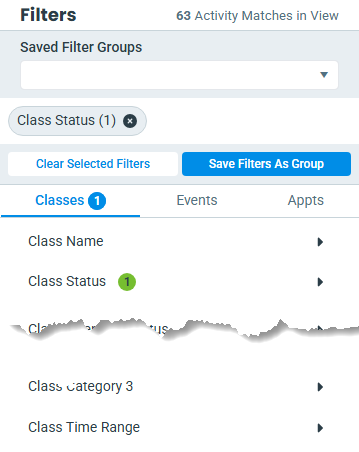
Save Filter Groups
To save your favorite filters for quick access each time you visit the Activity Calendar:
- Select Save Filters As Group to open the Save Filter Group window.
- Enter a Filter Group Name.
- Select the Save As Default Filter Group checkbox to set the currently selected filters as your default filter group. The default filter group loads automatically each time you access the Activity Calendar.
- Clear the Save As Private Filter Group checkbox to share the filter group with other Jackrabbit Users in your organization.
- Click Save.
To update or delete a saved group, use Manage Saved Filter Groups in the Saved Filter Groups drop-down.
View and Manage Activities
The calendar body is your main workspace. To maximize this space, click the Hide Filters Sidebar icon .
.

Click on the image to view it in full size in a new window.
- View your activity cards color-coded by the Category 1 color assignments you select in your General Settings.
- Use the View More Options icon
 to show activity types, print your calendar, or open your calendar settings.
to show activity types, print your calendar, or open your calendar settings. - Select the Switch Calendar View icon to change your calendar view.
- Click an empty time slot in the calendar to add a new class.
- Hover over an activity card for a snapshot that displays a summary of the information for the activity, including openings, current size, max size, and more.
-
Click on an activity card to view more detailed information with links to Student, Instructor, and Class/Event records, or double-click on an activity card to open the Class/Event record in a new tab.
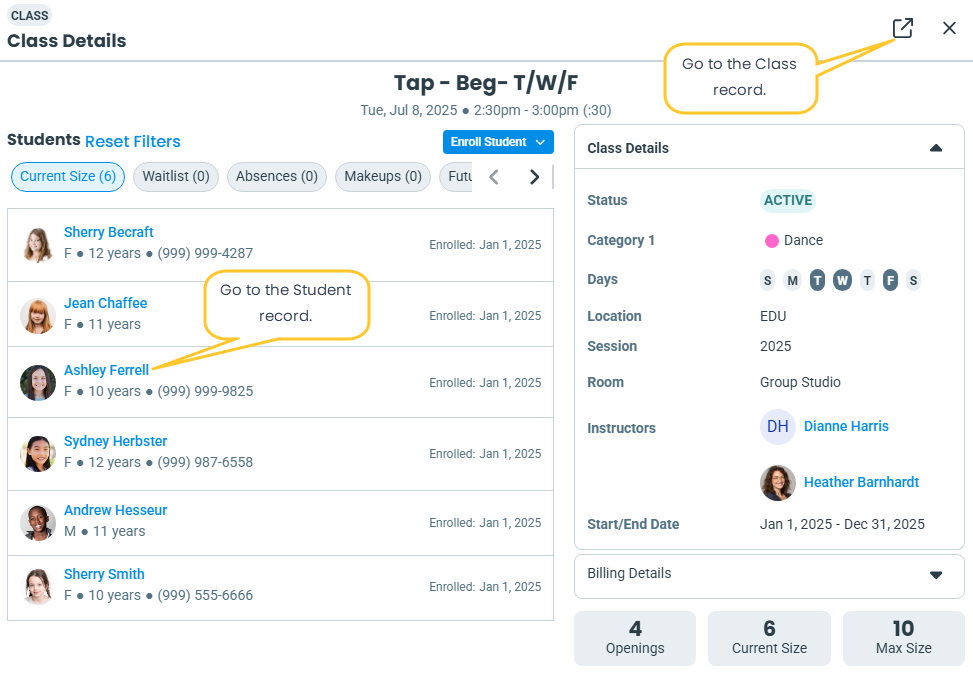
 next to each filter to open a filter drawer and select from the list of available filter choices.
next to each filter to open a filter drawer and select from the list of available filter choices.