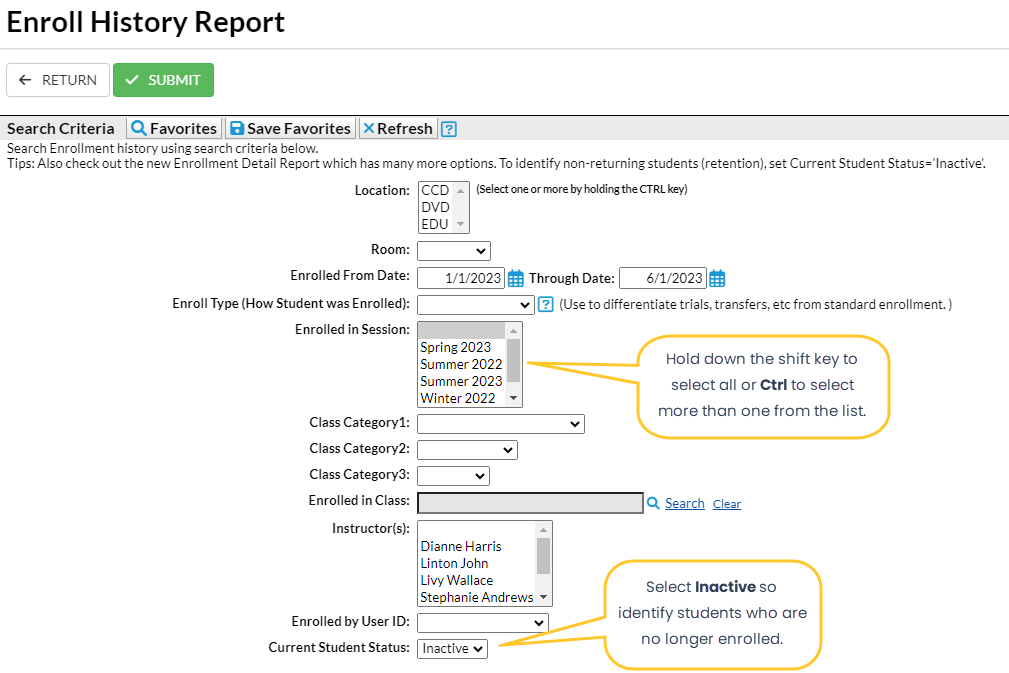The Enroll History report provides you with a list of students and the date each student was placed into a class, based on the filters (Search Criteria) you select.
You can find this report under the Students menu > Student Reports.
- Generate a report of previously enrolled students who have not enrolled in a new class.
- Identify inactive students using the filter for Current Student Status.
- Send an email to all, or select students directly from the report results, including archived students in the Lead File (after 11/11/2015).
Save a frequently used report for quick and easy access! Click the Heart icon![]() next to a report name to change the heart to red
next to a report name to change the heart to red![]() and add the report to your Reports menu > My Reports.
and add the report to your Reports menu > My Reports.
Search Criteria
Filter your list of students using any or all of the available Search Criteria, and Jackrabbit will compile a report of who meets ALL of the criteria chosen. In this example, we have selected a Current Student Status of Inactive.
- Set a time frame in the Search Criteria.
- Hold down the shift key to select all, or Ctrl to select more than one from the drop-down lists.
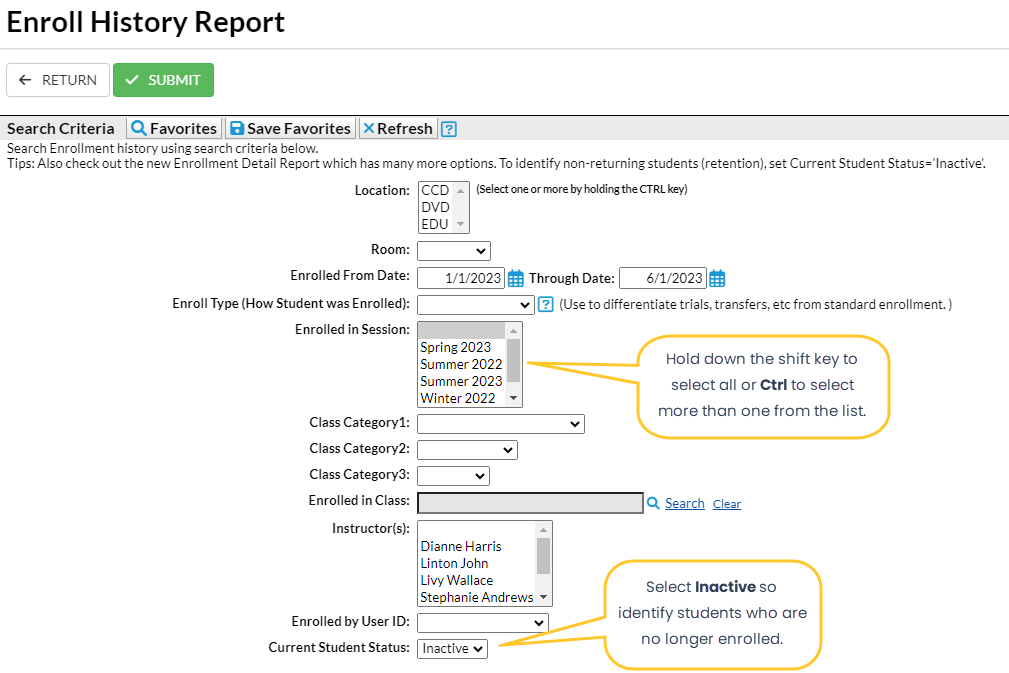
Report Results
Review the results and use the checkbox in the last column to select the students to email. Click the Email button to quickly generate an email to all or the selected students in the report. A history of this email is kept in the Family record, Misc tab> View Sent Emails for 365 days.
- Use the active links in the report to go to a Class or Student record.
- Show/Hide the columns as needed. In this example, 8 columns are hidden.
- Report results can be further customized with the ability to sort columns, and modify column width.
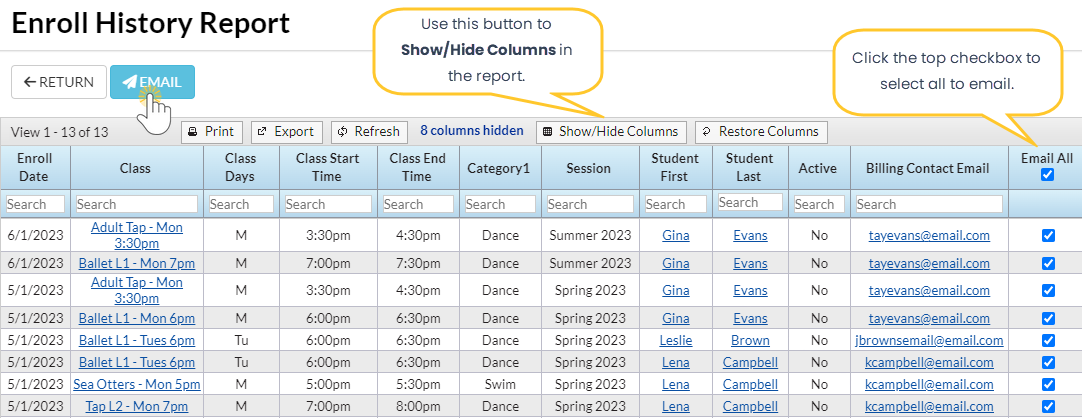
Note: Although archived families are included in this report, if there is no email address for the family in the Lead File, they must be restored to the main system, add the email address, and re-archive the family.
Jackrabbit defaults to tracking absences rather than attendance. If you are set up to track by attendance, this report gives you the option to view the Last Date Attended by the students. Refer to Track Absences or Attendance for more details.