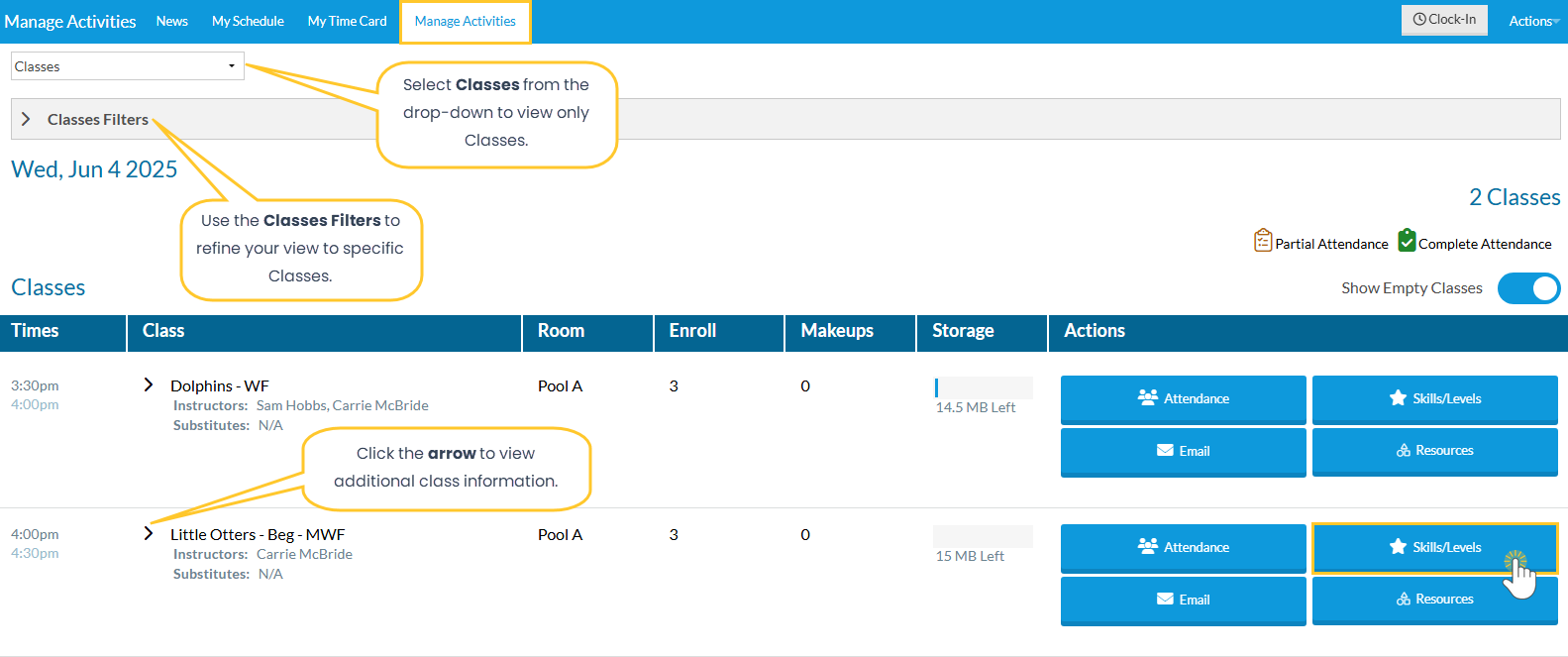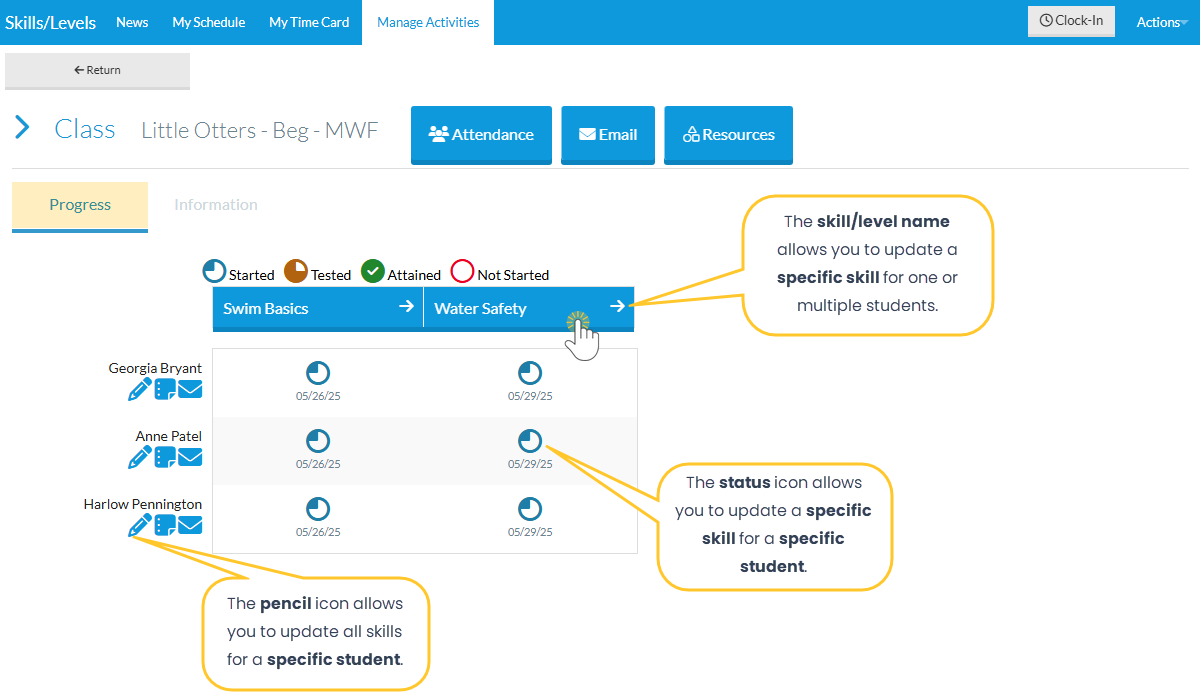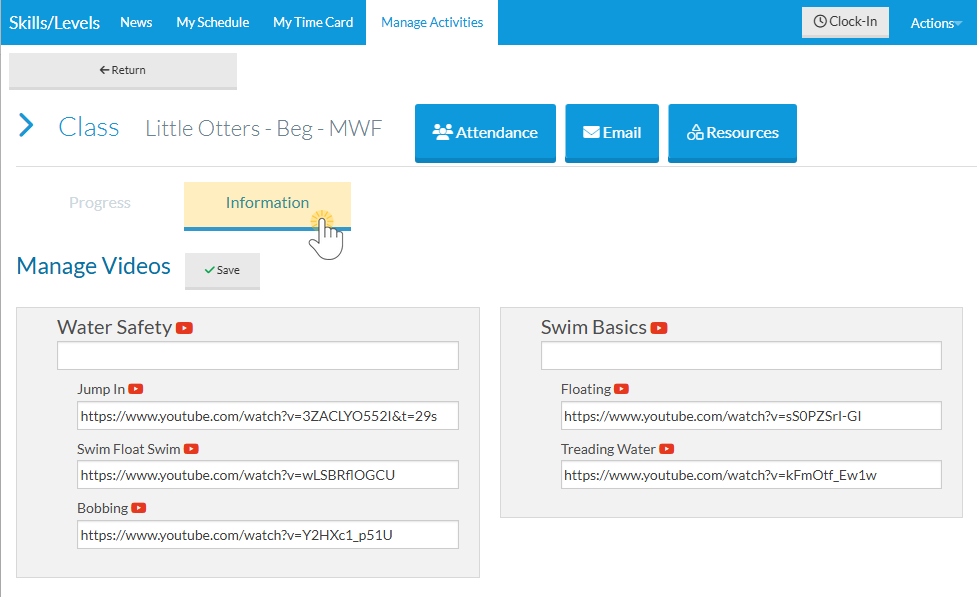Manage and update the Skills/Levels for classes in the Staff Portal to track student progress and keep parents informed about their student's performance and skill attainment.
Follow the steps below to view activities and update the Skills/Levels for students enrolled in classes within the Staff Portal.
The features available to staff in the Staff Portal are determined by the settings in the Manage Activities Tab section of the Portal Settings tab in their Staff record. For an explanation of these settings, refer to Settings for Staff Portal Skills/Levels.
Once logged in to the Staff Portal, staff members can begin tracking student progress on Skills/Levels.
- Go to the Manage Activities tab to view the current day's classes and appointments (both are displayed by default).
- Select Classes from the drop-down to view only classes, and use the Classes Filters to narrow the list.
Tip: Click the arrow next to the class name for additional class information.
- Click the Skills/Levels button next to the class to open the Skills/Levels page.
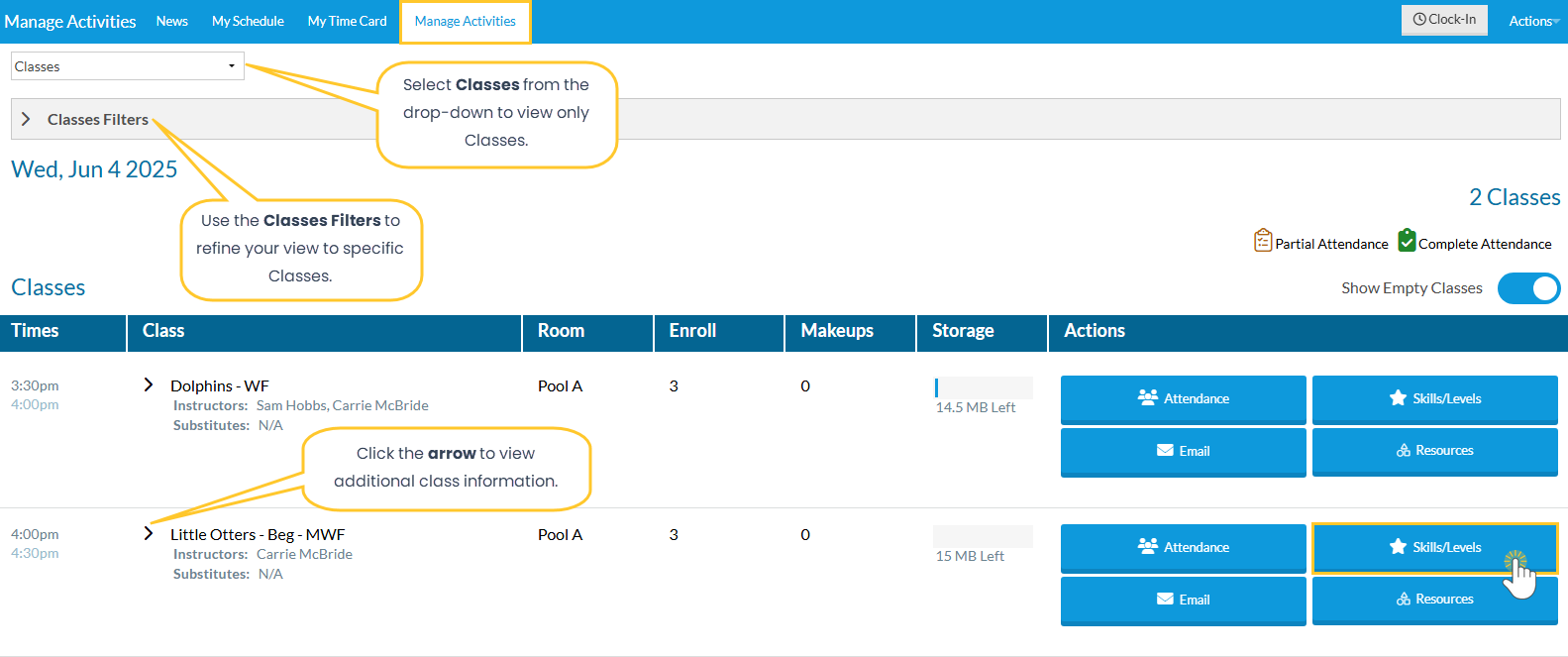
- In the Progress section, view and update skills/levels, add notes, and send emails (if enabled). Use the pencil icon, status icon, or skill/level name to open the Update Skills/Levels Progress window.
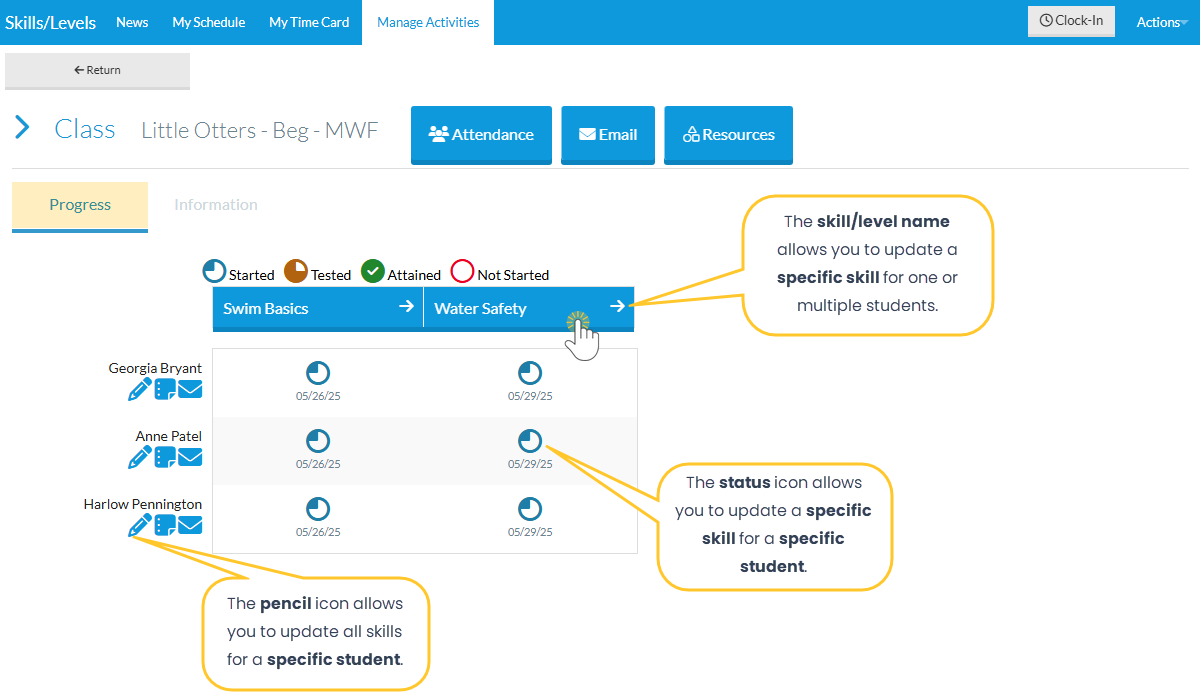
- Click the pencil icon to update one or multiple skills for a specific student.
- Click the status icon to update a specific skill for a specific student.
- Click the skill/level name to update a specific skill for one or multiple students in the class.
- In the Update Skills/Levels Progress window, choose the Date and select the checkbox(es) for each skill/level a student has Started, Tested, and/or Attained in the corresponding columns.

- Select one checkbox at a time for each skill/level or use the top checkbox in each column to select all at once.
- Click the Notes
 icon to add a note or the Video
icon to add a note or the Video icon to watch an uploaded video for each skill/level. Note: The notes appear in the Student record on the Skills/Levels tab and can be viewed in the Parent Portal on the My Student tab.
icon to watch an uploaded video for each skill/level. Note: The notes appear in the Student record on the Skills/Levels tab and can be viewed in the Parent Portal on the My Student tab. - Use the Subskill drop-down to filter by specific subskills when updating progress for all students at once.
- Click Save to save the updates. Note: Based on your Settings for Staff Portal Skills/Levels, emails can be sent to parents about a student's progress.
- In the Information section, add videos for skills/levels and subskills.
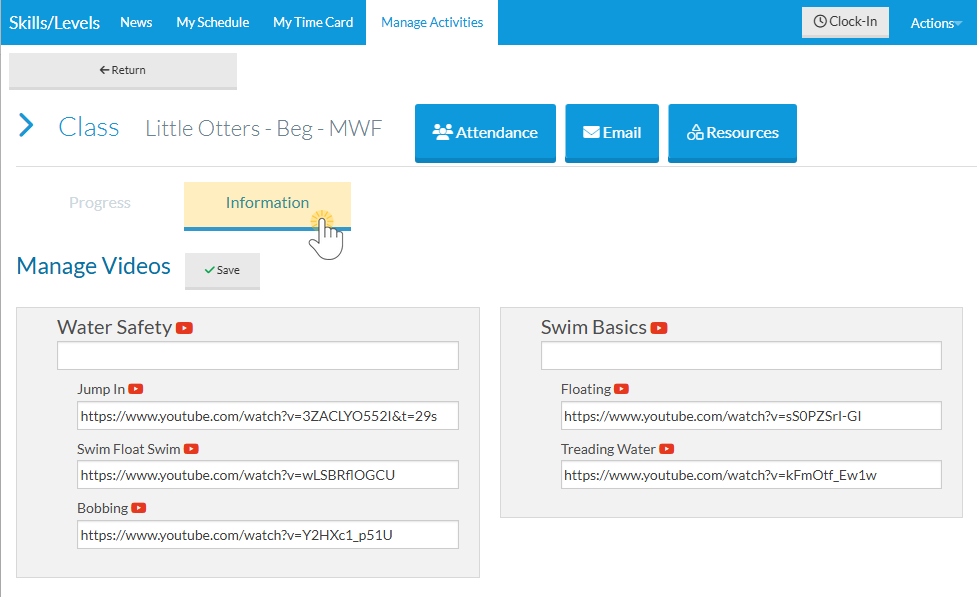
Skill/Level progress that is entered by your staff in the Staff Portal can be seen inside Jackrabbit in both the Class record and Student records on the Skills/Levels tab. Learn more about working with Skills/Levels in Jackrabbit.