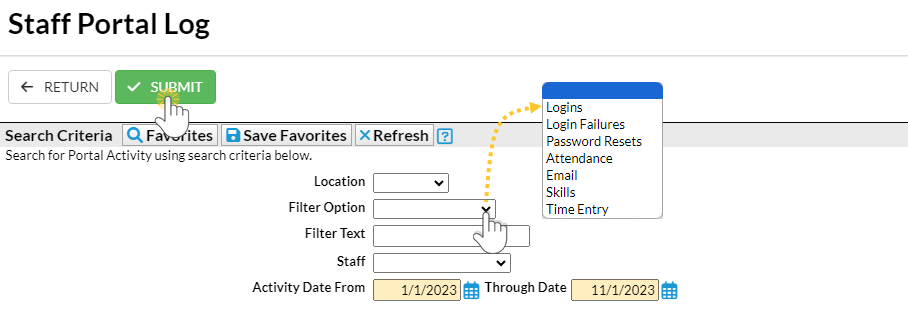The Staff Portal Log is a great way to review Staff Portal activity. This report can be found under the Staff menu > Staff Reports > Staff Portal Log.
- Review who is logging in to their Staff Portal.
- Select Filter Options from the drop-down list or use Filter Text to search for specific words.
- Determine why a staff member is having difficulty logging in to the Staff Portal.
- Keep track of where the staff members are logging in to the Staff Portal.
Save a frequently used report for quick and easy access! Click the Heart icon![]() next to a report name to change the heart to red
next to a report name to change the heart to red![]() and add the report to your Reports menu > My Reports.
and add the report to your Reports menu > My Reports.
Search Criteria
Use the Search Criteria to narrow the report results:
- If you have multiple locations in your system, you have the option to look at Staff Portal activity based on location using the Location drop-down.
- Use the Filter Option to select a specific item from the drop-down list or leave the selection blank to select all.
- Select a Staff member from the drop-down list (only active staff will appear in the list).
- Choose the time frame you want to review by using the Activity Date From/Through Date.
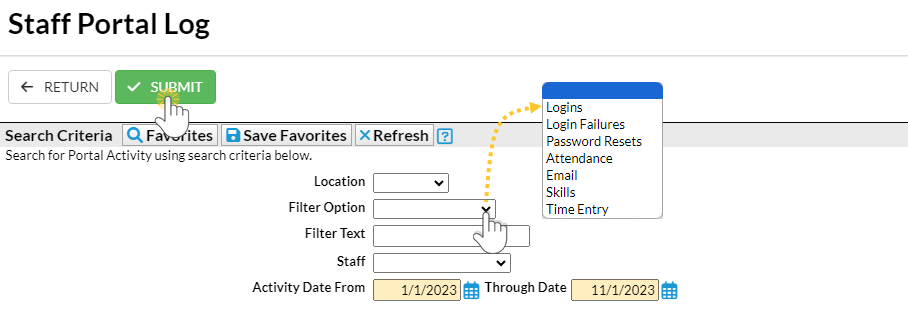
Report Results
The report results can be further customized with the ability to show or hide columns of information, sort columns, or modify column widths.
- The Show/Hide Columns button allows you to customize your report by selecting which information to display.
- The Sign In column shows where the staff member logged in.
- Use Restore Columns to view all available columns.
- This report can be printed or exported to Excel as a CSV or PDF file.
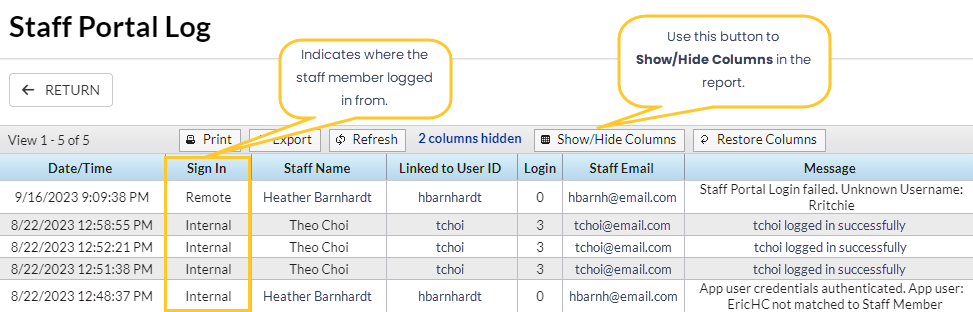
The Staff Portal Log will include report results for all search criteria effective 11/30/2023.