Now that you know what fee linking is and why it is important, let's take it a step further.
How Payments are Linked to Fees
When a fee is posted to a family's account, it remains unlinked until payment has been received and is linked to it, i.e., the linking is done from the payment, not from the fee. An Unpaid Fee is easily recognizable by the pink Date Paid field. This field will remain pink until the fee is completely paid.
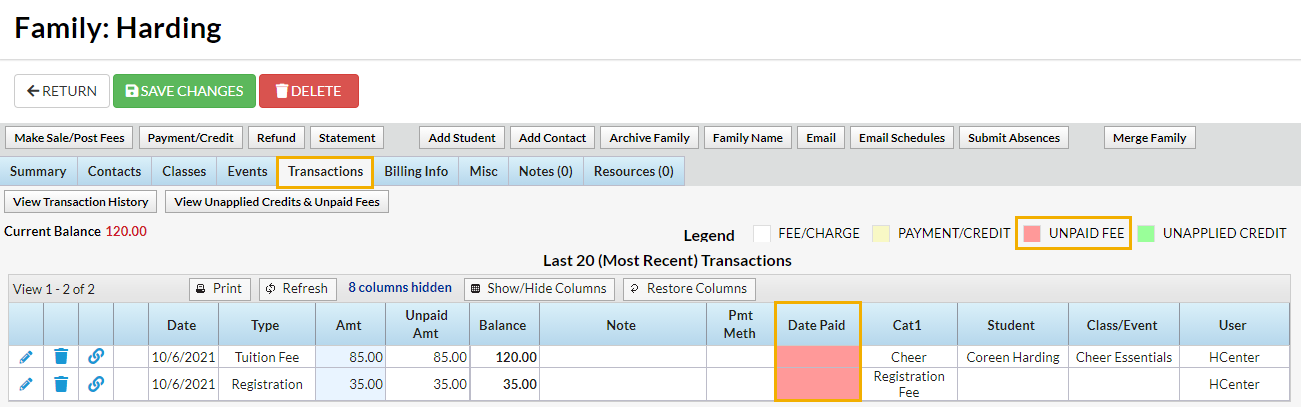
When a payment is made, you'll decide what fee the payment is for and apply it to those fees from the Payment/Credit Transaction Entry screen.
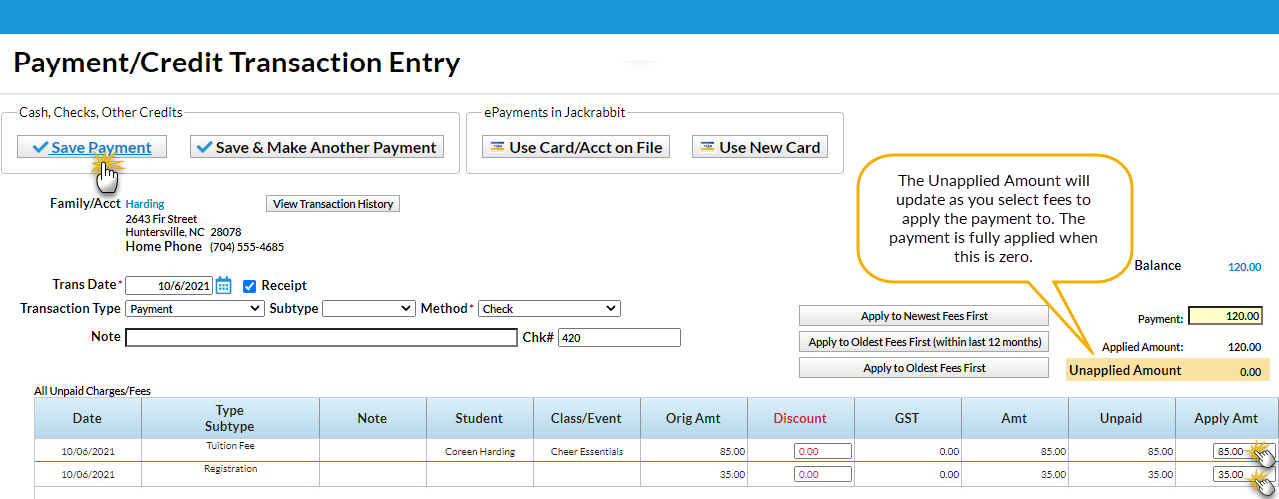
The family's list of Transactions still shows the fees (in white), but the Date Paid fields now contain a date and are no longer pink.
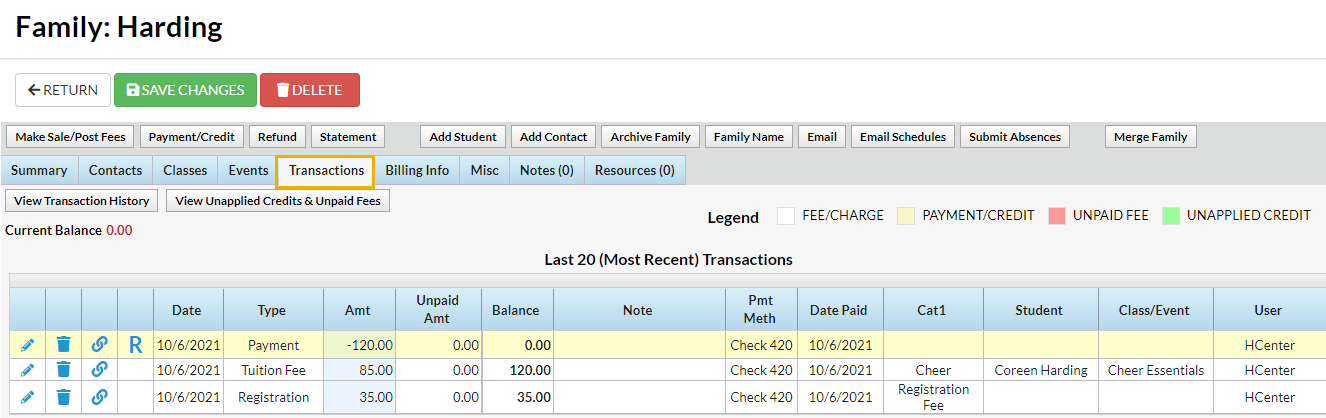
Other details about the payment have also been added to the fee line (Payment Method, Check #, Notes, etc.).
A payment line has been added (in yellow) and the fees and payment are linked. To see what payments are linked to fees click the Link ![]() icon on any yellow payment line.
icon on any yellow payment line.
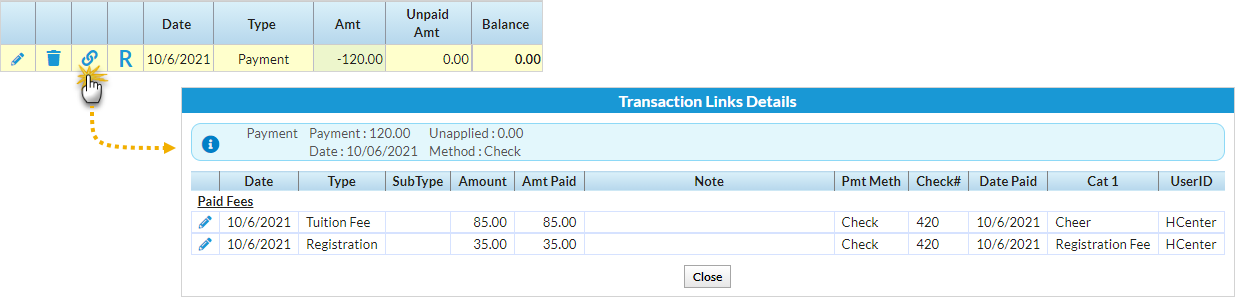
To change the fees that a payment was applied to, click the Pencil icon on the payment line to open the Edit Transaction window. There you will be able to view the linked fees (as in the above screenshot).
Use the Unlink Fee(s) button to unlink the payment from the fees it had been applied to. Then select the ReApply Payment button to open the Re-Apply Payment/Credit Transaction window where you can choose the fees you want to put the payment towards.
Frequently Asked Questions
Q. Is there a way to 'unlink' or 'unapply' a payment from a fee?
A. Yes, follow these steps to unlink a payment from a fee.
- Locate the correct family.
- In the Family's Transactions tab, click the Pencil icon next to the payment you want to unlink from a fee.
- This will open the Edit Transaction window. Click the UnLink Fee(s) button.
- In the UnLink Payment from all Linked Fees? window, click OK.
- Click OK again.
- If the Edit Transaction window remains open, click Close in the upper right corner.
The payment has been unlinked from fee(s).
Q. Is there a way to 'unlink' a fee from a payment?
A. Yes, follow these steps to unlink a fee from a payment.
- Locate the correct Family.
- In the Family's Transactions tab, click the Pencil icon next to the fee you want to unlink from a payment.
- This will open the Edit Transactions window. Click the UnLink Payment(s) button.
- In the UnLink this fee from Payment? window, click OK.
- Click OK again.
- If the Edit Transaction window remains open, click Close in the upper right corner.
The fee has been unlinked from the payment.
Q. I linked a payment to the wrong fee. How can I fix it?
A. Follow these steps to unlink a payment and relink it to the correct fee.
- Locate the correct Family.
- In the Family's Transactions tab, click the Pencil icon next to the payment you want to unlink from a fee.
- This will open the Edit Transaction window. Click the UnLink Fee(s) button.
- In the UnLink Payment from all Linked Fees? window, click OK.
- Click OK again.
- Click the ReApply Payment button.
- In the Re-Apply Payment Transaction window, click the Apply to Oldest Fee First or choose a specific fee by clicking in its Apply Amt column.
- Click Save Payment.
