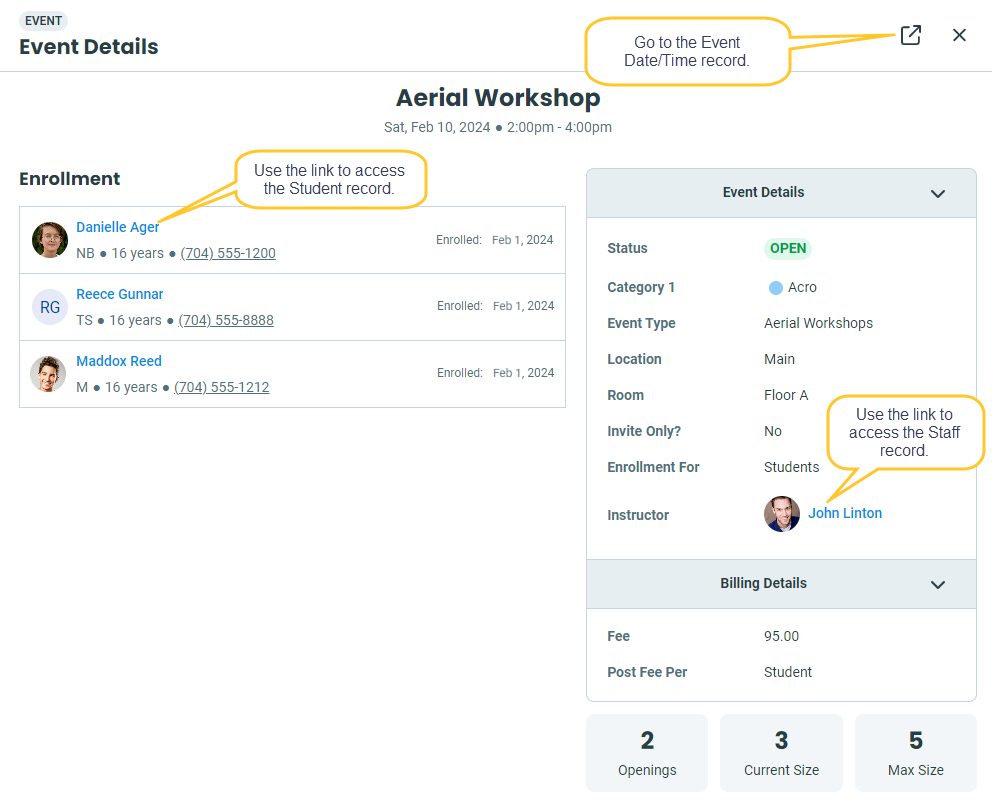Juggling events across multiple calendars might seem overwhelming at first, but once you get the hang of how each one works, it’s much simpler than it seems. The Internal and External Event Calendars and the Activity Calendar all play their own important roles in keeping your events organized.
Internal Event Calendar
To view your events on the Internal Event Calendar, set Display on Internal Calendar to Yes on the Summary tab of the Event Type record.
You can view the Internal Event Calendar with all of your Event Types from the Event menu > Calendar, or you can view the calendar filtered for a specific Event Type using the View Calendar button in the Event Type record.

- When the Internal Event Calendar is opened from within the Event Type record, a Calendar Label and Calendar Header will display if they have been added to the Event Type record (Summary tab).
- Use the Calendar View filter to select which events to display.
- Booked events are highlighted in yellow, and open events are highlighted in the color selected on the Summary tab of the Event Type record.
- Use the links for each date to quickly navigate to the Event Date & Time record, where you can enroll families or students.
- If you have taken your events online, you can use the link at the bottom of the calendar to open the External Event Calendar.
External Event Calendar
With the External Event Calendar, customers can access your events online by simply clicking a shared link or by viewing the calendar embedded on your website. This makes it easy for them to explore upcoming events and enroll with just a few clicks.
You can easily filter your calendar to showcase specific events and create direct links to individual registration forms, making it super convenient for your customers.
 Learn more about Taking Your Events Online
Learn more about Taking Your Events Online
Events on the Activity Calendar
The Activity Calendar simplifies your scheduling by bringing all your classes, events, and appointments together in one place. With real-time staff availability and a clear view of activities, you can easily avoid double-booking. Plus, you can customize your calendar using different filters and flexible views, such as side-by-side or stacked formats, to keep everything organized and efficient!

Click on the image to view it in full size in a new window.
- Events on the Activity Calendar are displayed in colorful cards that correspond to the Category 1 color assignments set in your General settings. You can define the Category 1 for each event on the Summary tab of the Event Type record, making it easy to visually differentiate between event types at a glance.
- You can tailor the calendar display by selecting from a variety of filters located in the left sidebar. These filters allow you to showcase specific events based on criteria like Event Status, Event Instructor, or Event Openings Status.
- Hover over an Event card to see a snapshot of the event's details. Use the More Details and Current Size links to open the Event Details drawer.
- Click on an Event card to open the Event Details drawer, where you can see more information, including enrollment, instructor, billing details, and more. Use links to quickly navigate to Student, Family, or Staff records. Click the Open Event Record icon
 to launch a new browser tab displaying the Event Date/Time record.
to launch a new browser tab displaying the Event Date/Time record.
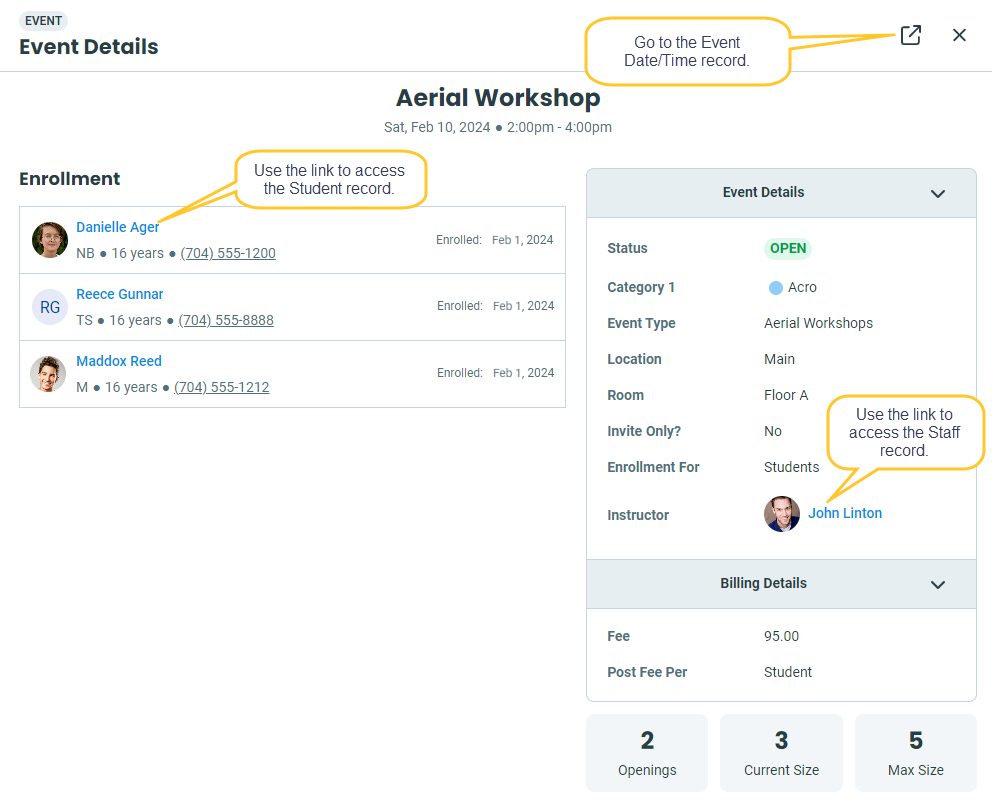
- Double-click on an Event card to open the Event Date/Time record in a new browser tab.