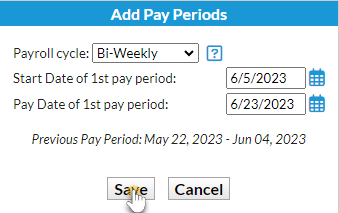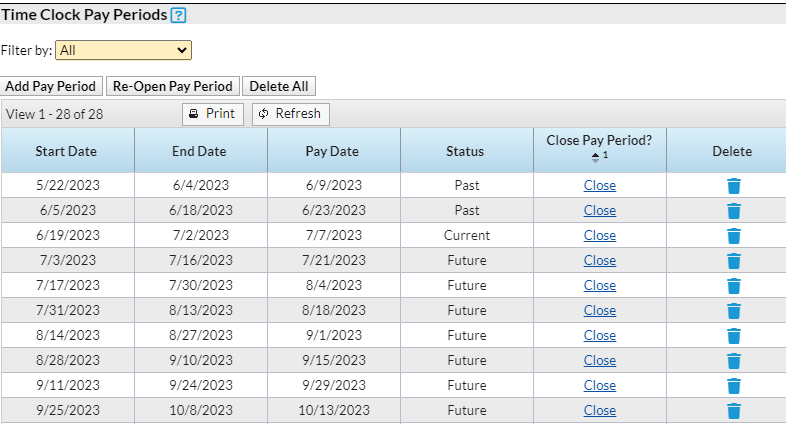A Pay Period is a recurring length of time over which employee time is recorded and paid. Pay Periods can be one of the following: Weekly, Bi-Weekly, Monthly, Semi-Monthly, or Custom. A Pay Period can start on any day of the week. It’s very important to create Pay Periods as it will help you manage and maneuver through the system more efficiently. If you do not create Pay Periods, you will not be able to Approve Time and Close Pay Period (which marks each time entry with a pay date). Note: Only one pay cycle is allowed. For example, you can not have both a weekly and a monthly set of pay periods.
Add a Pay Period
- Go to Staff (menu) > Staff Portal > Portal Settings.
- Click Add Pay Period in the Time Clock Pay Periods section.
- Select the Payroll cycle in the pop-up box.
- Enter the Start Date of the 1st pay period. This is the date of the first workday in the pay period. Note: If you select Semi-Monthly (i.e. staff are paid on the 1st & 15th of the month), you'll need to enter the start date of the 1st and the 2nd pay period.
- Enter the Pay Date of the 1st pay period. This is the date that staff receives their wages (check date). Note: If you select Semi-Monthly you'll need to enter both the 1st and 2nd pay date.
- Verify that you have entered the information correctly.
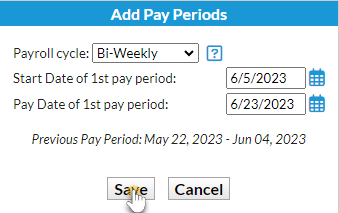
- Click Save. Click OK to confirm. 12 months of pay periods based on the payroll cycle you have chosen are created. Note: When adding a custom payroll cycle you can enter as many periods as you wish, Jackrabbit does not auto-create periods for custom cycles.
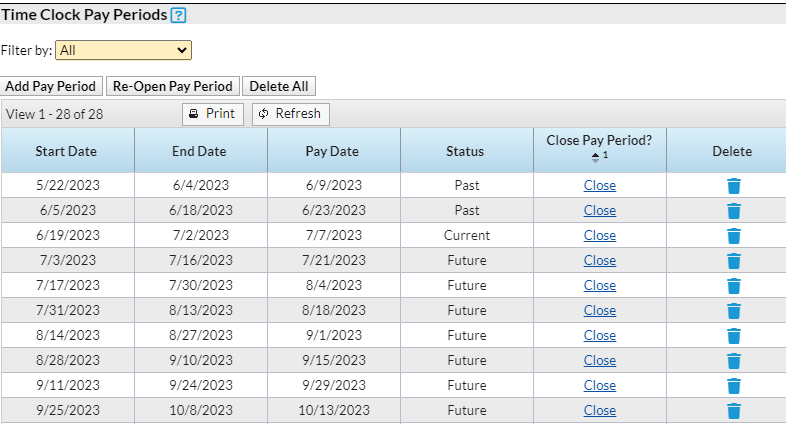
Pay Periods must be deleted if an error is made, there is no way to edit them once they have been created.
If you delete a pay period in error use the Custom payroll cycle, in the Add Pay Period window > Payroll cycle drop-down, to add back the deleted pay period. With the Custom payroll cycle, you are able to add as many pay periods as you need; pay periods are not auto-populate for custom cycles.
Deleting pay periods does not delete any time entries that are associated with them. The entries remain intact, however, when you view a staff member's Time Clock tab you will not be able to display the entries using the Time Period drop-down until you have added new pay periods. Any Clock report offering Pay Period as a filter will also be affected until new pay periods are added back.