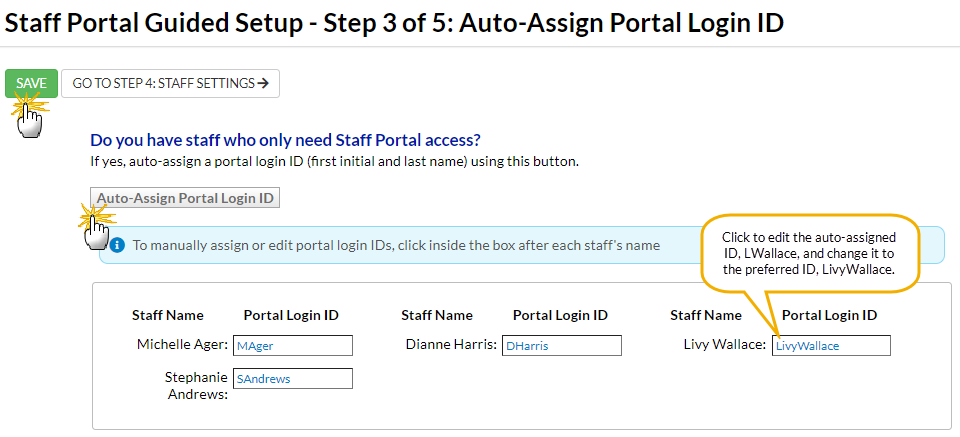Step 3 of the guided setup gives you the option to auto-assign Portal Login IDs for those staff members that are NOT matched to a Jackrabbit User ID. For staff members that will have a Jackrabbit User ID and need Staff Portal access, see the previous step, Staff Portal Setup Step 2 - Match Staff to User ID for additional information.
The automatically assigned logins are in the format of the first initial and last name.
All Portal Login IDs must be unique within your system. When there are two (or more) staff members with the same last name and first initial, Jackrabbit will add a number behind the second Staff Portal Login ID. Example: Sandi Olson and Stephanie Olson would be added as SOlson and SOlson1.
- Click the Auto-Assign Portal Login ID button to generate the IDs.
- If you do not want to use the auto-assign feature and would prefer to manually assign Portal Login IDs, click into the text box after the Staff Name to enter the preferred Portal LoginID.
- If you wish to change a previously assigned, or auto-assigned, Portal Login ID click into the text box to edit.
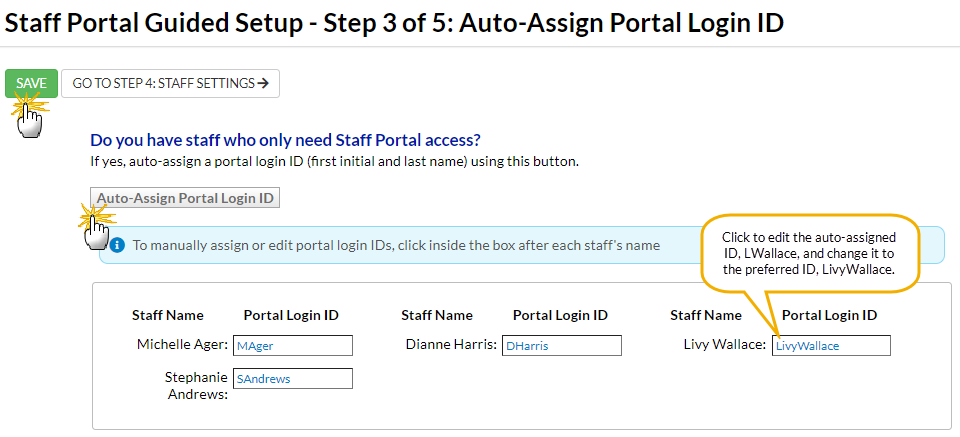
- Click SAVE and OK in the confirmation window.
- Click GO TO STEP 4: STAFF SETTINGS → to advance to the next step. See Staff Portal Setup Step 4 - Staff Settings, or you can opt to leave the setup and continue at a later time.