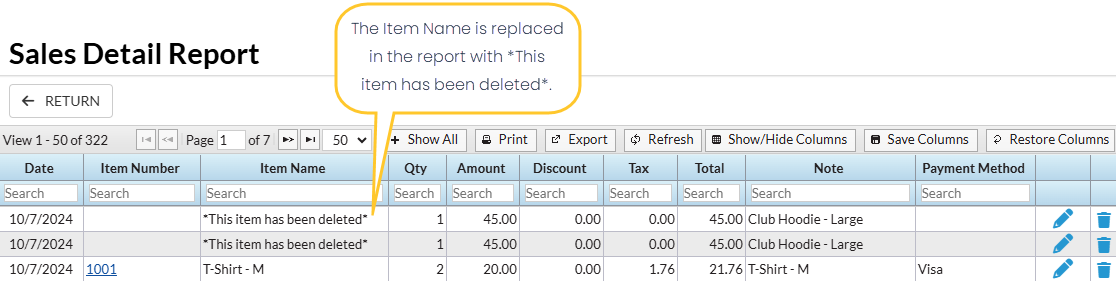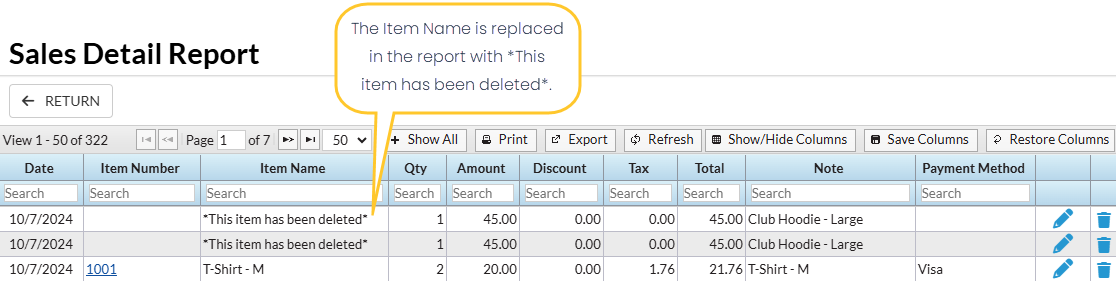In Jackrabbit, you can delete an item directly from your Store. Once deleted, the item will be removed from your Store and can't be restored. Learn how deleting an item can directly affect your Store reports.
Instead of deleting an item, change the item's Status to Inactive to maintain your Store reporting data. To restore the item later, change its Status back to Active.
Delete a Store Item
If you choose to delete an item, follow these steps to complete the process:
- Go to the Store menu > Items and locate the item you want to delete.
- Use the Trash Can icon next to the item to delete.
- Select Ok to confirm.

Change an Item's Status to Inactive
When you no longer sell an item, change its Status from Active to Inactive instead of deleting it.
Changing the item's Status to Inactive provides several benefits, including:
- Sales of inactive items are included in all Store reports.
- Inactive items are not displayed in the Search/Select Item screen during sales.
- Inactive items do not appear on the Executive Dashboard Alerts for Items at or below the Re-Order Alert Quantity.
To change the Status of a single item:
- Select the Store menu > Items locate the item you want to change, and select the Pencil icon.
- Set the Status to Inactive.
- Click Save Changes.

Tip: To locate all Inactive Items in your Store select the Store menu > Items, and filter by selecting Inactive for the Item Status.
Item Deletion and Store Reporting
Several Store Reports and reporting information will be affected when you delete an item:
- The Profit or Store Item Tax reports will not include deleted items.
- The Sales Detail report will include the details of a deleted item's sale, with the Item Name displayed as *This item has been deleted*. When an item is sold, Jackrabbit automatically adds the item name to the Note field of the sale transaction, and if not edited, the deleted item's name will still be visible.