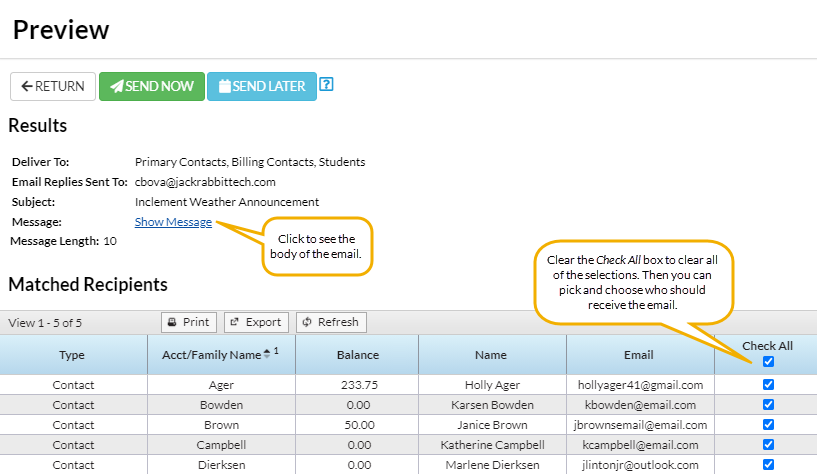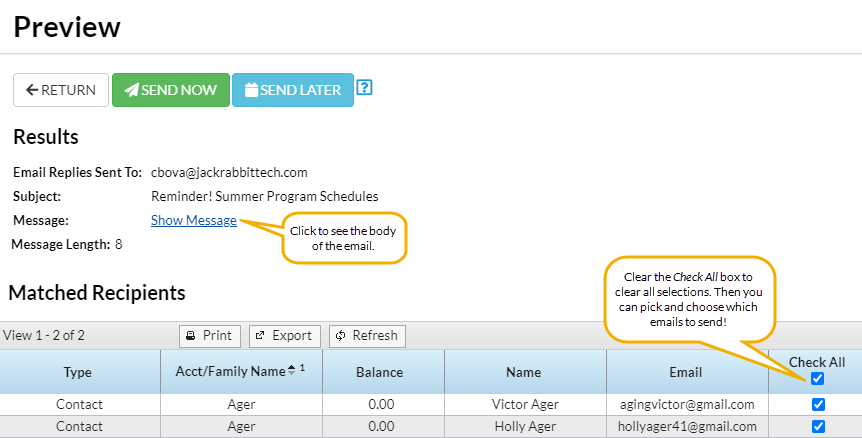Jackrabbit offers you multiple ways to email your families. Select the option that works best for your needs.
- Email from the All Families grid page.
- Email from the Families (menu) > Email/Text Families.
- Email a single family from a Family record.
There is no limit to the number of emails you can send.
When you are entering the text for your email message, use Shift+Enter to create single spacing between lines and the Enter key for double spacing.
Email Families from Families (menu) > All Families
- Go to Families (menu) > All Families.
- All of your families will be displayed in the grid.
- Use the Filter icon
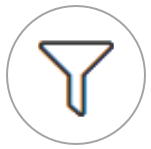 , if applicable, to narrow down the family list.
, if applicable, to narrow down the family list. - Leave the checkboxes in the 1st column of the grid clear to select all families, or check the boxes for the families to be included in the email.
- Click the Send a message icon
 and select Email.
and select Email. - Define your audience in the pop-up window.
- Click Next: Add'l Settings.
- Click the toggle to include people who have opted out of mass emails.
- Select additional recipients to receive the email when applicable*.
- Choose who to send replies to*.
*Drop-down email addresses are located under the User ID (Gear icon > Settings > General > User IDs > Manage Users).
- Click Next: Composer to create the email.
- Compose the email. Select an Email Template if applicable.
- We recommend you compose your email in the Jackrabbit email editor. If you copy/paste from another application (e.g., Microsoft Word), hidden code may affect the way your email appears to your intended recipient.
- Choose a Type (HTML or Plain Text) and enter a Subject Line.
- Enter the message body or edit the template body if needed.
- Click Attach File, Insert Image, or Choose from Dropbox to attach files and add images if needed. See Email Attachments and Images for more details.
- Click Preview List.
- Uncheck any families you want to omit. To remove every email address, clear the Check All header checkbox and then select specific families.
- Click Send Now to send the email right away, or select Send Later to schedule the email to be sent at a later time. Refer to Schedule an Email to Send Later for more information.
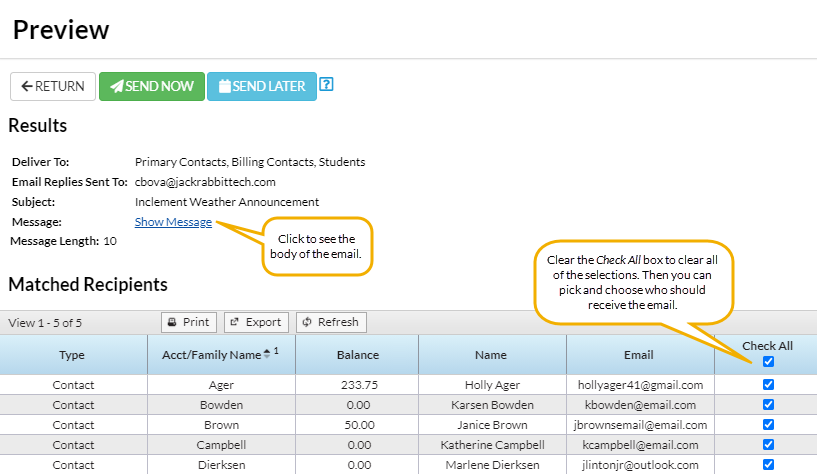
Email Families from Families (menu) > Email/Text Families
- Go to the Families menu > Email/Text Families to open the Email/Text Families page.
- Optionally select Write with Zippy to compose your email using the Zippy AI Assistant.
- Select a Template if desired and the email Type (Plain Text or HTML).
- Enter an email Subject Line and Message.
- We recommend you compose your email in the Jackrabbit email editor. If you copy/paste from another application (e.g., Microsoft Word), hidden code may affect the way your email appears to your intended recipient.
- Click Attach File, Insert Image, or Choose from Dropbox to attach files and add images if needed. See Email Attachments and Images for more details.
- Use the Search Criteria to determine who you want to email.
- Select who to Send Message To in the Recipients section. You can send to Contacts, Students and Staff, Contacts and Students, Contacts and Staff, Contacts Only, Students Only, or Staff Only.
- If you would like to Include Opt-Out Emails, change the drop-down to Yes.
- Select a reply email address from Email Replies Sent To, which includes the email addresses of all User IDs and Locations in Jackrabbit. Note that the main email address in Organization Defaults is also sent a copy of the email.
- Click Preview List.
- You can clear the checkbox for any families you want to omit or clear the Check All header checkbox to remove every email address and then select only specific families.
- Click Send Now to send the email right away, or select Send Later to schedule the email to be sent at a later time. Refer to Schedule an Email to Send Later for more information.
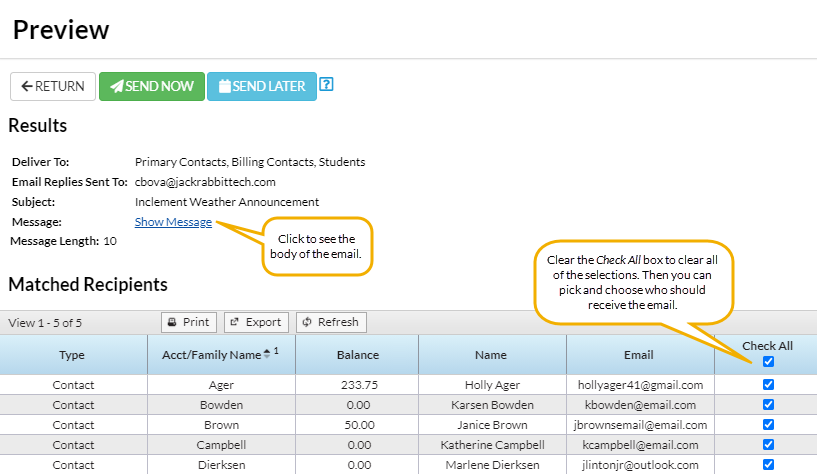
Email a Single Family from a Family Record
- Locate a family in the Families menu > All Families grid (or use the global search at the top of the page to open the family record).
- Click the Family name to open the Family record.
- Click the Email button to open the Email/Text Families page.
- Select the following in the Select Recipients section:
- Choose recipients (defaults to family contacts checked)
- Send additional emails...
- Send Replies to...
- Select a Template if desired and the email Type (Plain Text Email or HTML).
- Optionally, you can select to send a Push Notification (if you use the Jackrabbit Plus mobile app) or a Text Message/Email (if you have text messaging enabled)
- Enter an email Subject Line and compose the Message.
- We recommend you compose your email in the Jackrabbit email editor. If you copy/paste from another application (e.g., Microsoft Word), hidden code may affect the way your email appears to your intended recipient.
- Click Attach File, Insert Image, or Choose from Dropbox to attach files and add images if needed. See Email Attachments and Images for more details.
- Click Preview & Send.
- Clear the checkbox for any family members you want to omit. You can clear the Check All header checkbox to remove every email address and then select only specific families.
- Click Send Now to send the email right away, or select Send Later to schedule the email to be sent at a later time. Refer to Schedule an Email to Send Later for more information.
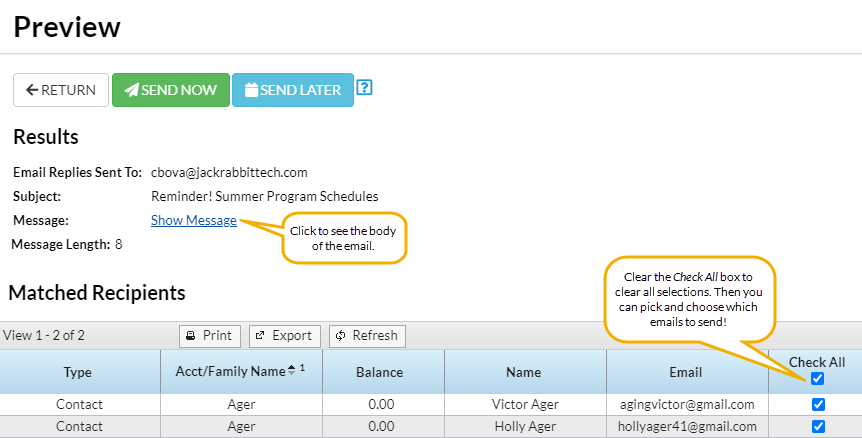
Frequently Asked Questions
Q. How can I find out which families have no email addresses on file?
A. Here is how to create a complete list of accounts that have no email addresses on file:
- Go to the Families menu > All Families.
- Click the Open filters icon
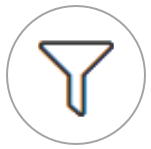 > Financial Details > Find Problem Accounts and set Has Email? to No.
> Financial Details > Find Problem Accounts and set Has Email? to No. - Click Apply.
A list of families with no email addresses on file will populate in the grid.
Q. How can I send a mass email outside of Jackrabbit?
A. To send a mass email from your organization's internet service provider, use the Email Listing report to create an email list and export it to Excel. This report can be found under the Families (menu) > Family Reports > Email Listing.
Open your organization's email program, copy/paste the email address column in the email To field, type the message, and send.
Q. What's the best way to email students in an upcoming recital?
A. Use the Email/Text Families option under the Families menu. In the Class Search Criteria, select the classes participating in the recital. In the Preview List view, uncheck any students who are not participating before you send the email. If you prefer, you can export the data to Excel and use a different email program.