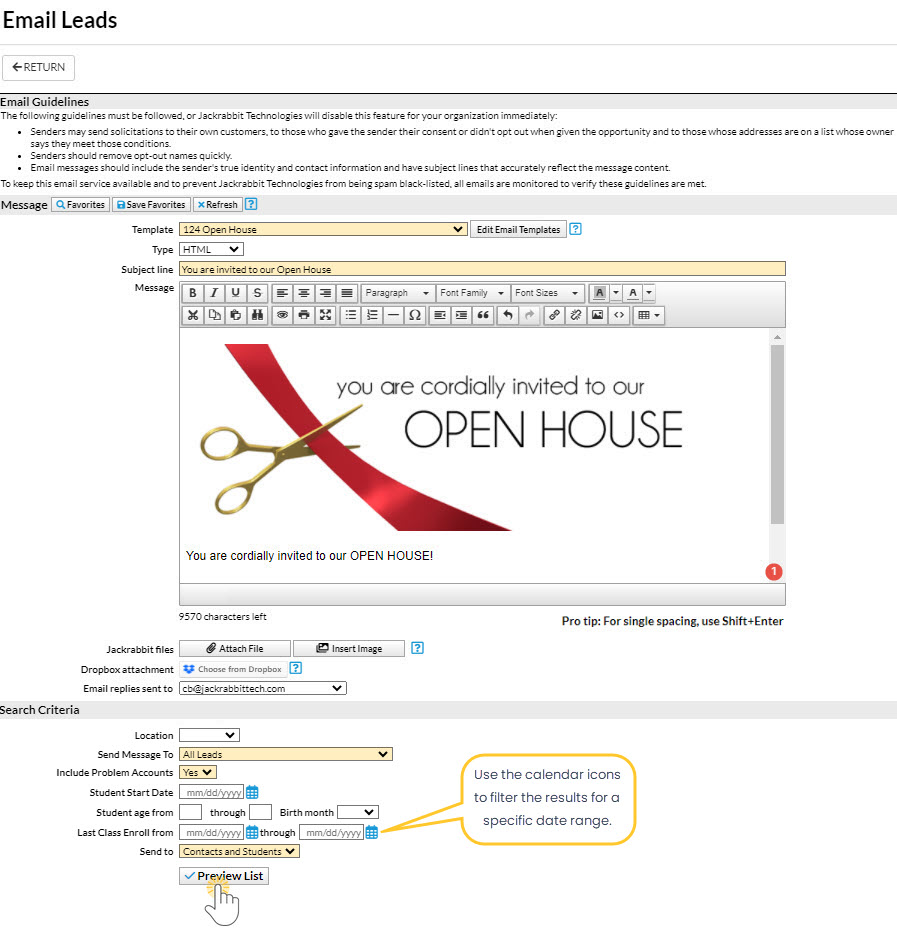When you would like to email families that have been moved to the Lead File, follow these steps:
- Go to the Families (menu) > Lead File.
- Select Email Leads from the menu on the left.
- In the Email Message section select a Template OR enter an Email Subject Line and Message.
- Click Attach File, Insert Image, or Choose from Dropbox to attach files and add images if needed. See Email Attachments and Images for more details.
- Select a reply email address for the email.
- Use the Search Criteria to select the recipients.
- Click the calendar icons to filter the results for a specific date range.
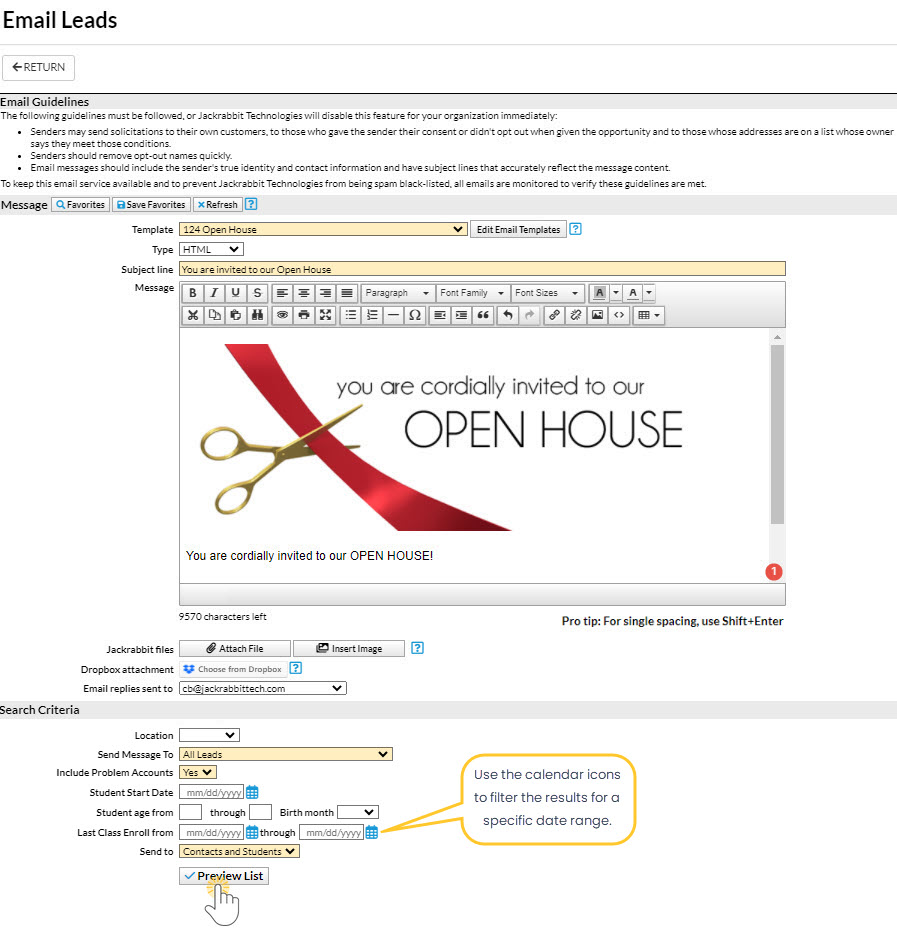
- Click the calendar icons to filter the results for a specific date range.
- Click Preview List.
- Confirm the Matched Recipients. To omit an email address clear the checkbox.
- Click Send Now or select Send Later if you wish to schedule this email to be sent at a later date (Schedule an Email - Send Later).
When you are entering the text for your email message, use Shift+Enter to create single spacing between lines and the Enter key for double spacing.