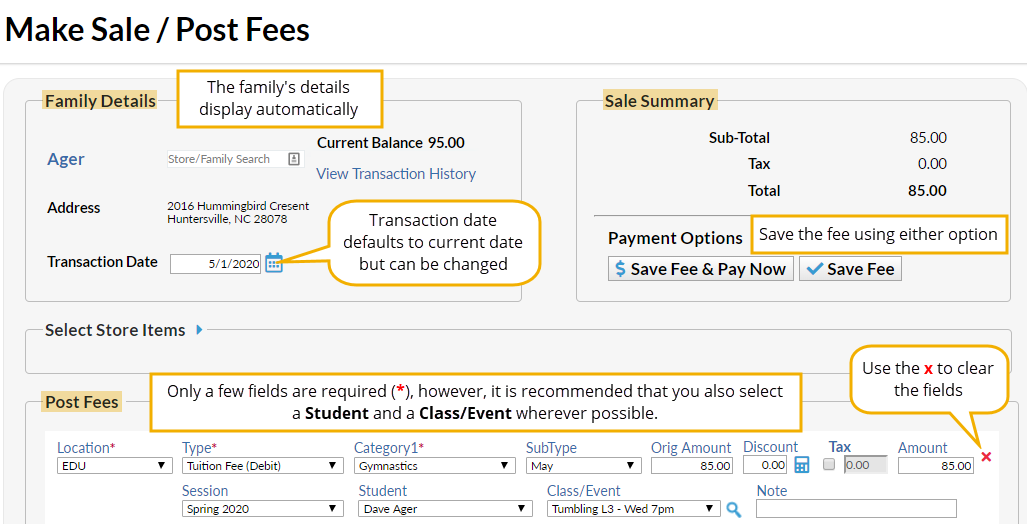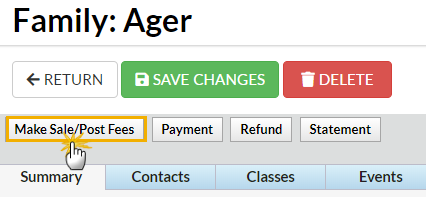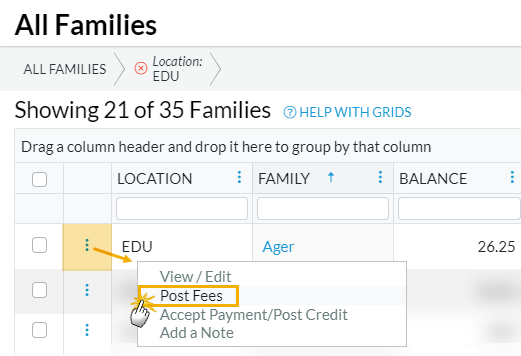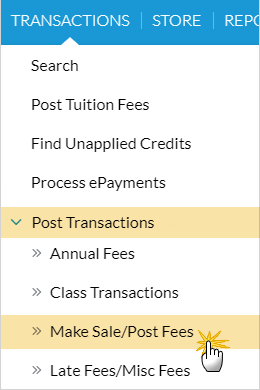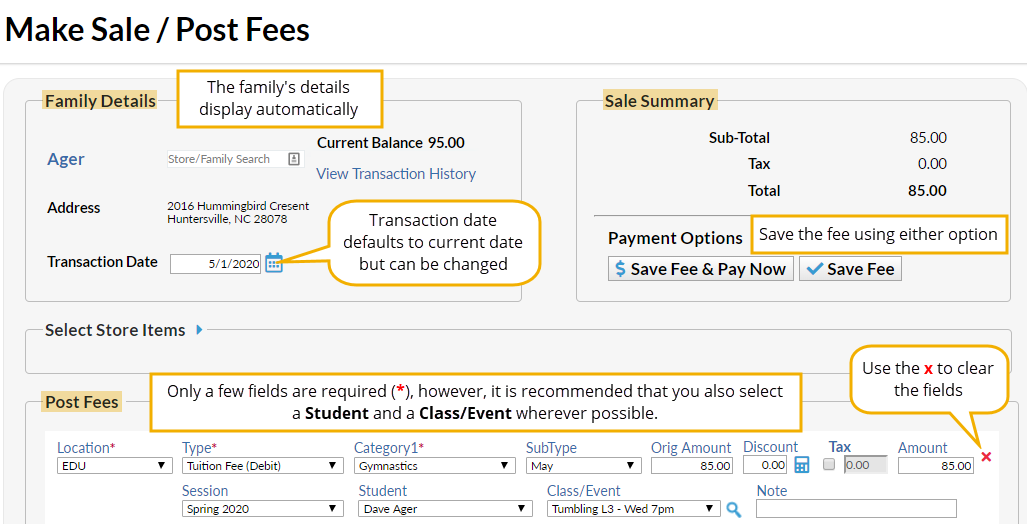Permissions control the ability of your Users to see certain data and take specific actions. Before moving forward review User Permissions for Posting Tuition Fees.
To accommodate different workflows, Jackrabbit offers several ways to post tuition fees. One of the ways a tuition fee can be posted within Jackrabbit is using the Make Sale/Post Fees page.
The Make Sale/Post Fees page can be accessed in several ways:
|
|
|
|
|
|
When accessed from a Family record or from the row menu in All Families, the Make Sale/Post Fees page will open auto-filled with the family's address and their current balance. A link is provided to quickly access their transaction history.
When accessed from the Transactions (menu) > Post Transactions > Make Sale/Post Fees, an individual family or a store account must be selected on the page using a search field.
Post Tuition Fees with Make Sale/Post Fees
- Open the Make Sale/Post Fees page.
- The Family Details section of the Make Sale/Post Fees page is auto-filled with the family's information when accessed from the Family record or from All Families.
- If accessed from the Transactions menu, use the search field to locate the family you want to post tuition fees to.
- Change the date if needed. The Transaction Date defaults to the current date.
- Go to the Post Fees section below the Select Store Items section (used for store transactions).
- Enter the details for the tuition fees you want to post. An unlimited number of fees can be entered; additional fee lines are added automatically as you enter fees.
- The following fields are required (*): Location (if you have multiple locations in Jackrabbit), Type (Transaction), and Category 1.
- Optional fields allow you to add important details: SubType, Session, Student, Class/Event, and Note.
- Enter the Orig Amount and calculate any discounts.
- Select either option to save the fee in the Sale Summary section.
- If you click Save Fee & Pay Now, the Payment Transaction Entry window opens allowing you to process the payment.
- If you click Save Fee, you are returned to the Transactions tab in the family's record.