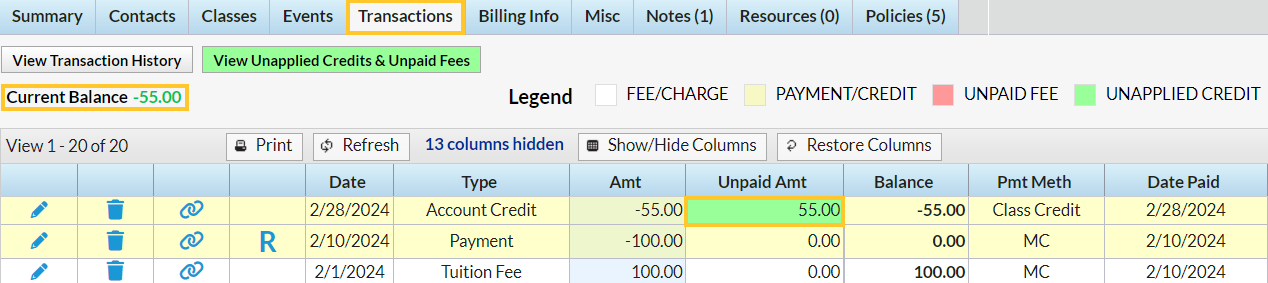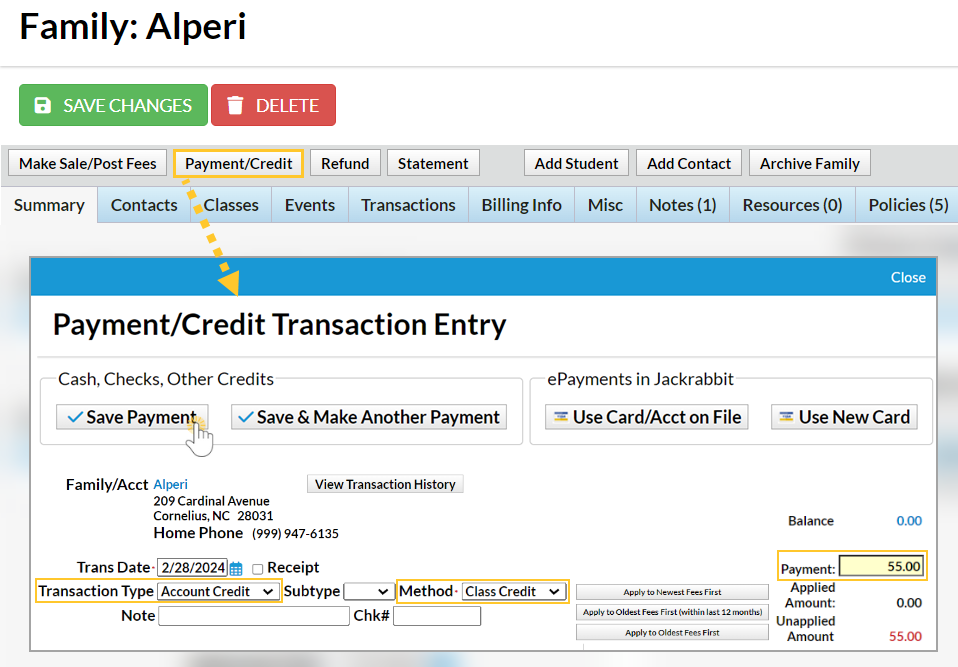The Alperi family paid last month's tuition fee in full, however, Holly missed several classes due to illness. Rather than refund the fee, the family is given a credit for future classes.
- Locate and ensure you are viewing the correct Family record. Click the Payment/Credit button to open the Payment/Credit Transaction Entry page.
- Change Transaction Type to Account Credit. Note: It is very important that you change the payment type to make sure that the amount is not included in your revenue reports.
- A warning pop-up will display, Non-monetary Transaction Types. This is to advise you that the credit will not be included in the revenue reports including the Paid Fees report. Click OK.
- Select Class Credit (for example) in the Method field, from the drop-down list. See Customize Drop-down Lists if you have not yet created this drop-down value.
- Enter the amount in the Payment field (example as shown above: 55.00).
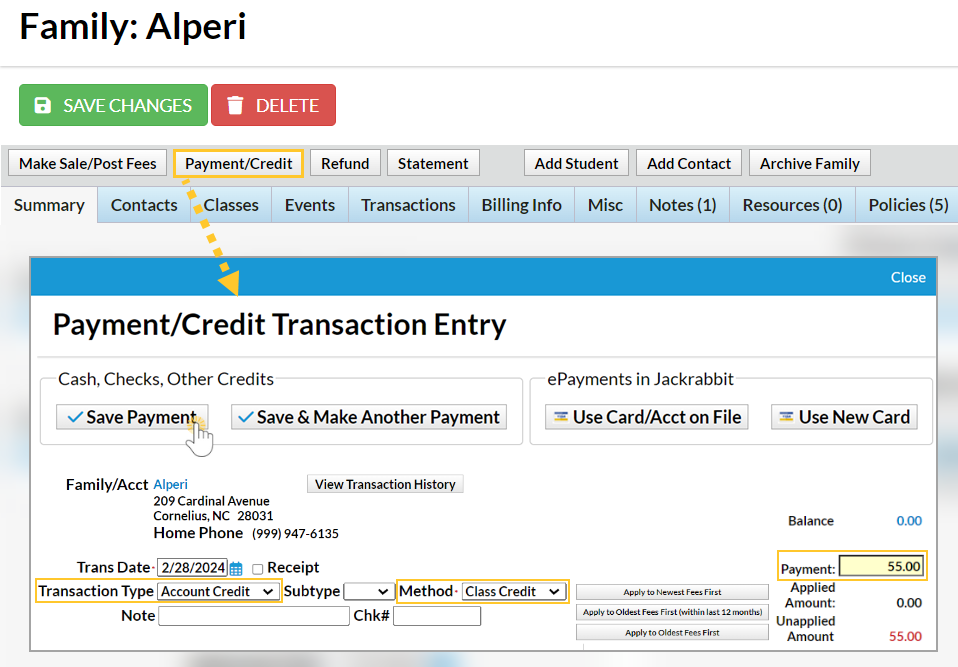
- Click Save Payment.
- If a pop-up box opens that says, You have not fully applied this payment. Post anyway?, click Yes. Unless an unpaid fee is selected to apply the payment to, the payment will be applied to the default setting in the Transaction Settings. Go to the Gear (icon) > Settings > General > Organization Defaults (left menu) > Transaction Settings to select one of the following: Newest Fees First, Oldest Fees First (within the last 12 months), Oldest Fees First.
The family's Transactions tab reflects the Unapplied Credit, which is highlighted in green. This credit can be linked to fees posted to the account in the future. See Jackrabbit Accounting (Linking Fees and Payments).