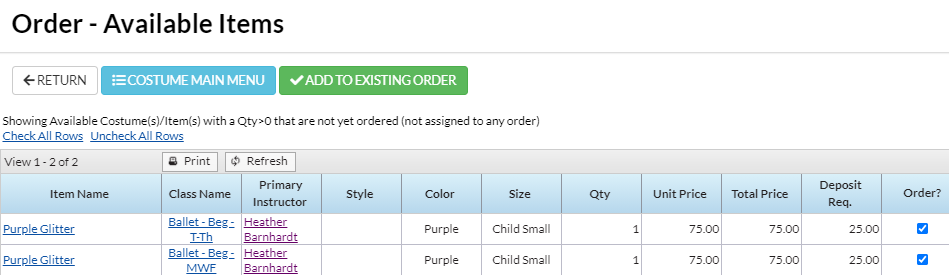If additional costumes are added after an order has been created, use Add Items to Order to add costumes to the existing order.
- Go to the Classes (menu) > Costume Management.
- Click Add Items to Order (left menu).
- Select a Vendor from the drop-down list (mandatory).
- Add any other filter criteria you need.
- Click View Available Items.
- Any available items for that Vendor will display.
- Item Name, Class Name, and Primary Instructor are clickable and can be used to further investigate the available item(s).
- If you do not want to include the item on an existing order, uncheck the Order checkbox.
- If you do want to include the item on an existing order, leave the Order box checked.
- When complete, click Add to Existing Order.
- In the Add Items to Order pop-up box, select a created Order ID from the drop-down list.
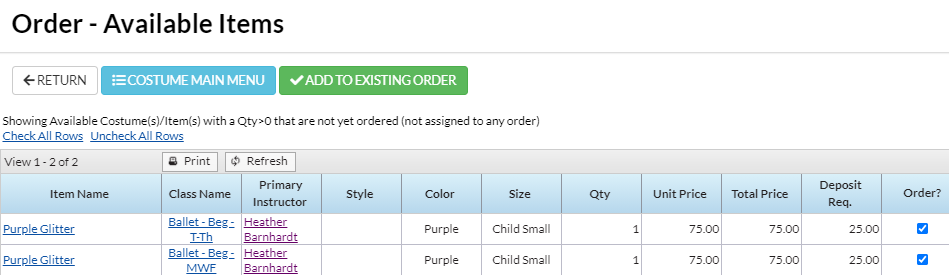
- In the Add Items to Order pop-up box, select a created Order ID from the drop-down list.
- Click Add Items.
- Click OK.