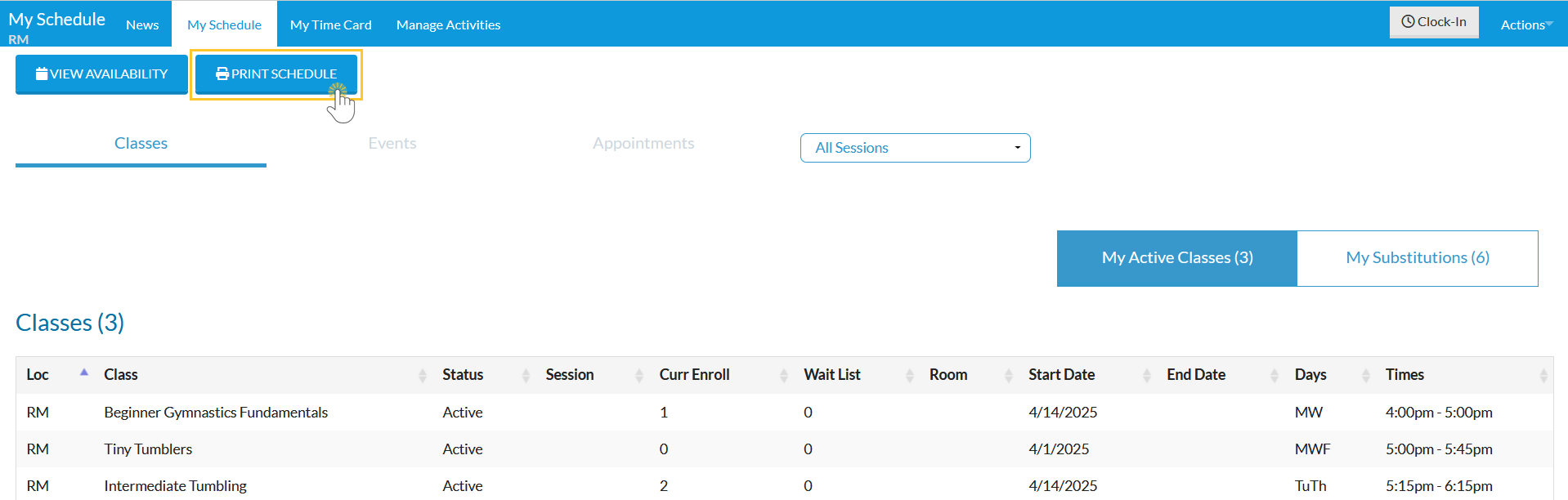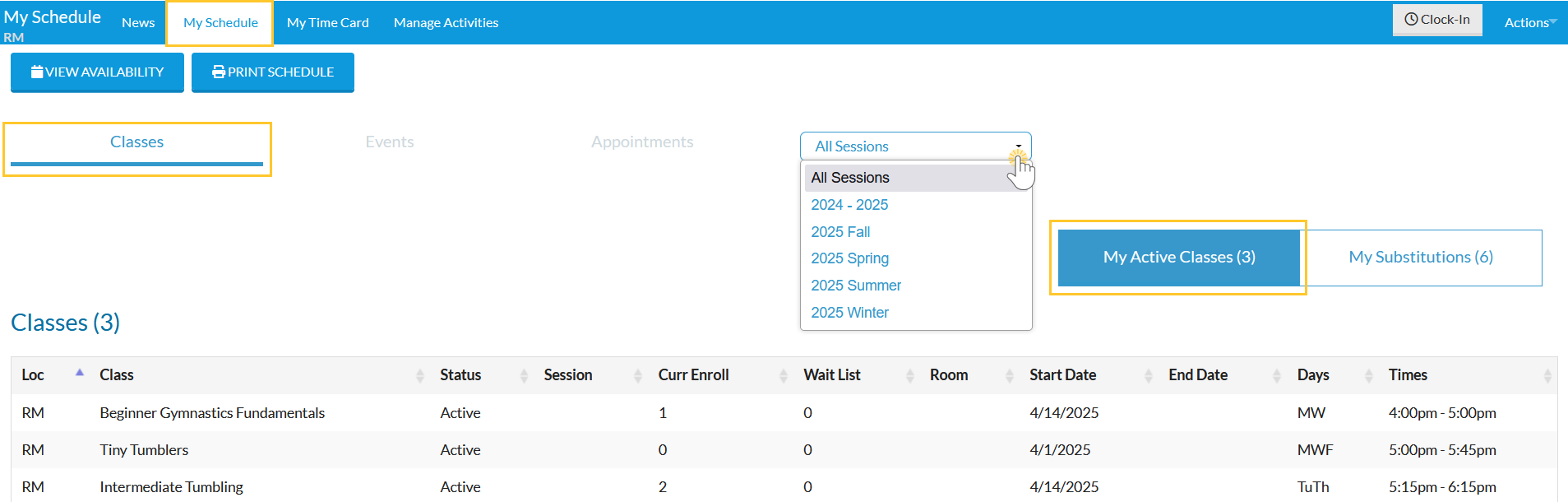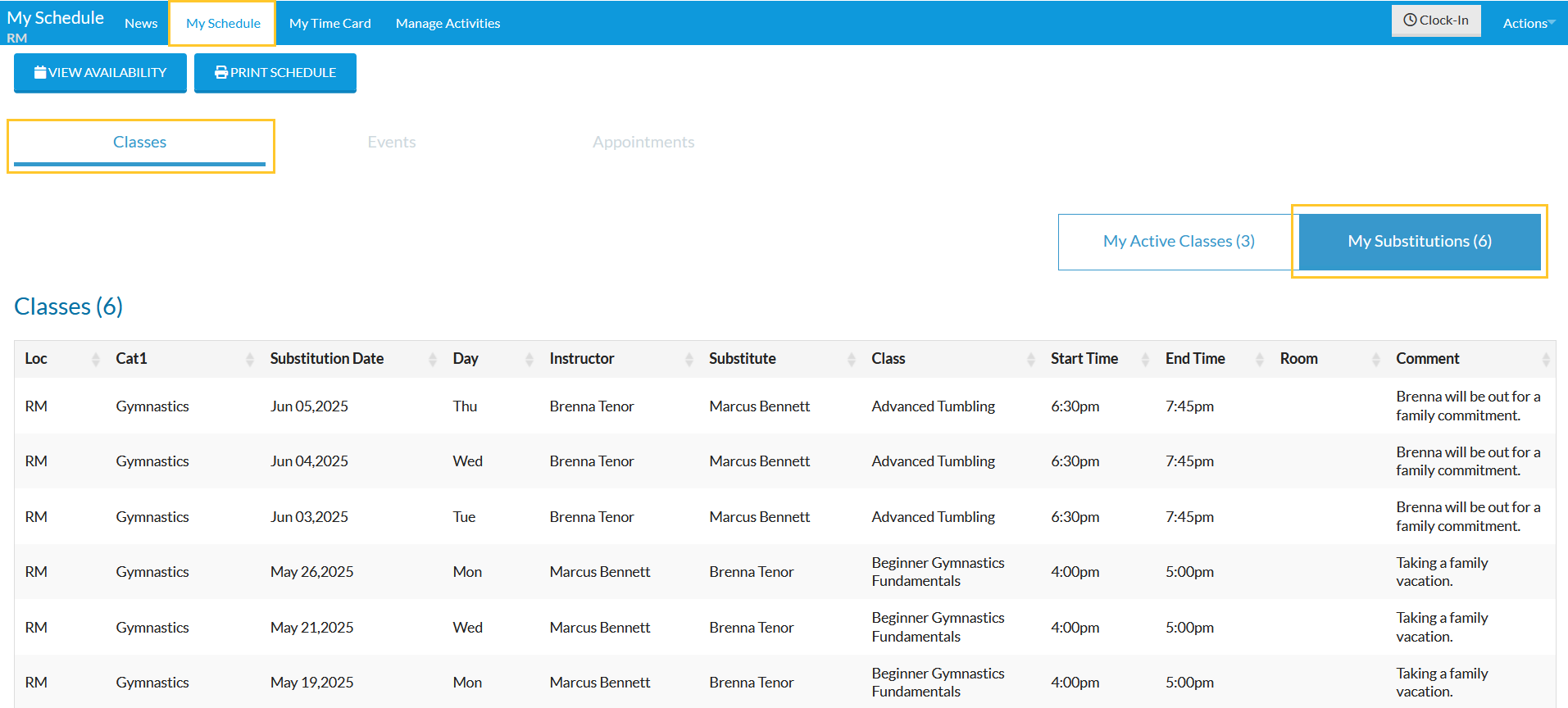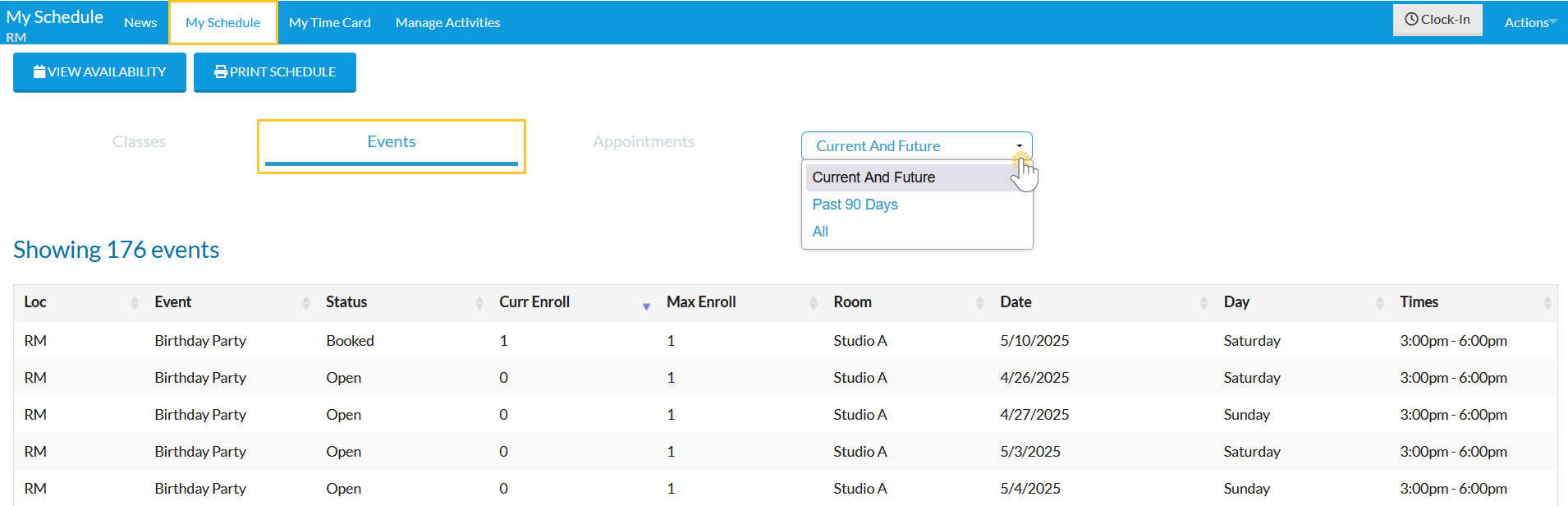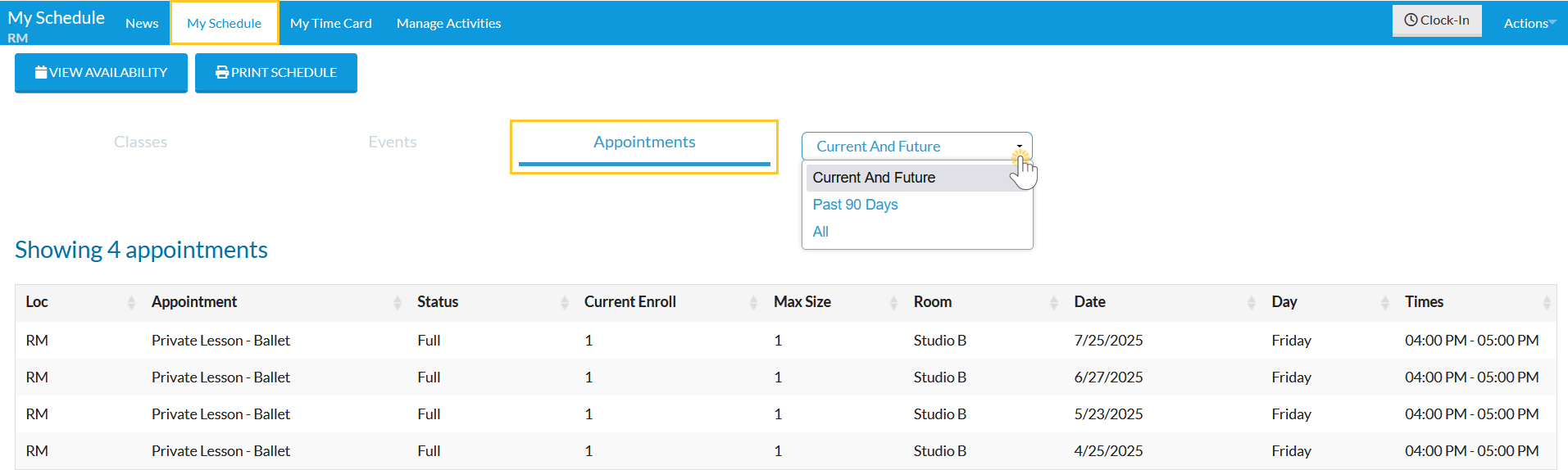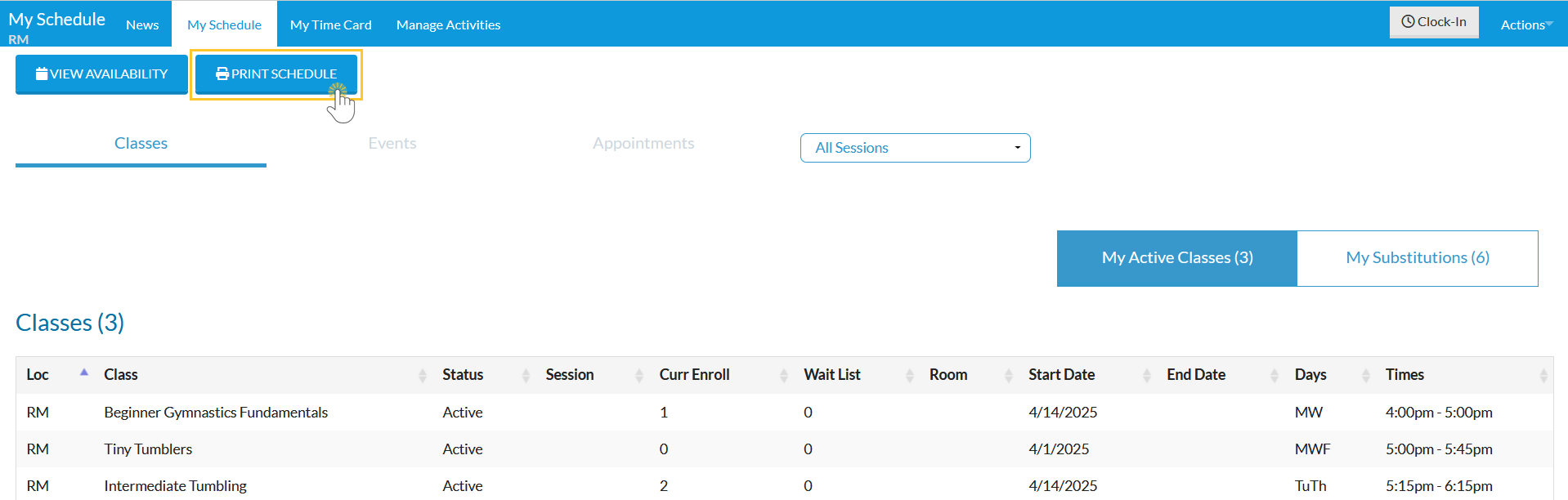The Staff Portal gives staff members a clear, centralized view of their schedules - making it easy to stay on top of classes, events, appointments, and substitution assignments. With instant access to their personal schedule, staff can plan ahead and stay informed throughout the day.
Schedules can be viewed and filtered by session or date range directly from the My Schedule tab. Staff can also check for substitution assignments and print any schedule as needed for quick reference.
Select a heading to expand the section and learn more.
View Classes Schedule
To view your assigned Classes, go to the My Schedule tab and select Classes.
- My Active Classes opens by default, displaying all classes currently assigned. Use the drop-down filter to narrow your view by session, making it easy to focus on specific classes.
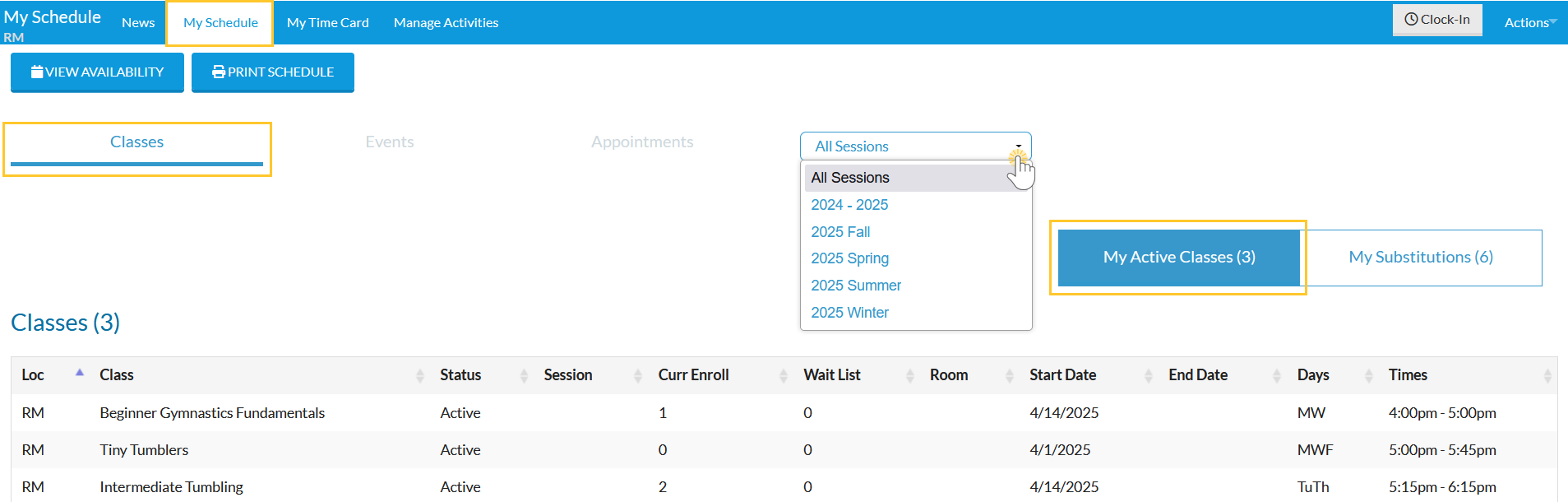
- Select My Substitutions to view when you are scheduled to substitute for another staff member or when someone else is covering one of your classes.
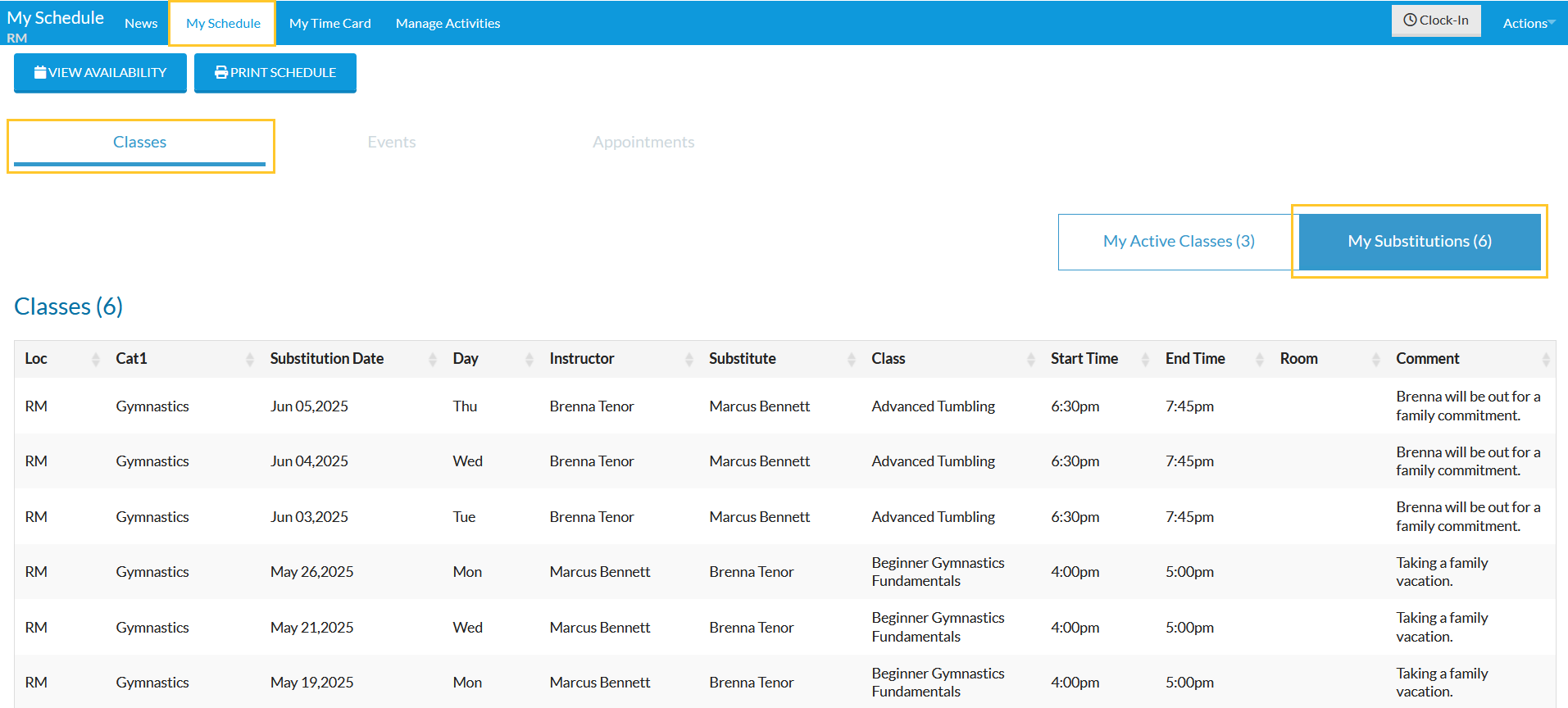
View Events Schedule
To view your upcoming Events, go to the My Schedule tab and select Events.
- Use the drop-down filter to narrow your view by date range, including Current and Future (default), Past 90 Days, or All events.
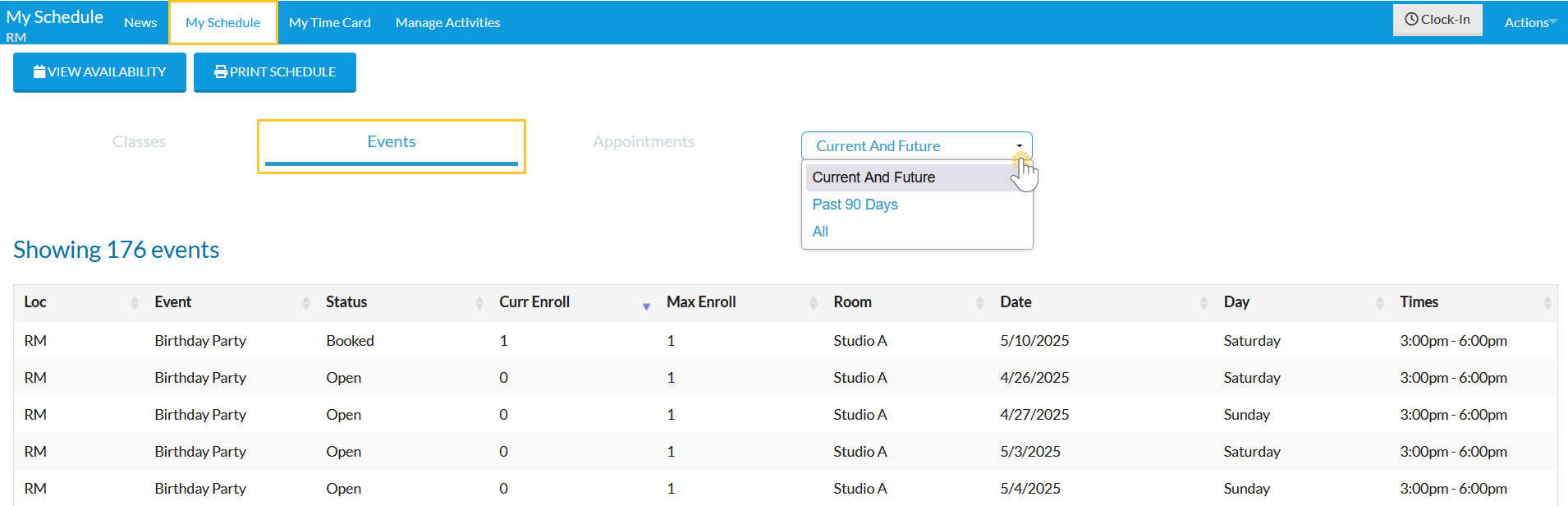
View Appointments Schedule
To view your upcoming Appointments, go to the My Schedule tab and select Appointments.
- Use the drop-down filter to narrow your view by date range, including Current and Future (default), Past 90 Days, or All appointments.
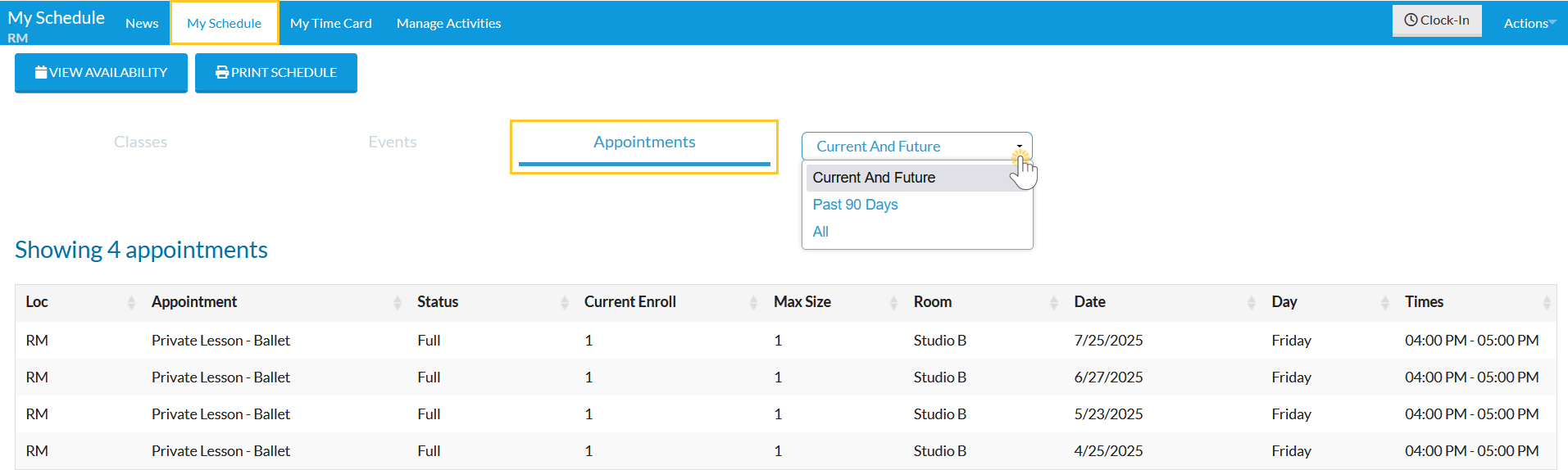
Print Schedules
To print a copy of your schedule, go to the My Schedule tab and select either Classes, Events, or Appointments.
- Select the Print Schedule button to print a version of the schedule currently displayed.