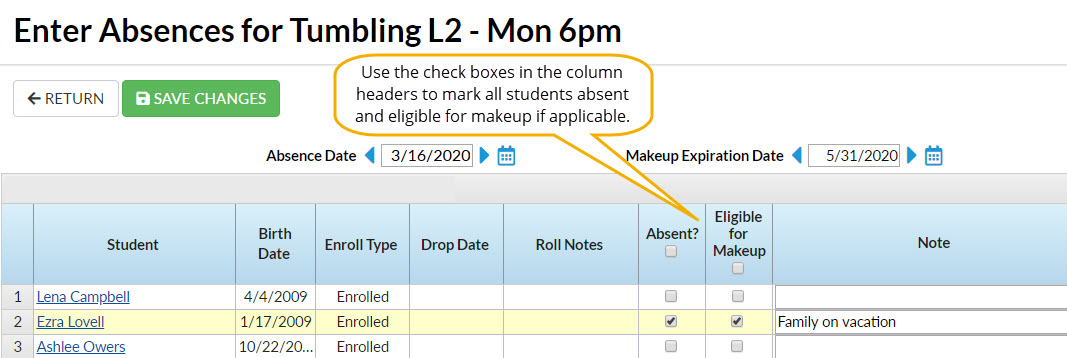When Jackrabbit is set to track absences, one of the ways to enter student absences is from the Class record.
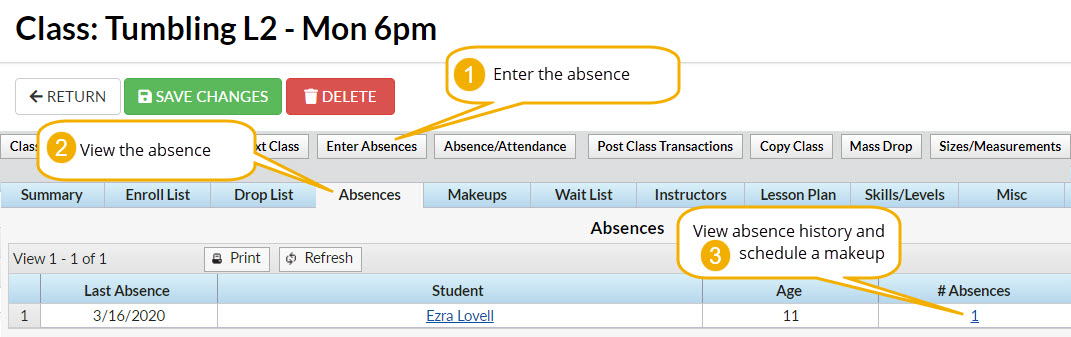
Enter an Absence in the Class Record
To record an absence for a single date:
- Navigate to the Class record and select the Enter Absences button.
- On the Enter Absences page, edit the Absence Date as needed (defaults to current date).
- If you are allowing the student to makeup the class, enter the last date the class can be made up in the Makeup Expiration Date. Learn more about makeups.
- Select the Absent? checkbox for the appropriate student. To mark all students absent, select the checkbox in the Absent? column header.
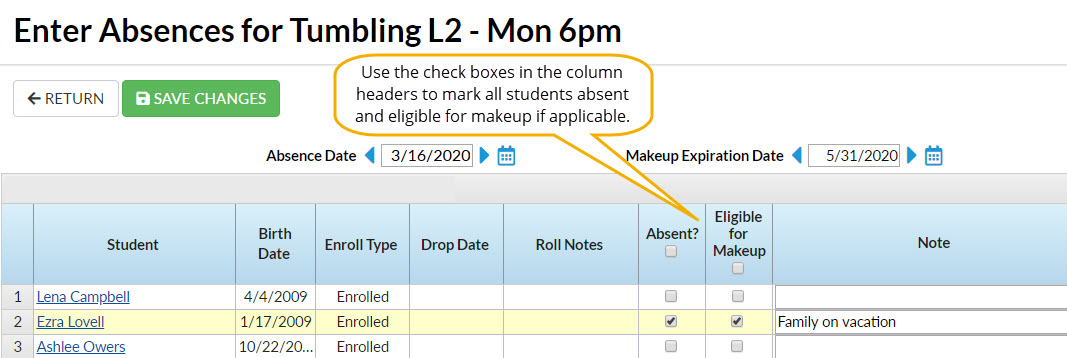
- If applicable, select Eligible for Makeup. If all students are absent and eligible to makeup the class select the checkbox in the Eligible for Makeup column header.
- Add Notes about the reason for the absence.
- Save Changes
View Absence History - Delete a Recorded Absence
A student's absence history for a class can be viewed from the Absences tab in the Class record.

- Use the link for the number of absences in the # Absences column to open the Absence History page.
- Use the Trash Can icon to delete an absence record.
| Learn about the options for reporting on student absences and makeups. |