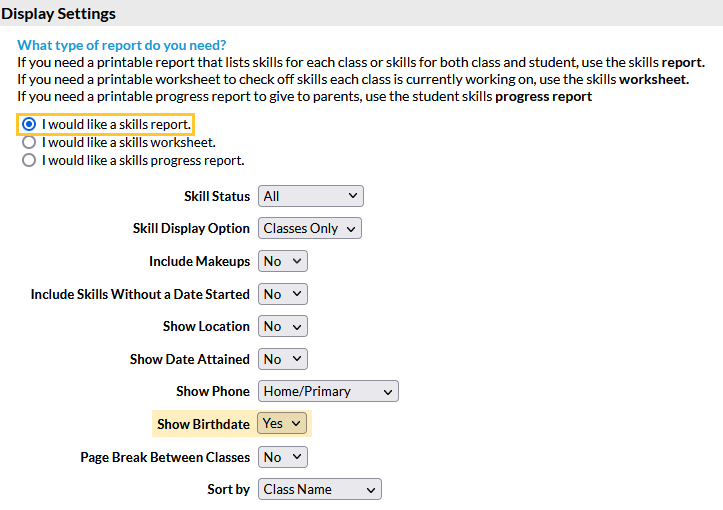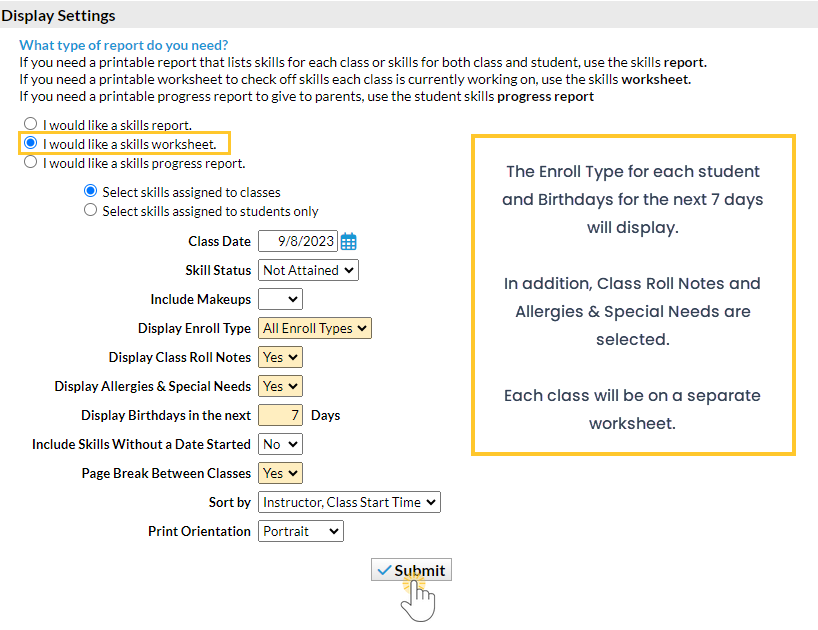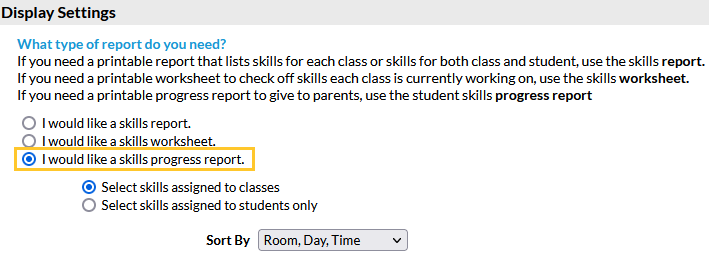The Class Skills/Levels report displays the skills each student enrolled in a class is working on.
Get to this report from the Classes menu > Skills > Class Skills/Levels.
The report can be displayed in 3 different Display Settings:
- View the Skills report to see a list of skills and skill status for students in a class.
- Print a Skills worksheet to update skills for classes when the Staff Portal isn't accessible.
- Create a Skills Progress report to show parents how their student is progressing in your program.
Search Criteria
The Search Criteria selected here will determine the information included in the report, regardless of the display format chosen. Some fields allow for multiselection. Use the Ctrl key (Cmd for Mac) to select multiple values.

Display Settings - Skills Report
Select the Skills Report if you need a printable report that lists skills for each class or both class and student.
- Select I would like a skills report.
- Choose which Skill Status you want to report on: all skills, only skills that have been attained, or only skills that have not yet been attained.
- Use the Skill Display Option criteria to define which skills to display: only skills assigned to classes or both class skills and skills assigned to students.
- Choose any additional information you would like the report to display, e.g., Birthdate.
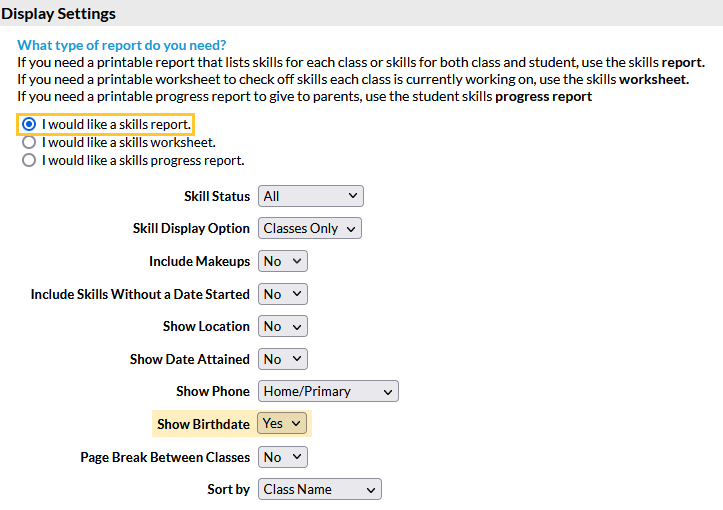
Sample Report Results
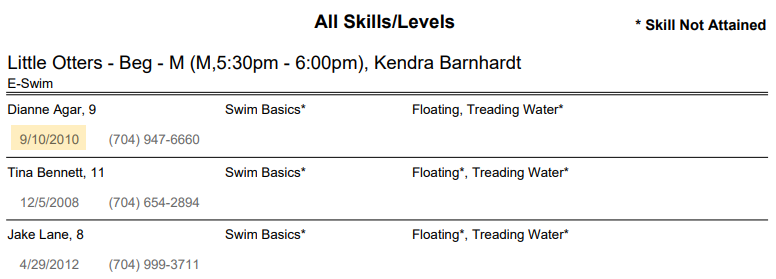
Display Settings - Skills Worksheet
Select the Skills Worksheet if you want a printable worksheet to check off the skills each class is working on.
- Select I would like a skills worksheet.
- Select the skills you would like to see - skills assigned to classes or skills assigned to students only.
- Determine which skills you want the report to retrieve using the Skill Status drop-down.
- Choose additional information you would like the worksheet to show such as Enroll Type, Birthdays, etc.
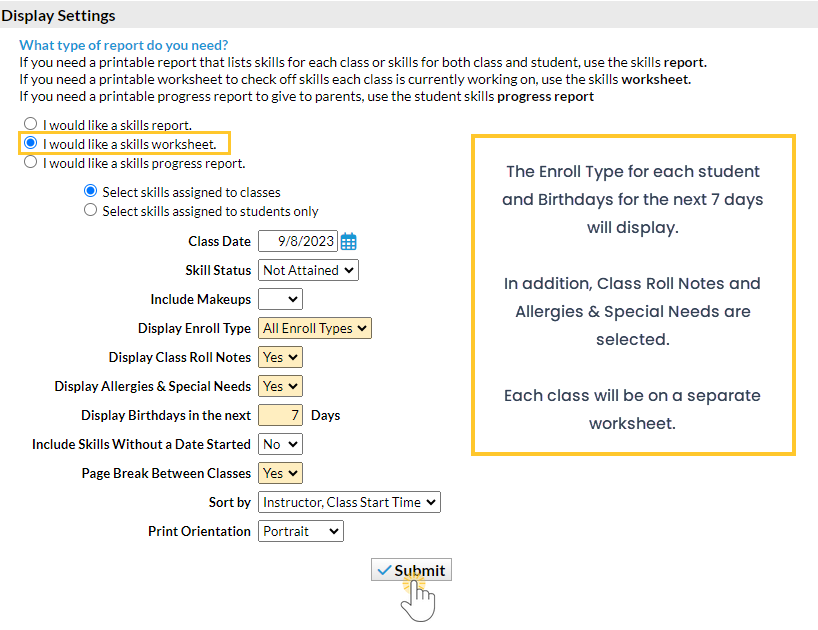
Sample Report Results

Display Settings - Skills Progress Report
Select the Skills Progress Report if you want a printable report to give to parents.
- Select I would like a skills progress report.
- Select either skills assigned to classes or skills assigned to students only.
- Choose how you want to sort the report.
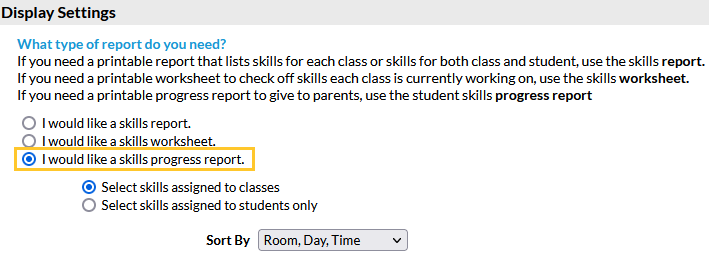
Sample Report Results
A progress bar at the top of the report page shows the overall status of the class skills for the student. You can upload your organization logo to brand the report (Gear icon > Settings > General > Organization Logo).

Save a frequently used report for quick and easy access! Click the Heart icon![]() next to a report name to change the heart to red
next to a report name to change the heart to red![]() and add the report to your Reports menu > My Reports.
and add the report to your Reports menu > My Reports.