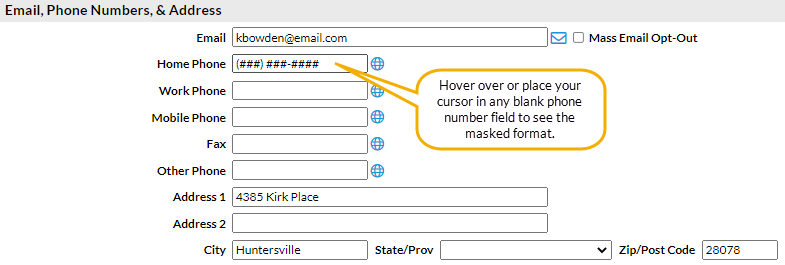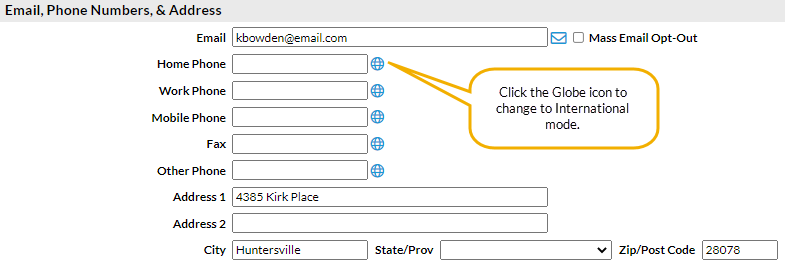Jackrabbit uses phone validation to help you enter and maintain valid phone numbers in your system. US and Canadian systems default to 'masked' mode. Masked mode formats a phone number as (###)###-####. The formatting is added so that phone numbers remain consistent throughout your system. When masking is on and a phone number is entered in an incorrect format, Jackrabbit will highlight the field red and won't allow the number to be submitted or saved.
In both masked mode and international mode, a cell phone number can only be 10 digits long with no letters or symbols.
The globe icon is an indicator that the phone number field is in 'masked' mode and follows the standard US and Canada format. When a user hovers over the phone field, the masking format (###)###-#### appears. US and Canadian organizations are automatically pre-set to masked mode, however, international phone numbers that are not in the standard masked format can be entered by clicking the globe icon to 'turn off' masked mode. When the masked mode is turned off, it is called international mode.
Masked Mode (globe icon is visible)
- Cell phone fields allow entry of 10 digits only (no letters/symbols).
- Home, Work, Fax, and Other phone fields will allow the user to enter the 10 digits first and then 10 letters/symbols. This allows the user to enter a note about the phone number. For example, you might enter (555)555-5555 Call first! in the field.
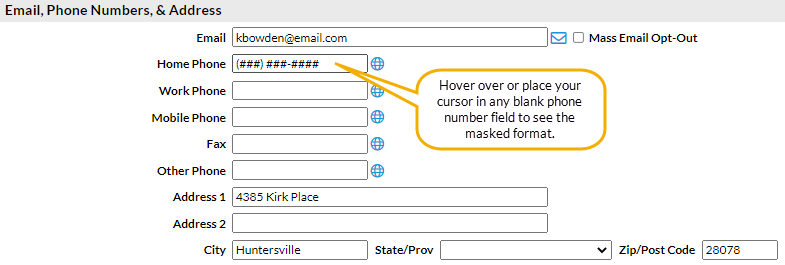
International Mode (no globe icon appears)
- Cell phone fields allow entry of 10 digits only (no letters/symbols).
- Home, Work, Fax, and Other phone fields allow the user to enter 20 characters (digits, letters, symbols).
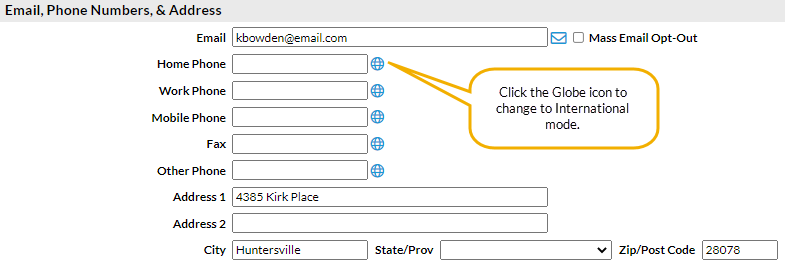
If masking is on and a phone number is entered in an incorrect format, Jackrabbit will highlight the field red and will not allow the page to be submitted or saved until the number is correctly entered.