After you have Set Up the Parent Portal, you are ready to test it and then link to it from your website.
Test Your Parent Portal
- Ensure your Portal is turned on! Check the top/first box on the Portal Settings page to Activate the Portal.
- Create a test family in your Jackrabbit system (add a family via Families > All Families > Add New Family (icon)
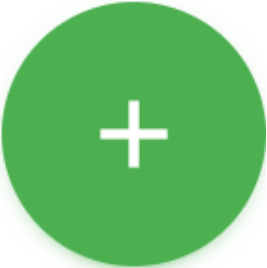 > Use Quick Registration Form button), or use your own family if it is already created.
> Use Quick Registration Form button), or use your own family if it is already created. - Add a contact to the testing family and assign them a valid email address that is your own email address. Save changes.
- Generate a Portal password by using the Reset Portal Password button on the Contact's page, or use the Reset Password link on your Parent Portal login page.
- Retrieve the password (either while it is displayed on the screen OR from the email that is immediately sent out to you).
- Go to the Gear icon > Settings > Parent Portal and use the Go to the Parent Portal link in the upper left corner to go to your login page. Using the contact email above and the password that was generated, log into the Portal and look around. Notice how your Portal settings affect its layout and functionality.
- Log out and continue to make and save any changes to your settings until you are happy with the results.
Once you have tested your Portal, you are ready to add a Link to Your Parent Portal on your website!
