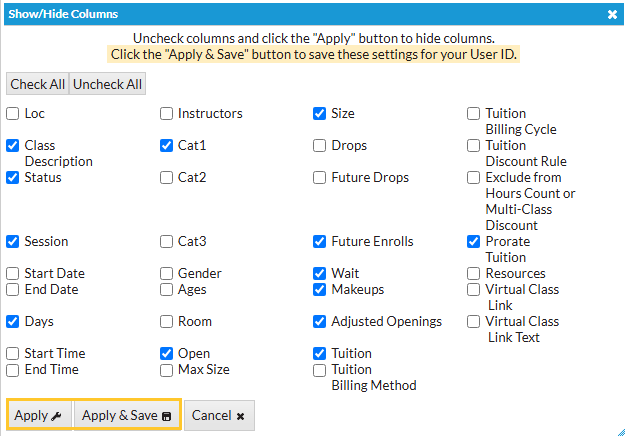The Classes Search report is a powerful tool! It allows you to search through all of your classes to find only those that meet the criteria you select. To access this report, go to the Reports menu > Find Reports > Classes/Enrollment (left menu) > Classes Search.
With Classes Search, it's easy to find 'needles in the haystack'.
- Create a Weekly Calendar showing only a particular instructor's classes. This is helpful for scheduling purposes.
- Generate a listing of all classes with openings that meet on Mondays. Use the Enroll link in the results to quickly enroll an existing student into a class(es).
- View adjusted openings for your active classes. See, at a glance, which classes have openings after any future enrolls and drops, scheduled makeups, and waitlisted students are taken into consideration.
Search Criteria
All of the Search Criteria pull information from fields in the Class record. The majority of the information is located on the Summary tab.

- Select Submit to display a listing of classes that meet your search criteria.
- Optionally, use the Weekly Calendar, Day View, or Room View buttons to display the classes in different calendar views.
Leaving a field blank is the same as saying "all".
Report Format
Once the criteria have been selected and submitted, customize the report, view class details, and enroll existing students.

- Use the Show/Hide Columns button to customize your report by selecting which information to display.
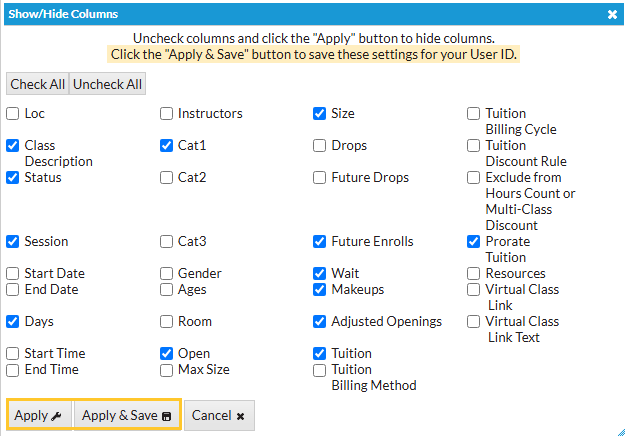
- Select Apply to apply these selections only to the report you are currently viewing.
- Select Apply & Save to have these selections applied and saved for your User ID. When logged in as your User ID, you will see only the columns of information you chose previously. Other Users will see the columns they selected and saved, which may differ from yours.
- Use the Restore Columns button to view all available columns.
- Use the Search field at the top of a column to search a column. Note: When searching for classes on specific days, use 'Tu' for Tuesday and 'Th' for Thursday. Searching for 'T' will bring up both Tuesday and Thursday classes.
- Select the Enroll link to enroll an existing student into a class.
Save a frequently used report for quick and easy access! Click the Heart icon![]() next to a report name to change the heart to red
next to a report name to change the heart to red![]() and add the report to your Reports menu > My Reports.
and add the report to your Reports menu > My Reports.